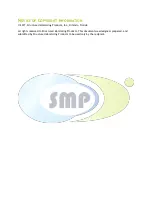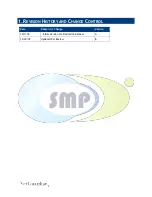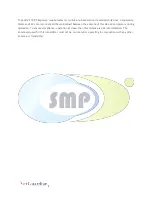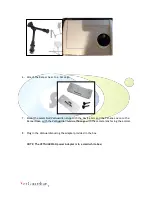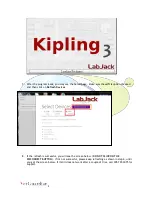1
Table of
Contents
1.
Revision History and Change Control .............................................................................. 2
2.
Equipment Statements .............................................................................................. 3
3.
Setting up the VetGuardian ........................................................................................ 6
4.
Install Driver .......................................................................................................... 8
4.1.Running the Kipling Program .................................................................................. 8
5.
VetGuardian .......................................................................................................... 11
5.1.Install the Vetguardian Software per the installer file ................................................... 11
5.2.Running the VetGuardian Program .......................................................................... 11