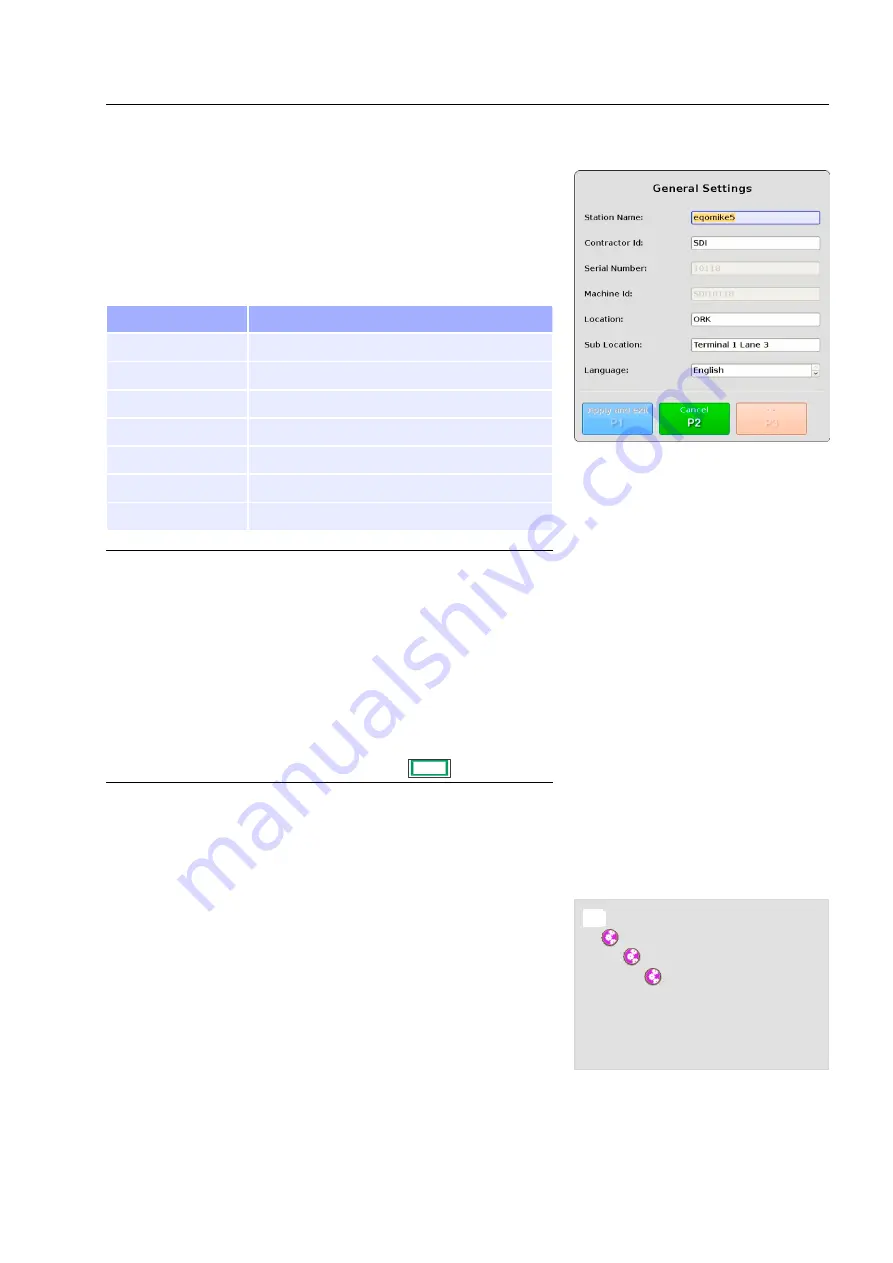
Product description
In the “Settings” menu navigate to the “General” menu item and
select it by pressing
T
. The “General Settings” dialog is dis-
played (see Fig. 35).
The “General Settings” dialog provides you with the information ex-
plained below:
Item
Description
Station Name
Name of the station
Contractor Id
Name/Id of the contractor
Serial Number
Serial number of station
Machine Id
Machine id of the station
Location
Location of the station
Sub Location
Sub locations
Language
Change system language of the station
Important!
Move between adjacent items in screen menus or win-
dows by directing the navigator up or down.
If you direct the navigator to the right or to the left, you
change the entries or call up a selected menu item or
function.
Enter numbers or letters inside an input field using the
function keys. The lower-case numbers and letters [1
abc] ... [0 _.] written above each function key are active.
The numbers are used by default. To switch between the
entry of letters and numbers press
./
Q
.
Make the desired modifications and press
T
to apply the
changes and exit or
U
to discard your changes.
Communications
The “Communications” dialog allows you to change the IP address
of your eqo system in order to integrate your eqo system into your
local area network. Depending on your access rights the “Commu-
nications” dialog allows you to view only or modify the IP address.
By default the local operator has read-access only.
The navigation tree in Fig. 36 shows a quick overview how to navig-
ate to the “Communications” dialog.
Press the
8
key to open the main menu (see Fig. 22).
Navigate to the “System Control” menu item using the navigator
control on the keyboard ( 13) and select it by pressing
T
.
95591706 11/02/2010 © smiths detection proprietary information
Fig. 35: “General Settings” dialog
Fig. 36: Navigation tree to the
“Communications” dialog
8
Main Menu
$
System Control
$
Settings
$
Communications
$
Communications
29
Summary of Contents for eqo
Page 6: ...Table of contents 95591706 11 02 2010 smiths detection proprietary information IV ...
Page 12: ...General information 95591706 11 02 2010 smiths detection proprietary information 6 ...
Page 44: ...Safety instructions 95591706 11 02 2010 smiths detection proprietary information 38 ...
Page 54: ...Start up 95591706 11 02 2010 smiths detection proprietary information 48 ...
Page 60: ...Operation 95591706 11 02 2010 smiths detection proprietary information 54 ...
Page 68: ...Annex A 95591706 11 02 2010 smiths detection proprietary information 62 ...
Page 70: ......






























