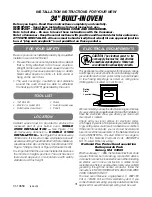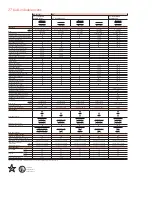Contents
19
EN
The manufacturer reserves the right to make any changes deemed necessary for the
improvement of its products without prior notice. The illustrations and descriptions contained
in this manual are therefore not binding and are merely indicative.
1.4 Declaration art. 10.10 Directive 2014/53/EU
1.5 How to read the user manual
2.5 Changing Access Point credentials
We advise you to read this manual carefully, which contains all the instructions for
maintaining the appliance’s aesthetic and functional qualities.
For further information on the product: www.smeg.com
TRANSLATION OF THE ORIGINAL INSTRUCTIONS
Apple
,
App Store
and
iOS
are trademarks of
Apple Inc.
Google Play Store
and
Android
are trademarks of
Google Inc.
Wi-Fi
is a trademark of
Wi-Fi Alliance
.
ENGLISH
1
Dear customer, we would like to thank you for your confidence in us.
By choosing one of our products, you have opted for solutions where research for
beauty meets innovative technical design to provide unique objects which become
pieces of furniture.
We hope you get the most out of your household appliance.
Kindest regards.
SMEG S.p.A.
1