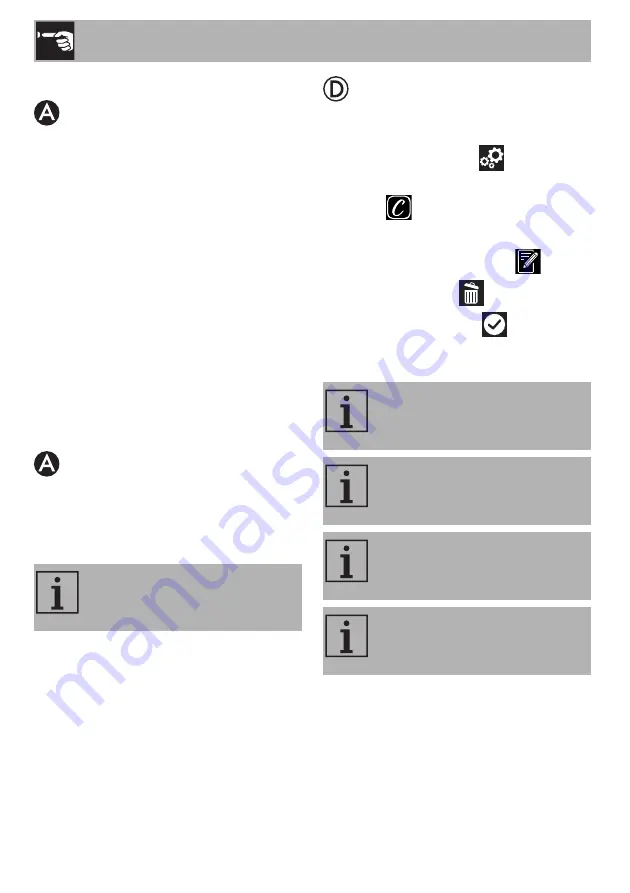
Use
32
2.7 Connection information
The following information about the
connection can be found in the
Connectivity
and
Other Info
menu of the App:
• Appliance registration date
• Network name
• Strength of the Wi-Fi signal
• Mac address of the connectivity card
• Firmware version of the connectivity
card
• IPv4 and IPv6 network addresses
• SW Compliance ID (identification of
compliance with the essential
requirements of the RED directive).
2.8 Deleting the registration
To delete the registration of the appliance
Go to the
Connectivity and Other Info
menu in the product
Settings
menu of the
App and follow the instructions.
To delete the user registration
• Go to the
My account
menu on the App
and follow the instructions.
To cancel the registration of the appliance
on the product:
1. Touch the
SETTINGS
button on the
main menu display on the appliance.
2. Select
SmegConnect
.
3. Touch the
ENTER
button.
4. Touch the
REGISTRATION
button.
5. Touch the
DELETE
button.
6. Touch the
CONFIRM
button to
confirm that you wish to cancel the
registration.
The product can be registered again
following the procedure described
above.
This procedure only deletes the
registration and restores the factory
settings for the
SmegConnect
menu.
The appliance does not need to be
connected to the cloud to delete the
registration on the appliance.
The deletion is only local. Remember
to delete the registration on the App
as well.
The product can be registered again
following the procedure described
above.
















