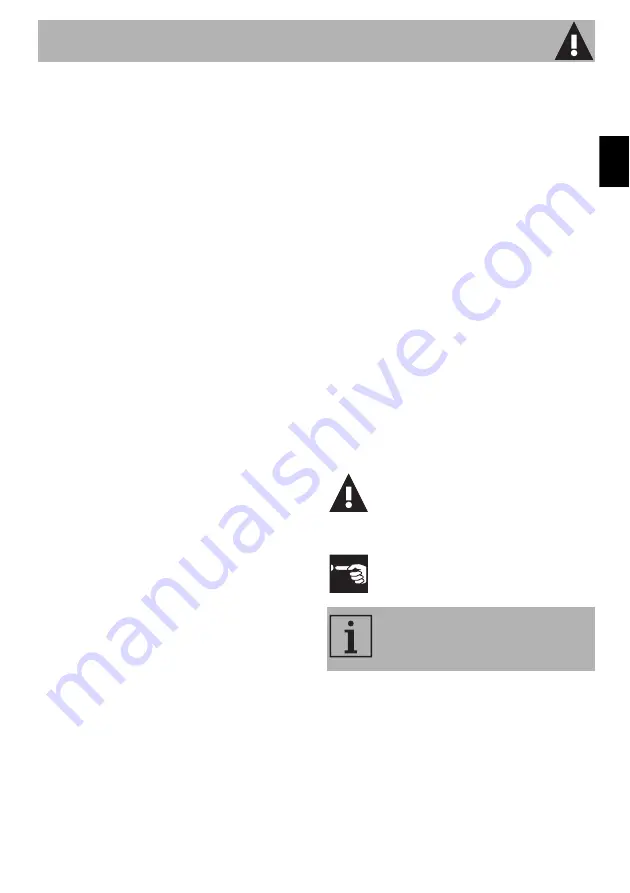
Instructions
21
EN
1.3 Declaration of conformity
The manufacturer, SMEG, declares
that the following types of radio
equipment:
SF4303WMCX - SF4303WVCPX
SFP6303WTPX
SF4104WMCN - SF4104WMCS
SF4104WVCPN - SF4104WVCPS
SFP6104WTPB - SFP6104WTPN
SFP6104WTPS
SF4604WMCNR - SF4604WMCNX
SF4604WVCPNR - SF4604WVCPNX
SFP6604WSPNR - SFP6604WSPNX
SFP6604WTPNR - SFP6604WTPNX
SFP9305WSPX
SF4106WMCS - SF4106WVCPS
SFP6106WSPS - SFP6106WTPS
SF4606WMCNR - SF4606WMCNX
SF4606WVCPNR - SF4606WVCPNX
SFP6606WSPNR - SFP6606WSPNX
SFP6606WTPNR - SFP6606WTPNX
SFPR9606WTPNR - SFPR9606WTPNX
comply with the directive
2014/53/EU
.
• Technology:
Wi-Fi IEEE 802.11 b/g/n
.
• Frequency:
2400-2497 MHz
.
• Maximum output power:
+18.5 dBm
.
• The appliance operates in the
ISM 2.4 GHz
band.
• The maximum stand-by power
consumption of the appliance
connected to the mains is
2.0 W
.
The full text of the EU declaration of
conformity is available at the
following Internet address:
www.smeg.com/smegconnect/
direttiva_red
1.4 Declaration art. 10.10
Directive 2014/53/EU
This radio equipment is
NOT subject
to restrictions on putting into
service or of existing requirements
for authorisation of use in any EU
Member State.
1.5 How to read the user manual
This user manual uses the following reading
conventions:
Instructions
General information on this user
manual, on safety and final
disposal.
Use
Information on the use of the
appliance and its accessories.
Information


































