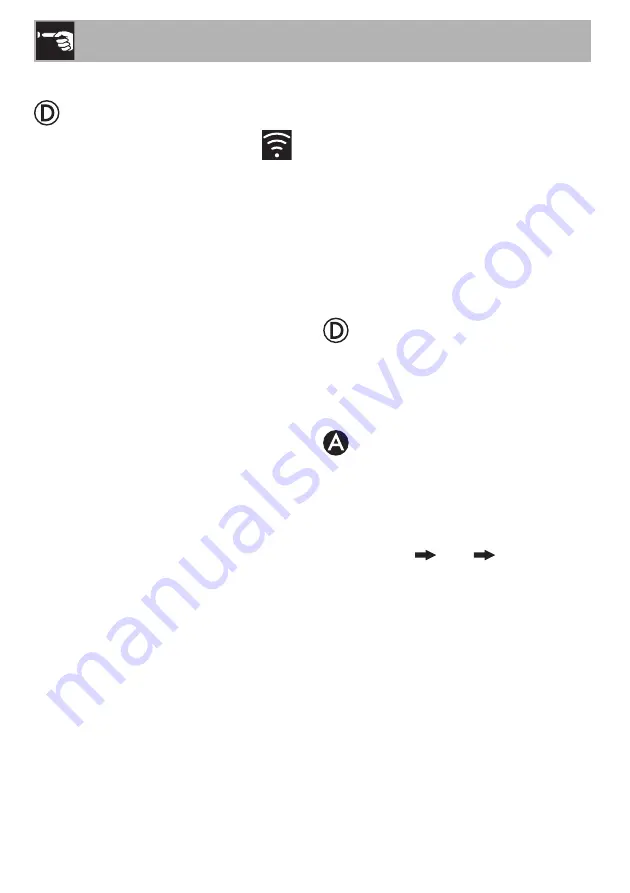
Use
34
2.10 What to do if...
During connection,
CONNECTION
continues to flash on the display (trying to
connect...). If this continues for more than
one minute, there may be problems with the
remote connection:
• Make sure that the Wi-Fi router is
switched on.
• Make sure that the Wi-Fi router is not
too far away from the appliance.
• Check the Wi-Fi network (2.4 GHz
band).
• Check the Internet connection.
• Check to see if a connection might have
been previously activated.
• Unplug the appliance and try to connect
again later.
• Unplug the appliance from the power
socket and then switch it on again after
having made sure that it was switched
off.
The registration or change Access Point
procedures do not work:
• Make sure that the Wi-Fi router is
switched on.
• Make sure that the Wi-Fi router is not
too far away from the appliance.
• Check the Wi-Fi network (2.4 GHz
band).
• Make sure that the WAP2 security
settings mode is available.
• Make sure that the name of the network
does not exceed 32 characters
(including spaces).
• Check the Internet connection.
• Check the status of the data connection,
if the mobile device uses this to access
the Internet.
• Try the procedure again later.
• Unplug the appliance from the power
socket and then switch it on again after
having made sure that it was switched off.
ErrE
appears on the display:
appliance
faulty.
• Contact technical support.
ErrF
appears on the APP:
appliance faulty.
• Contact technical support.
For further information see:
• the
Advice
FAQ
Connectivity
section on the App
• the web page www.smeg.it/faq/
smegconnect/

































