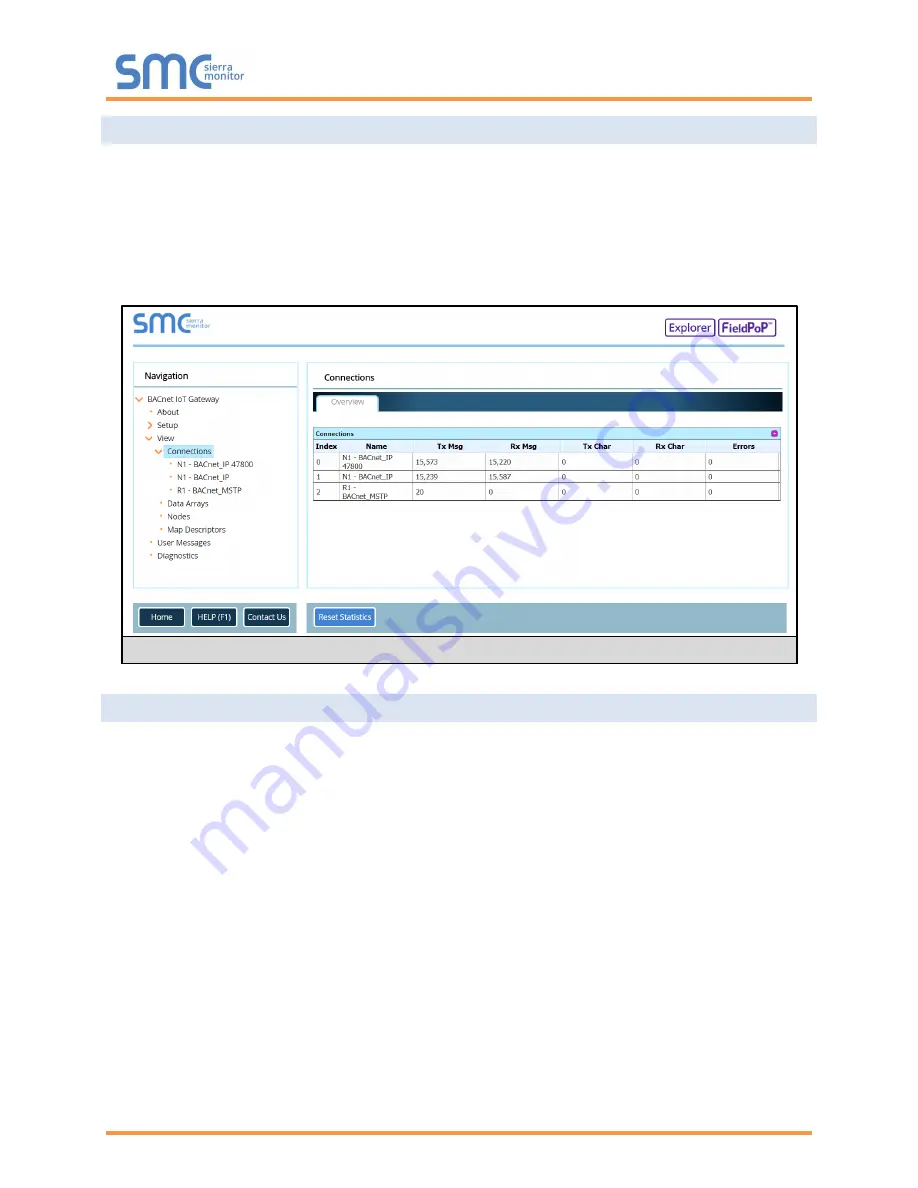
BACnet IoT Gateway Start-up Guide
Page 53 of 60
Appendix C.3. Viewing Diagnostic Information
•
Type the IP Address of the BACnet IoT Gateway into the web browser or use the FieldServer
Toolbox to connect to the BACnet IoT Gateway.
•
Click on
the blue “Diagnostics” text at the bottom of the page, next to the SMC copyright.
•
Under the Navigation panel, click on view and then on connections.
NOTE: If there are any errors showing on the Connection page, refer to
Appendix C.4
for the
relevant wiring and settings.
Appendix C.4. Checking Wiring and Settings
No COMS on the Serial side. If the Tx/Rx LEDs are not flashing rapidly then there is a COM issue. To fix
this problem, check the following:
•
Visual observations of LEDs on the BACnet IoT Gateway (
Appendix C.5
)
•
Check baud rate, parity, data bits, stop bits
•
Check Sieral device address
•
Verify wiring
•
Verify device is connected to the same subnet as the BACnet IoT Gateway
No COMS on the Ethernet protocol. To fix this, check the following:
•
Visual observations of LEDs on the BACnet IoT Gateway (
Appendix C.5
)
•
Check device address
•
Verify wiring
•
Verify device is connected to the same subnet as the BACnet IoT Gateway
•
Verify IP Address setting
NOTE: If the problem still exists, a Diagnostic Capture needs to be taken and sent to support.
(
Appendix C.6
)
Figure 65: Error Messages Screen






















