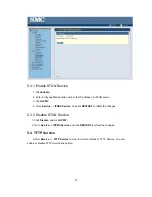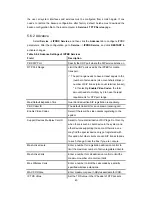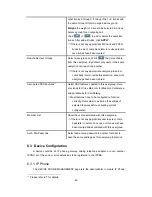39
5.4.1.4 Download a File
1. Click a directory in the
Directory
list.
2. Click a file in the
Download / Delete File from the Above Folder
list.
3.
Click
GET FILE
to download the file.
5.4.1.5 Delete a File
1. Click a directory in the
Directory
list.
2. Select a file in the
Download / Delete File from the Above Folder
list.
3.
Click
DEL FILE
to remove the file.
5.4.1.6 Upload a File
1. Click a directory in the
Directory
list.
2.
Click
Browse
.
3. Select a directory in the
Look in
list, and then a file.
4.
Click
Open
.
5.
Click
PUT FILE
to upload the file.
Now, the uploaded file should appear in current directory and is displayed in the
Download / Delete File from the Above Folder
list.
5.4.2 Disable TFTP Service
Click
Disable
, and then
APPLY
.
5.5 DHCP Service
Select
Service
-->
DHCP Service
to view the current status of the DHCP Service. You
can enable or disable the DHCP Service at any time.
Note:
If the IPPBX was shut down abnormally, Select
Service
-->
DHCP Service
and click
APPLY
, or Go to
Service
-->
IPPBX Service
, and click
RESTART
to activate the DHCP
service.
Summary of Contents for PBX10 FICHE
Page 1: ...SMCPBX10 TigerVoIP IP PBX Telephony System USER GUIDE TM...
Page 2: ......
Page 132: ...SMCPBX10...