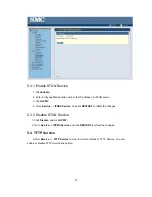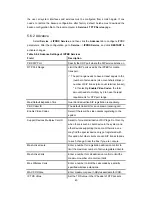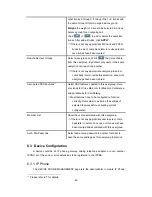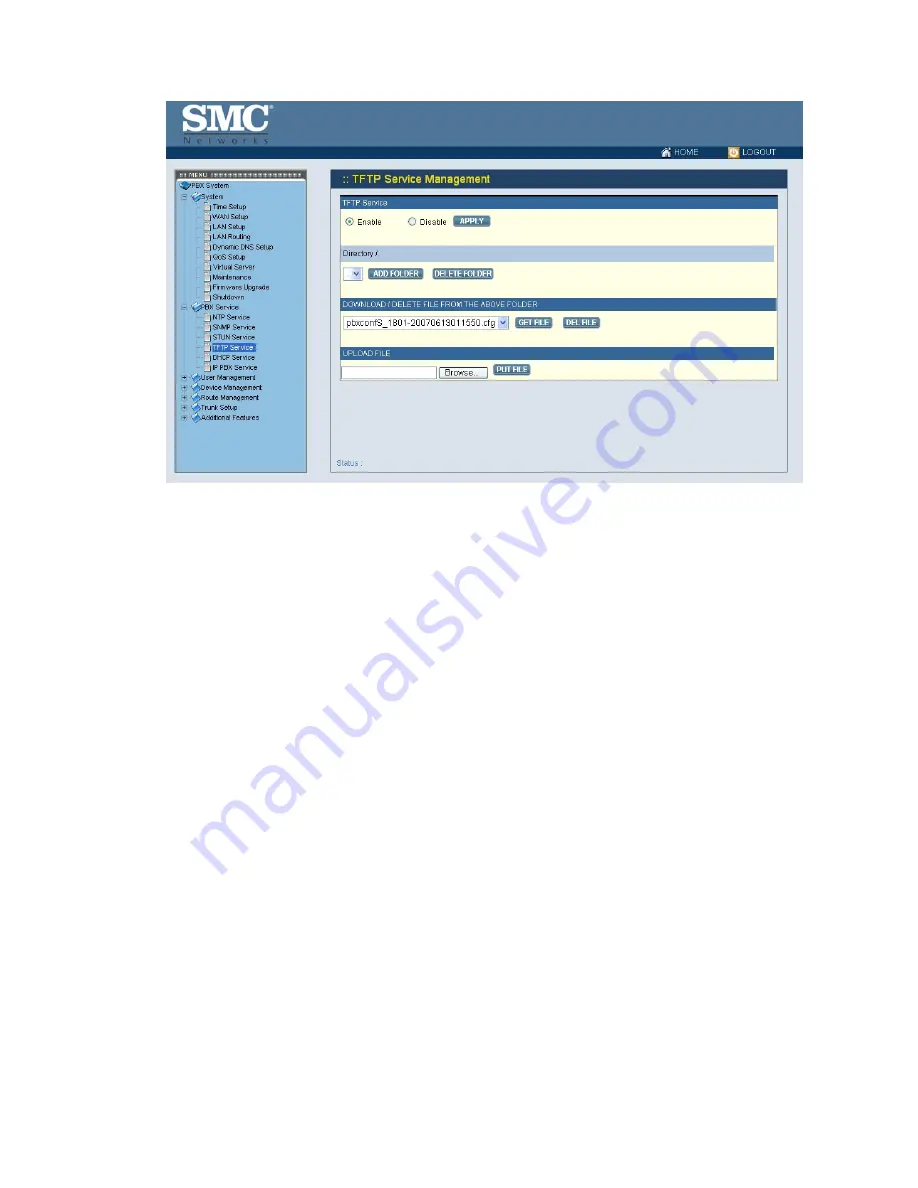
38
5.4.1 Enable TFTP Service
Click
Enable
, and then click
APPLY
to manage files, e.g. upload and download files to and
from the IPPBX. Uploaded files can then be retrieved through TFTP Service.
5.4.1.1 Change Directory
Current directory is shown in the field on the right side of
Directory
, for instance, it is /.at
the beginning. Click a directory in the
Directory
list to change to a different folder.
Note:
The default directory is /. Initially, you may not be able to change the directory, since no
folder is created under /. yet.
5.4.1.2 Add a Folder
1. Click a directory under which you want to add a new folder in the
Directory
list.
2.
Click
ADD FOLDER
.
3. Enter a folder name in the pop-up dialog box, e.g. myfolder.
4.
Click
OK
to see the newly added folder in the
Directory
list, e.g. /myfolder/.
5.4.1.3 Delete a Folder
1. Click a directory of a folder in the
Directory
list.
2.
Click
DELETE FOLDER
to remove the folder from the
Directory
list.
Note:
A folder cannot be deleted if there is still file inside.
Summary of Contents for PBX10 FICHE
Page 1: ...SMCPBX10 TigerVoIP IP PBX Telephony System USER GUIDE TM...
Page 2: ......
Page 132: ...SMCPBX10...