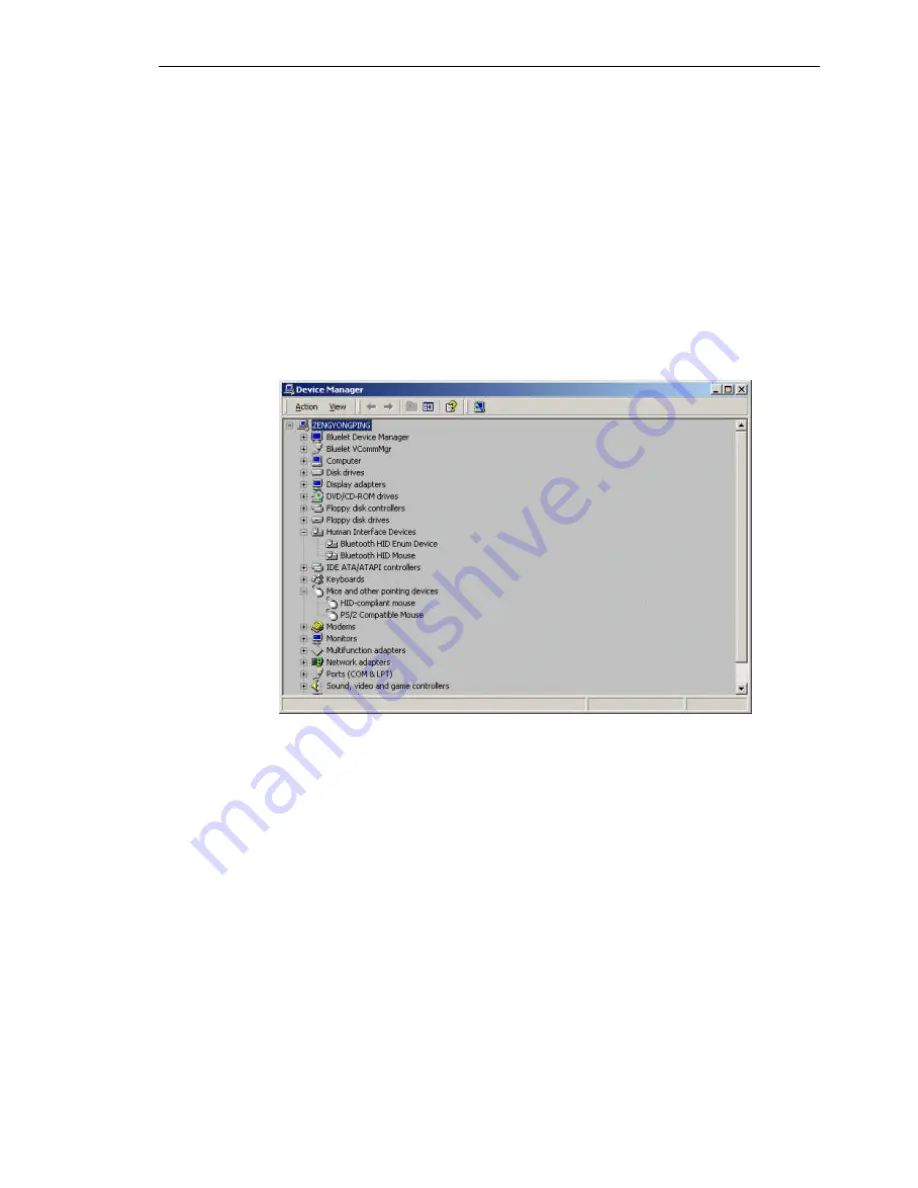
SMC Networks - IVT BlueSoleil™ User Manual
69
Step 8:
Install drivers for Bluetooth mouse.
♦
If this is the first time Computer A has connected to a Bluetooth
mouse, wait for a few seconds to allow Windows to install
drivers for a Bluetooth mouse.
♦
You will see two new devices in Computer A:
Bluetooth HID
Mouse
in ‘Human Interface Devices’ class and
HID-compliant
mouse
in ‘Mice and other pointing devices’ class. (Figure 11.3)
Step 9:
Now the Bluetooth mouse is ready to use. You can use it as a
legacy PS/2 or serial mouse.
Step 10:
To disconnect Mouse B.
♦
Right-click the HID service icon in the Main Window and click
Disconnect
. Alternatively right-click Mouse B in the Main
Window and select
Disconnect | Human Interface Device
.
Figure 11.3: New HID mouse device in Device Manager
Summary of Contents for BT-EDR
Page 1: ......
Page 3: ......
Page 29: ...SMC Networks IVT BlueSoleil User Manual 26 Figure 4 2 BlueSoleil DUN Connection Status window...
Page 41: ...SMC Networks IVT BlueSoleil User Manual 38 Figure 6 9 Download files from Computer A...
Page 69: ...SMC Networks IVT BlueSoleil User Manual 66 Figure 10 3 Disconnect from the Bluetooth Printer...











































