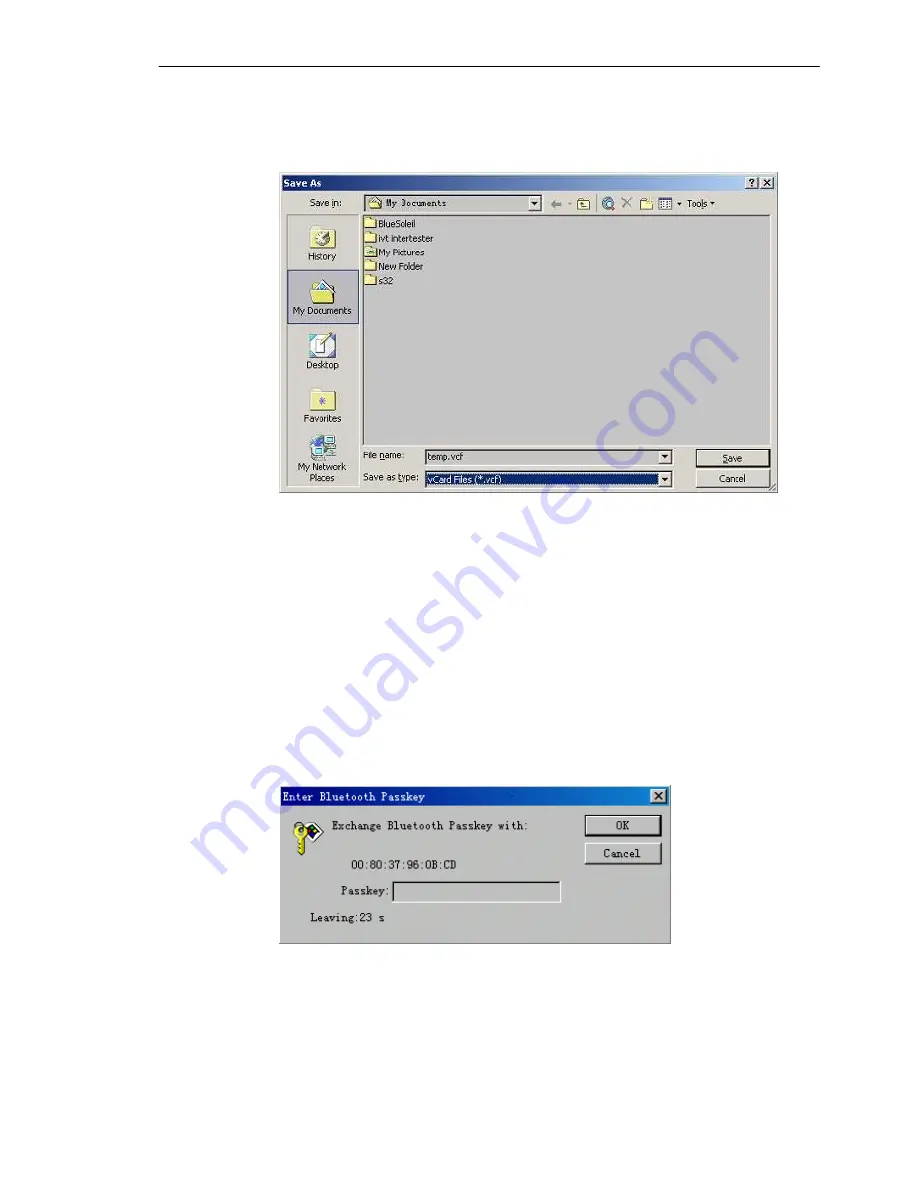
SMC Networks - IVT BlueSoleil™ User Manual
49
directory where you want to save the file. Select the
vCard
Files (*.vcf)
item in the
Save as type
box. Click the
Save
button. (Figure 8.5)
Figure 8.5: Save new Contact
Step 6:
Set the T68 to be discoverable.
♦
Press the
Menu
button on the T68 to find the menu list, and
then select the
Connect
item. Press the
Yes
key to enter the
Connect
menu, and then select the
Bluetooth
item. Then
select the
Discoverable
item.
Step 7:
Search for Bluetooth devices in BlueSoleil™ on Computer A until it
finds the T68 (or input the T68 device address directly).
Step 8:
Double-click the T68 device to find its OPP service:
♦
If your security attribute is set to
High
, the
Enter Bluetooth
Passkey
window pops up (Figure 8.6).
♦
Enter a passkey of your choice, such as “1”, and click the
OK
button.
Figure 8.6: Enter the passkey
♦
A message appears on the T68 to ask whether you want to
Add
to paired device ?
Press the
Yes
key, enter “1” and then press
Yes
again.
♦
A message
Pairing
pops up. If pairing is successful, the
message
Pairing succeeded
appears. If pairing is
Summary of Contents for BT-EDR
Page 1: ......
Page 3: ......
Page 29: ...SMC Networks IVT BlueSoleil User Manual 26 Figure 4 2 BlueSoleil DUN Connection Status window...
Page 41: ...SMC Networks IVT BlueSoleil User Manual 38 Figure 6 9 Download files from Computer A...
Page 69: ...SMC Networks IVT BlueSoleil User Manual 66 Figure 10 3 Disconnect from the Bluetooth Printer...






























