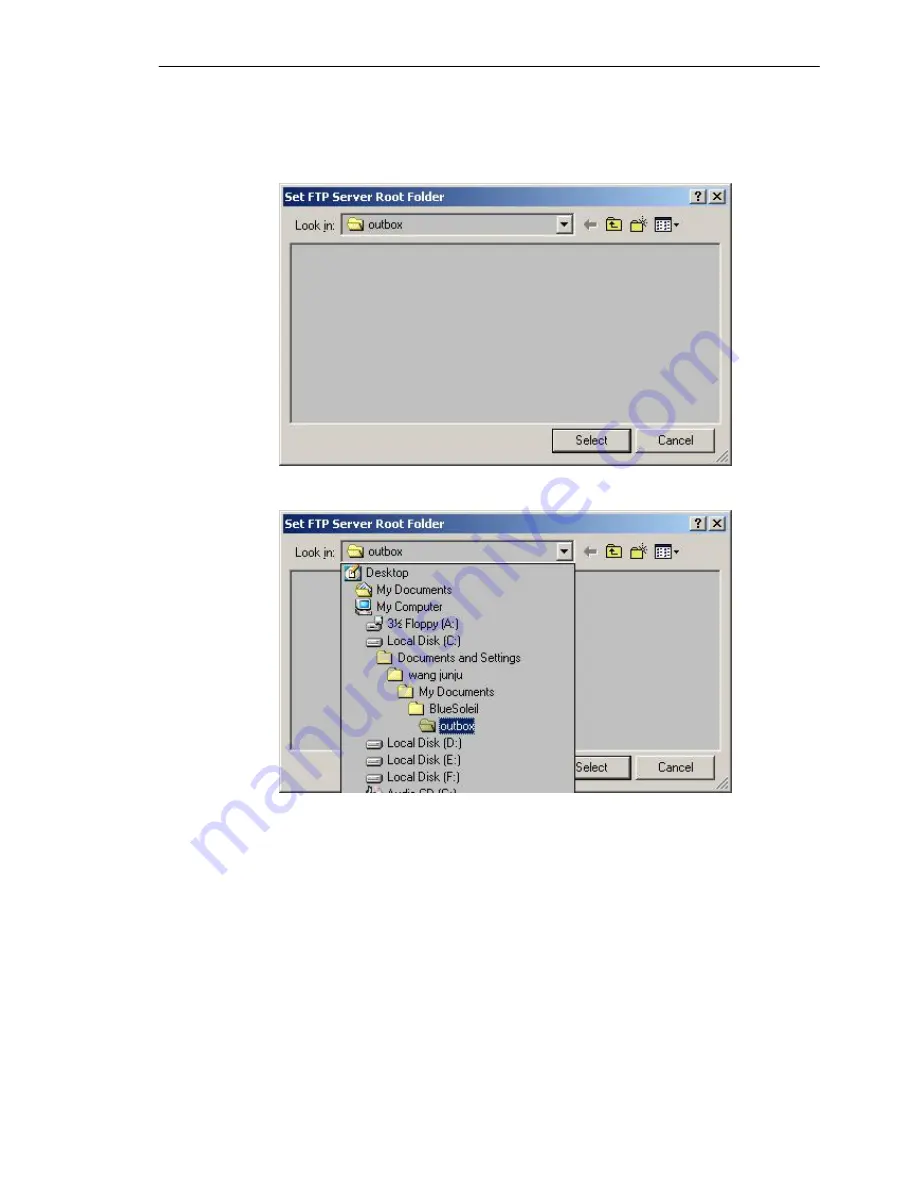
SMC Networks - IVT BlueSoleil™ User Manual
35
computers can copy or delete files\ directories to this directory.
Note
: Do not share your Windows system directory in
Read and Write
mode. Other
users may delete important Windows’ files.
Figure 6.3: Set FTP Server Root Folder
Figure 6.4: Select the shared folder
Step 5:
Search for Computer A on Computer B.
♦
Double-click the My Device icon until you find the device
Computer A.
Step 6:
Find the FTP service on Computer A.
♦
Double-click the Computer A device icon on Computer B.
(Figure 6.5)
♦
Enter the Bluetooth passkey (if security is set to
High
on either
side) to start authentication.
♦
Once authentication is complete, the FTP service is found.
Summary of Contents for BT-EDR
Page 1: ......
Page 3: ......
Page 29: ...SMC Networks IVT BlueSoleil User Manual 26 Figure 4 2 BlueSoleil DUN Connection Status window...
Page 41: ...SMC Networks IVT BlueSoleil User Manual 38 Figure 6 9 Download files from Computer A...
Page 69: ...SMC Networks IVT BlueSoleil User Manual 66 Figure 10 3 Disconnect from the Bluetooth Printer...






























