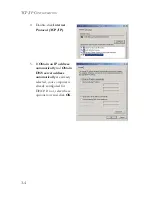I
NTRODUCTION
1-3
Applications
Many advanced networking features are provided by this BARRICADE:
•
Wired and Wireless LAN
The BARRICADE provides connectivity to 10/100 Mbps devices,
and wireless IEEE 802.11g compatible devices, making it easy to
create a network in small offices or homes.
•
Internet Access
This device supports Internet access through an ADSL connection.
Since many ADSL providers use PPPoE or PPPoA to establish
communications with end users, the BARRICADE includes built-in
clients for these protocols, eliminating the need to install these
services on your computer.
•
Shared IP Address
The BARRICADE provides Internet access for up to 253 users via a
single shared IP address. Using only one ISP account, multiple users
on your network can browse the web at the same time.
•
Virtual Server
If you have a fixed IP address, you can set the BARRICADE to act as
a virtual host for network address translation. Remote users access
various services at your site using a constant IP address. Then,
depending on the requested service (or port number), the
BARRICADE can route the request to the appropriate server (at
another internal IP address). This secures your network from direct
attack by hackers, and provides more flexible management by allowing
you to change internal IP addresses without affecting outside access
to your network.
Summary of Contents for barricade SMCWBR14-G2
Page 1: ......
Page 2: ......
Page 3: ......
Page 4: ......
Page 42: ...CONFIGURING YOUR MACINTOSH COMPUTER 3 18 ...
Page 128: ...SPECIFICATIONS C 4 ...
Page 129: ......
Page 130: ......