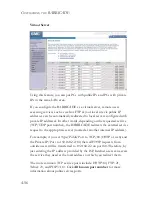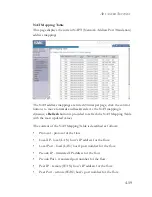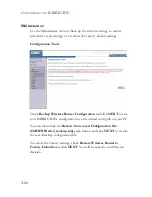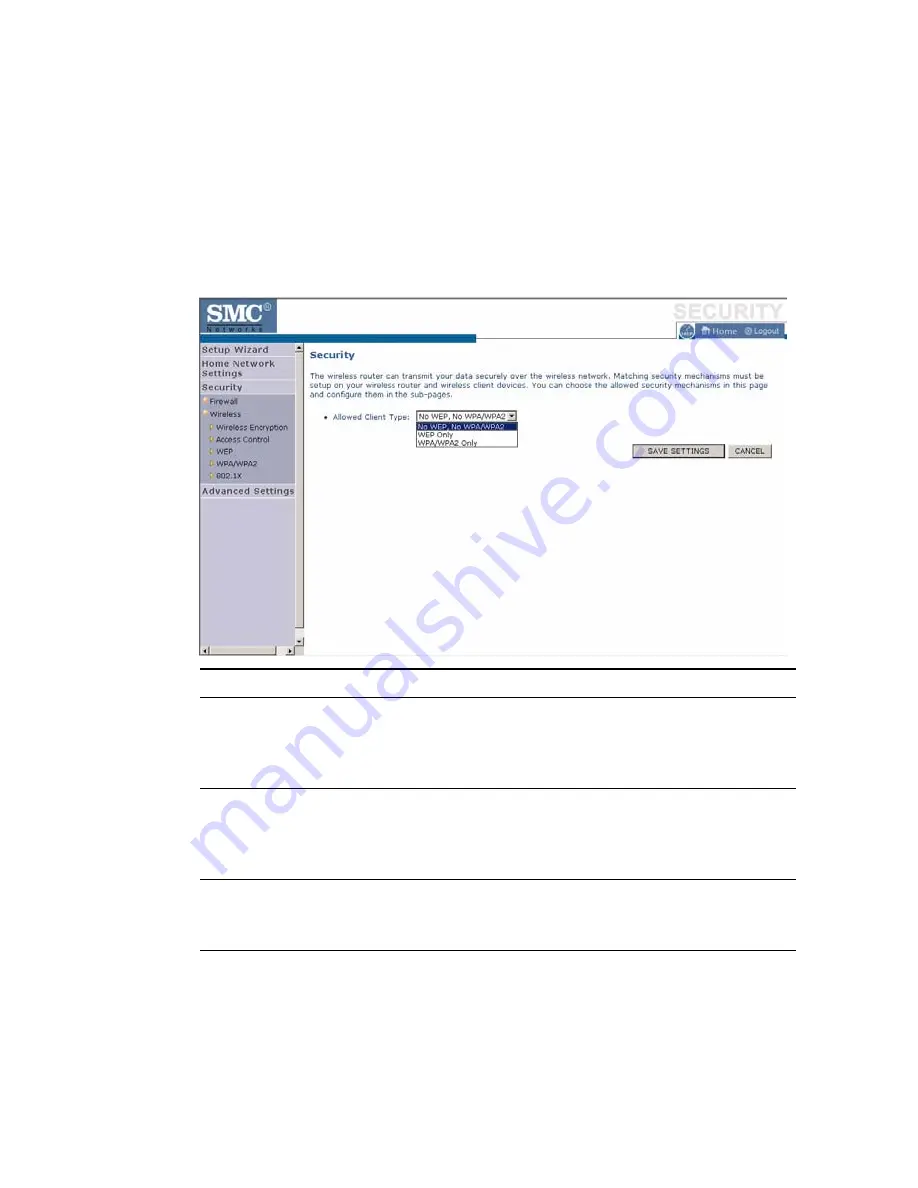
S
ECURITY
4-45
Wireless Encryption
The BARRICADE can transmit your data securely over a wireless
network. Matching security mechanisms must be set up on your
BARRICADE and your wireless client devices. Select the most suitable
security mechanism from the drop-down list on this screen.
Click
Save Settings
to proceed, or
Cancel
to change your settings.
Parameter
Description
No WEP, No WPA/WPA2
Disables all wireless security. To make it easier to
set up your wireless network, we recommend
enabling this setting initially. By default, wireless
security is disabled.
WEP Only
Once you have your wireless network in place, the
minimum security we recommend is to enable the
legacy security standard, Wired Equivalent Privacy
(WEP). See “WEP” on page 4-47.
WPA/WPA2 Only
For maximum wireless security, you should enable
the WPA/WPA2 option. See “WPA/WPA2” on
page 4-49.
Summary of Contents for barricade SMCWBR14-G2
Page 1: ......
Page 2: ......
Page 3: ......
Page 4: ......
Page 42: ...CONFIGURING YOUR MACINTOSH COMPUTER 3 18 ...
Page 128: ...SPECIFICATIONS C 4 ...
Page 129: ......
Page 130: ......