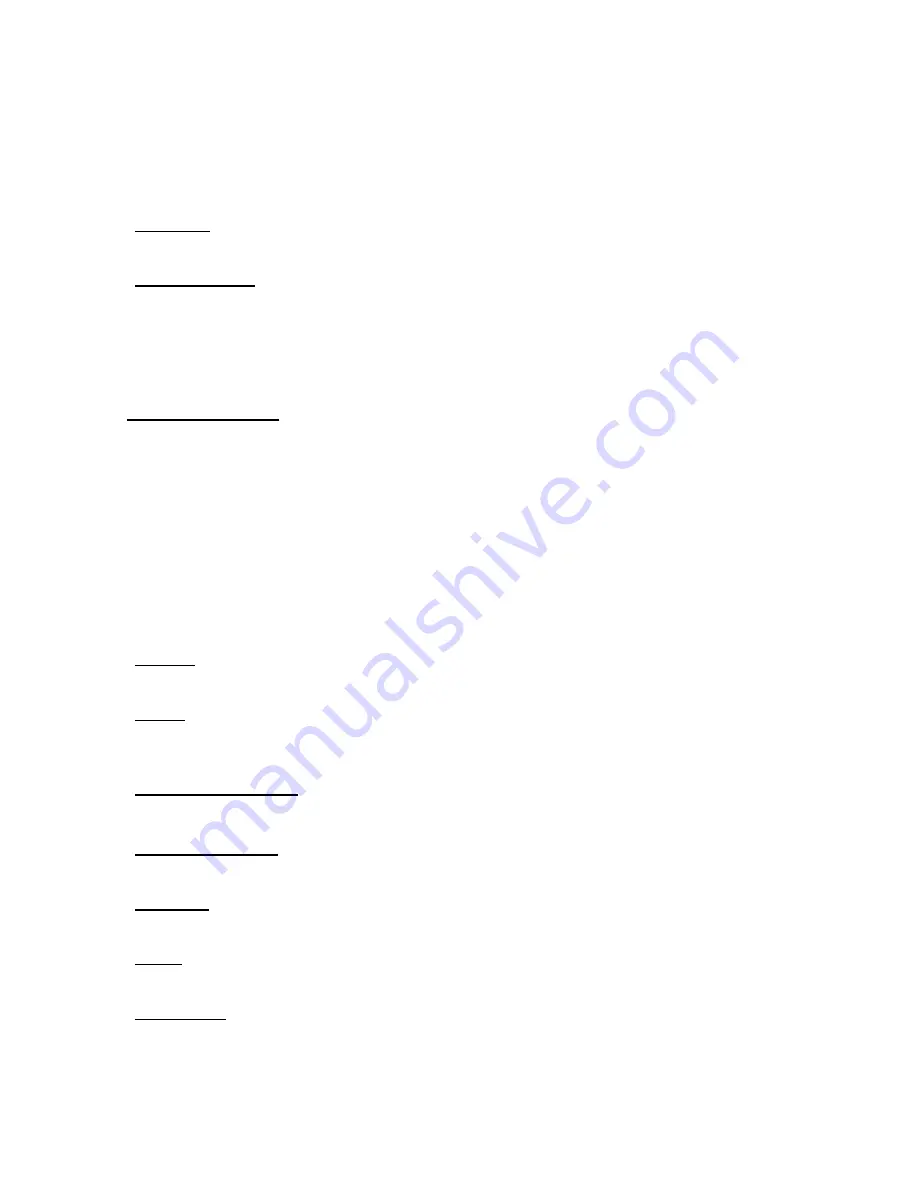
11 | Technical Specifications
Standards:
IEEE 802.3 10Base-T Ethernet IEEE 802.3u 100Base-TX Fast Ethernet
Hardware / Ports:
LAN Port
4x RJ45, 10/100 Mbps with Auto-MDI/MDIX (BR14UP)
WAN Port
1x RJ45, 10/100 Mbps with Auto-MDI/MDIX
USB Port
1 x USB Jack (type A), USB 1.1 Compliant
Printer Port
1 x DB25 (female)
Input Power
DC 5V2A
LEDs:
Power
1x Green LED for Power
WAN
1x Amber LED for 10Mbps link / Green LED for 100Mpbs link
LAN (4 port)
4x Amber LED for 10Mbps connection
ic
ort
Pre-Shared Key Enabled NetBIOS Broadcast
Blinking LED when data is transmitted
4x Green LED for 100Mbps connection
Blinking LED when data is transmitted
Key management: IKE, Manual Aggressive/Main mode for Remote gateway FQDN support Dynam
support Encryption algorithm: DES, 3DES, AES Authentication algorithm: MD5, SHA-1 PFS supp
Keying Mode:
Routing:
Static Route Dynamic Route (RIP1/2)
Power:
Input Power 5V 2A
AC power consumption
→
11Watts max (AC 0.1A/110Volt)
Operating Temperature:
0~40
o
C Humidity: 10%~90% non-condensing
Storage Temperature:
-20~70oC, Humidity: 0~95% non-condensing
Dimensions
235mm(L)x135mm(W)x 38 mm(H) (9 .25x5.31x1.49 in)
Weight
350g
Compliances:
FCC CE VCCI UL
72
Summary of Contents for Barricade SMCBR14UP
Page 1: ......






































