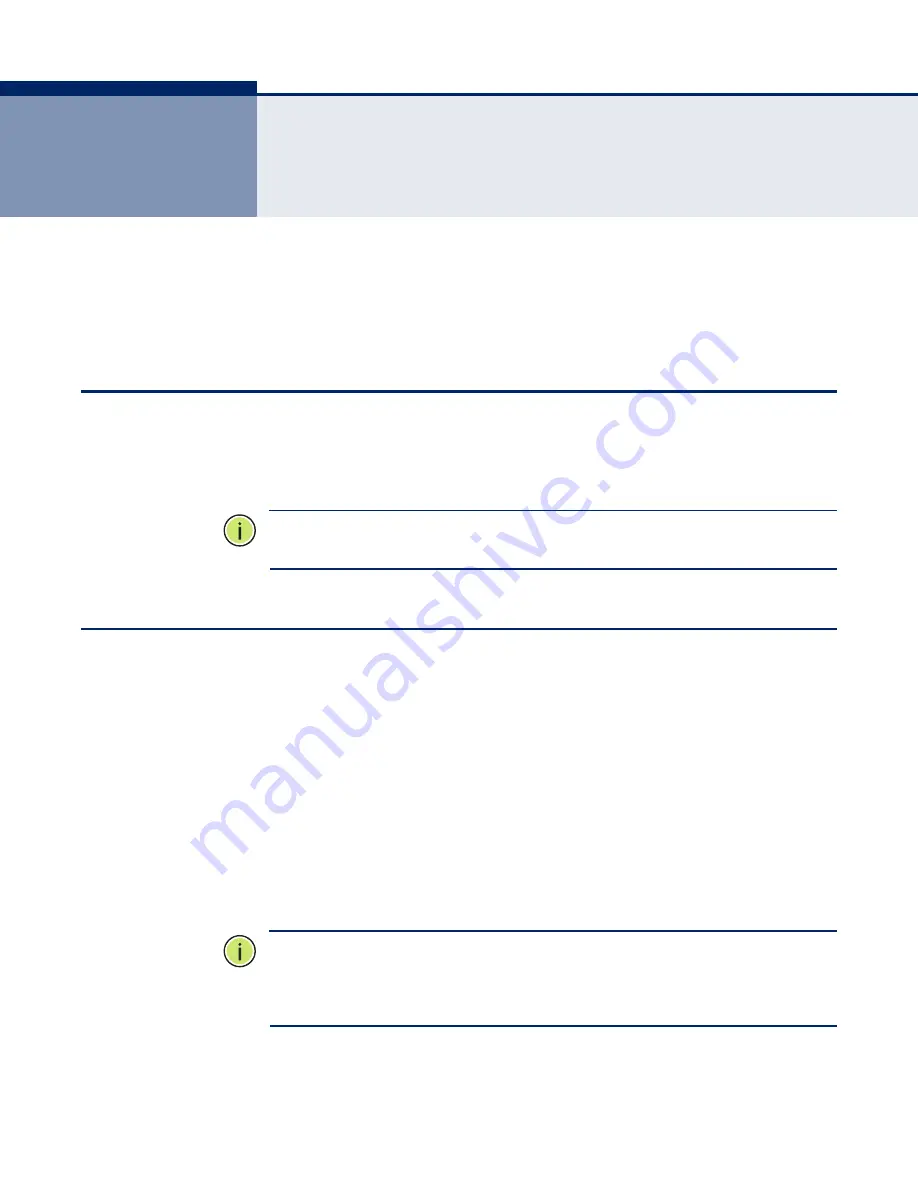
– 35 –
3
I
NITIAL
C
ONFIGURATION
The ADSL Router offers a user-friendly web-based management interface
for the configuration of all the unit’s features. Any PC directly attached to
the unit can access the management interface using a web browser, such
as Internet Explorer (version 6.0 or above).
ISP S
ETTINGS
If you are not sure of your connection method, please contact your
Internet Service Provider. There are several connection types to choose
from: Static IP, DHCP, PPPoE, PPPoA, PPTP and L2TP.
N
OTE
:
If using the PPPoE option, you will need to remove or disable any
PPPoE client software on your computers.
C
ONNECTING
TO
THE
L
OGIN
P
AGE
It is recommended to make initial configuration changes by connecting a
PC directly to the ADSL Router’s LAN port. The ADSL Router has a default
IP address of 192.168.2.1 and a subnet mask of 255.255.255.0. You must
set your PC IP address to be on the same subnet as the ADSL Router (that
is, the PC and ADSL Router addresses must both start 192.168.2.x).
To access the ADSL Router’s management interface, follow these steps:
1.
Use your web browser to connect to the management interface using
the default IP address of 192.168.2.1.
2.
Log into the interface by entering the default username “admin” and
password “smcadmin,” then click Login.
N
OTE
:
It is strongly recommended to change the default user name and
password the first time you access the web interface. For information on
changing user names and passwords, See
“Channel Configuration” on
page 59.
Summary of Contents for BARRICADE SMC7901WBRA2 B1
Page 15: ...CONTENTS 15...
Page 34: ...CHAPTER 2 Installing the ADSL Router Connecting and Powering On 34...
Page 43: ...CHAPTER 3 Initial Configuration Wizard 43 Figure 14 System Restarting...
Page 44: ...CHAPTER 3 Initial Configuration Wizard 44...
Page 46: ...SECTION Web Configuration 46...
Page 58: ...CHAPTER 4 Status Information Routing Table 58...
Page 68: ...CHAPTER 5 WAN Configuration ADSL Settings 68...
Page 74: ...CHAPTER 6 LAN Configuration DHCP Settings 74...
Page 126: ...CHAPTER 10 Advanced Configuration TR 069 Configuration 126...
Page 136: ...APPENDIX A Troubleshooting Before Contacting Technical Support 136...
Page 149: ...INDEX 149...
Page 150: ...149100000005A R01 SMC7901WBRA2 B1...
















































