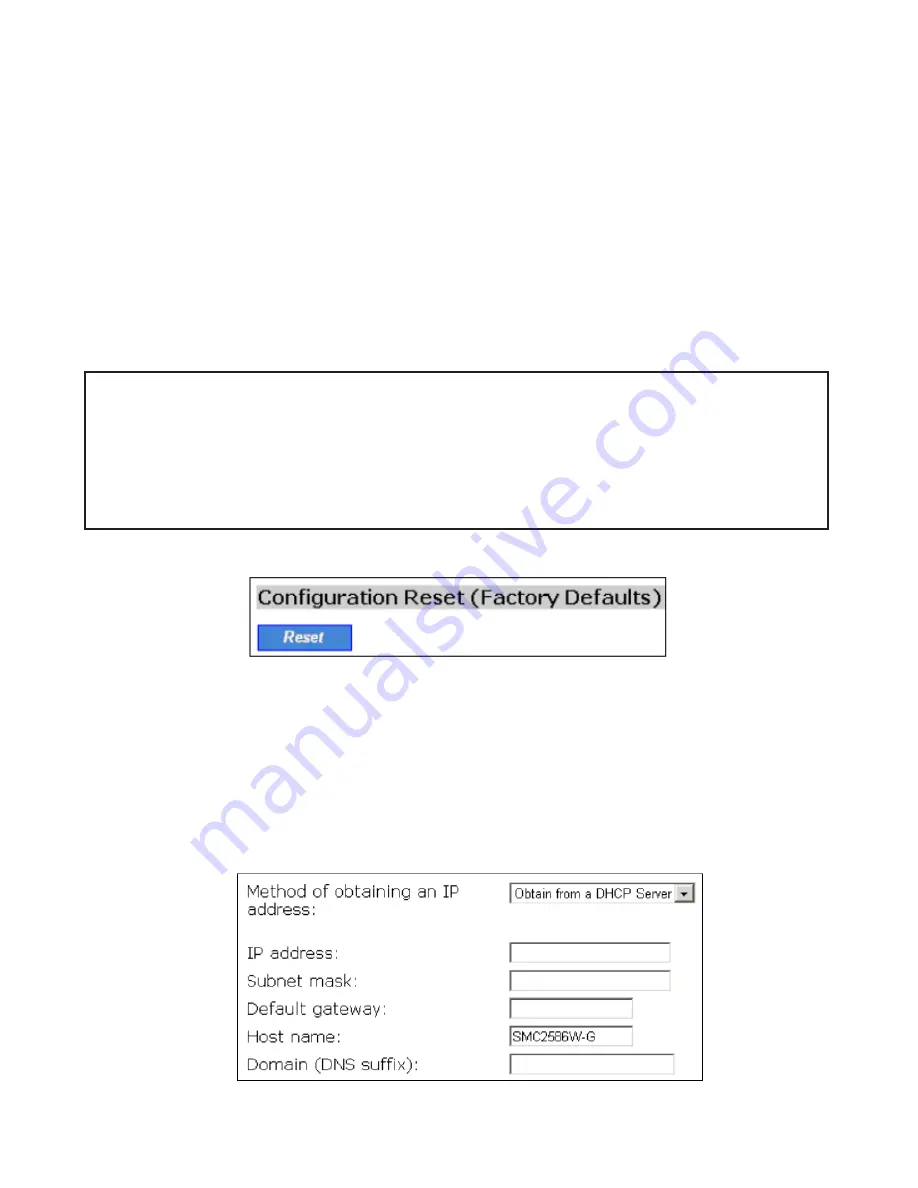
the configuration backup file resides. A configuration backup file is named
SMC2586W-G_Backup.hex.
5. On the computer, run a Web browser and click the
General, Firmware
Tools
hyperlink.
6. Choose
TFTP
as the
Firmware management protocol.
7. Within the
Configuration Backup/Restore
section, specify the IP address
of the computer, which acts as a TFTP server. If you don’t know the IP
address of the computer, open a Command Prompt from the computer run-
ning the TFP server, and type IpConfig, then press the
Enter
key.
8. Trigger the restoring process by clicking
Restore.
The SMC2586W-G will
then download the configuration backup file from the TFTP server.
NOTE: Make sure the file is a valid configuration backup file for the
SMC2586W-G.
TIP: If you want to remotely back up or restore configuration from the
Internet, adjust the
Timeout
and
Max no. of retries
settings of TFTP Server
for remote TFTP configuration backup/restore to succeed.
Resetting Configuration to Factory Defaults
Fig. 34 Configuration reset.
Click on the
Reset
button to reset the device configuration to factory
defaults.
3.4 Configuring TCP/IP Related Settings
Addressing
Fig. 35 TCP/IP settings.
36
Summary of Contents for 2586W-G
Page 1: ...SMC2586W G...
Page 2: ...1...
Page 10: ...9...
Page 73: ...Fig 81 Floating Workspace window Fig 82 History Log View docked to the right side 72...






























