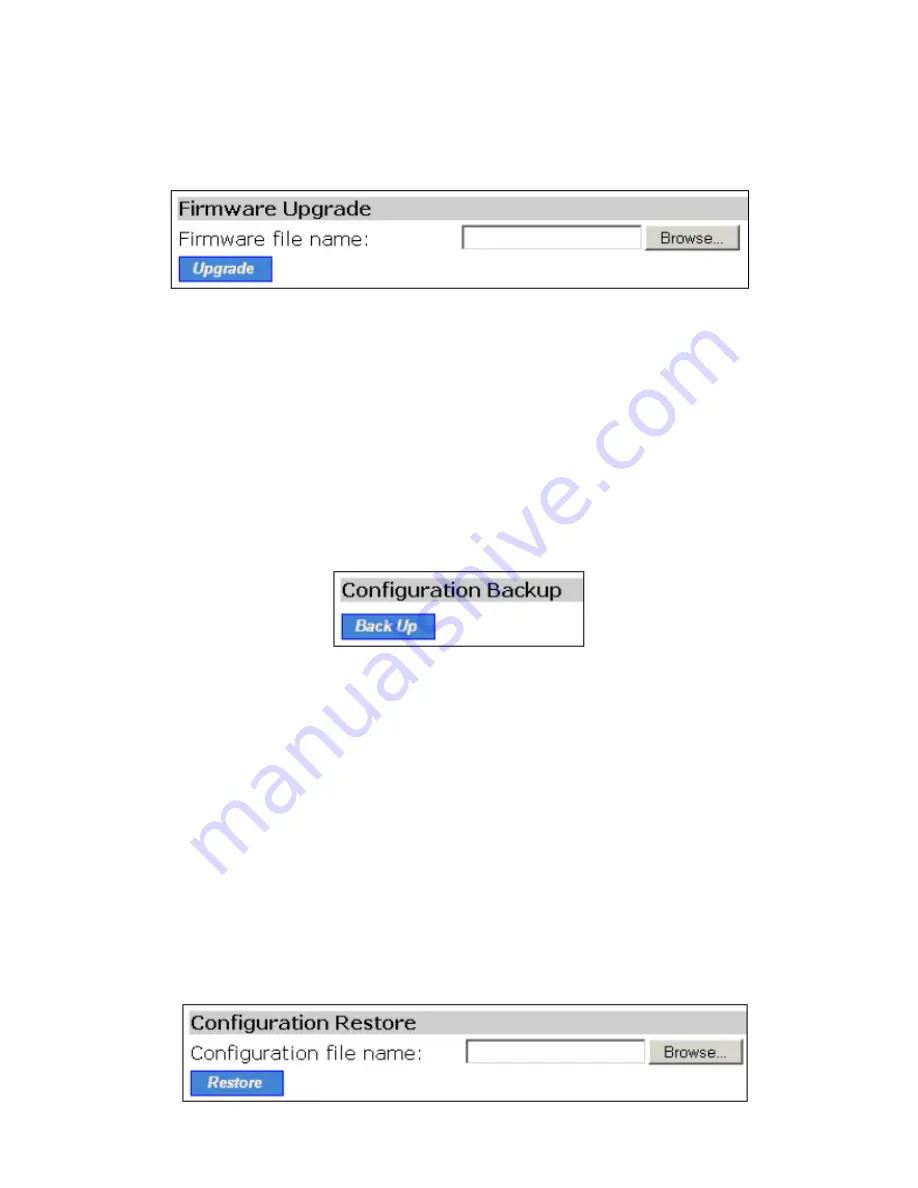
browser types and versions, HTTP-based firmware management operations
may not work properly with some Web browsers. If you cannot successfully
perform HTTP-based firmware management operations with your Web
browser, try the TFTP-based method.
Upgrading Firmware by HTTP
Fig. 27 Firmware upgrade by HTTP.
To upgrade firmware of the SMC2586W-G by HTTP:
1. Click
Browse
and then select a correct firmware .bin file. The firmware file
path will be shown in the
Firmware file name
text box.
2. Click Upgrade to begin the upgrade process.
Backing up and Restoring Configuration Settings by HTTP
Fig. 28 Firmware backup by HTTP.
To back up configuration of the SMC2586W-G by HTTP:
1. Click
Back Up.
2. You’ll be prompted to open or save the configuration file. Click
Save.
3. The configuration file is named
SMC2586W-G_Backup.hex
. Don’t change
the configuration file name in the
Save As
dialog box. Select a folder in
which the configuration file is to be stored. And then, click
Save.
NOTE:
The procedure may be a little different with different Web browsers.
Fig. 29 Configuration restore by HTTP.
32
Summary of Contents for 2586W-G
Page 1: ...SMC2586W G...
Page 2: ...1...
Page 10: ...9...
Page 73: ...Fig 81 Floating Workspace window Fig 82 History Log View docked to the right side 72...






























