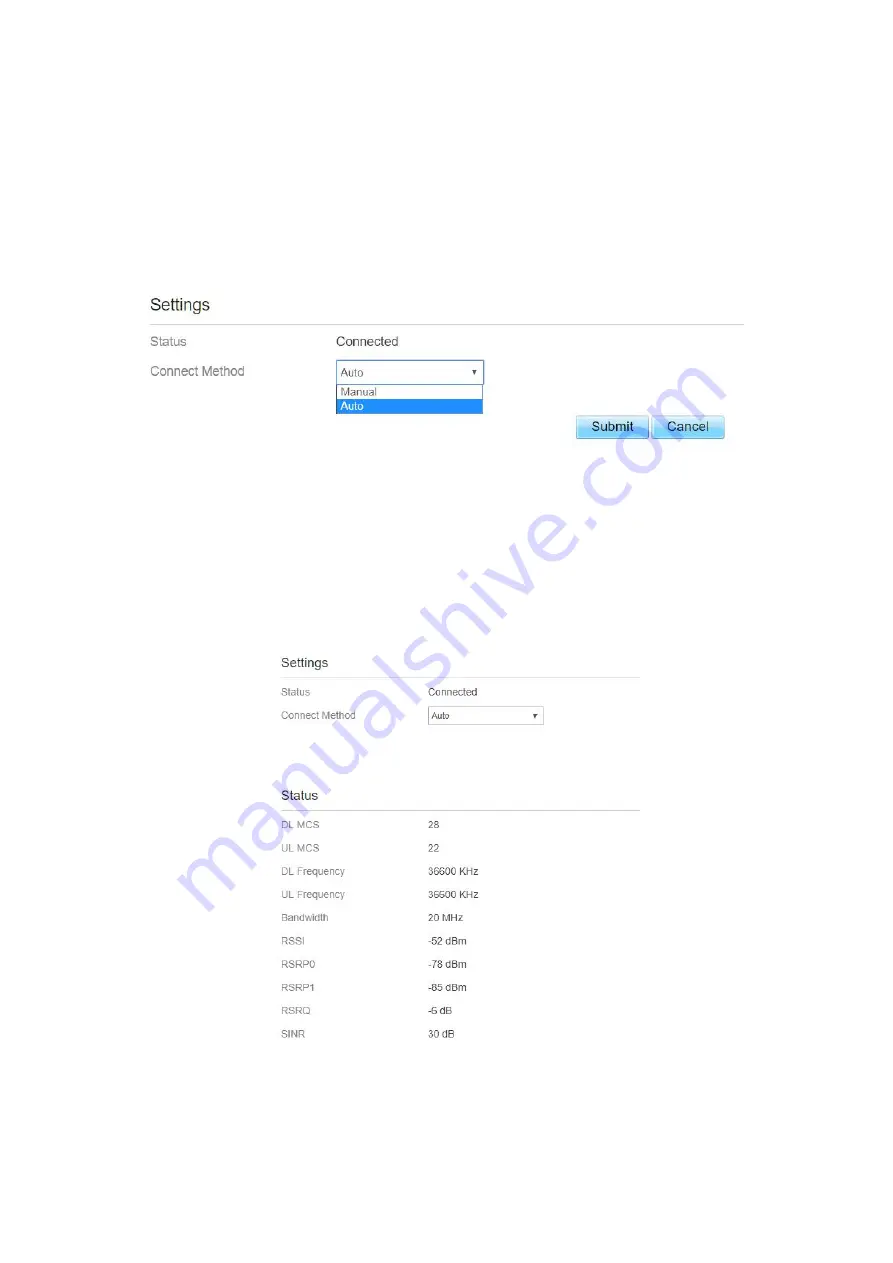
Figure 5- 7
Connect Method Setting
To set the connect method, perform the following steps:
1. Choose
Network > LTE Settings
;
2. In the
Setting
area, Select a connect method between
Auto
and
Manual
. As shown in Figure
5-8.
Figure 5- 8
Auto Connect LTE Network
To set the CPE automatically connect to the internet, perform the following steps:
1. Choose
Network > LTE Settings
;
2. In the
Setting
area, set the connect method as
Auto
, when the LTE network is ready, the CPE
will be connected automaticity. As shown in Figure 5-9.
Figure 5- 9
Manual Connect Mobile Network
To set the mobile network manual connect to the internet, perform the following steps:
Summary of Contents for MGL6201A
Page 1: ...MGL6201A User Manual ...
















































