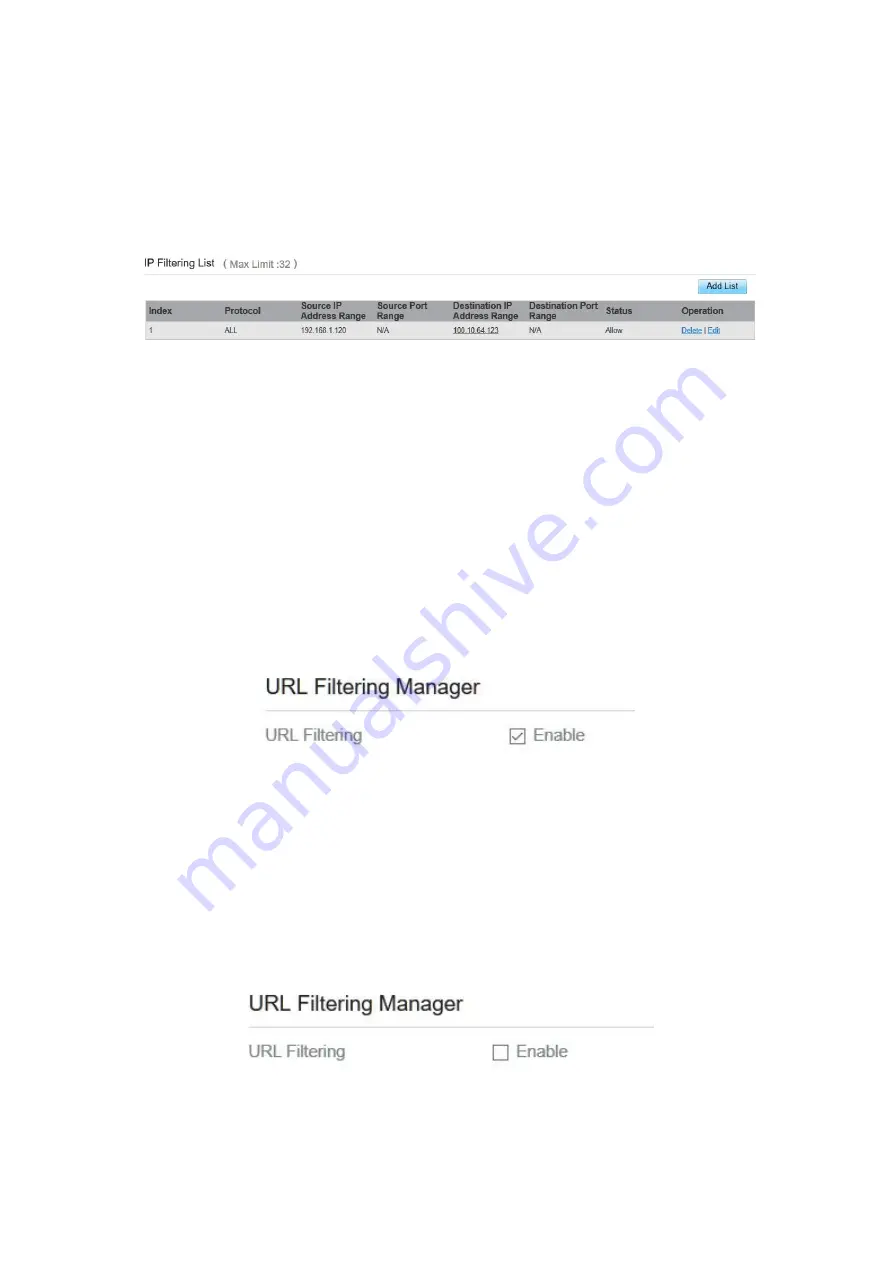
Deleting IP Filtering rule
To delete an IP address filtering rule, perform the following steps:
1. Choose
Firewall > IP Filtering
.
2. Choose the rule to be deleted, and click
Delete
. As shown in Figure 5-44.
Figure 5- 44
URL Filtering
Data is filtered by uniform resource locator (URL). This page enables you to configure URL
filtering rules.
Enabling URL Filtering
To enable URL Filtering, perform the following steps:
3. Choose
Firewall
>
URL Filtering
.
4. Set
URL Filtering
to
Enable
.
5.
Click
Submit
.
As shown in Figure 5-45.
Figure 5- 45
Disabling URL Filtering
To disable URL Filtering, perform the following steps:
1. Choose
Firewall
>
URL Filtering
.
2. Set
URL Filtering
to
Disable
.
3. Click
Submit
. As shown in Figure 5-46.
Figure 5- 46
Summary of Contents for MGL6201A
Page 1: ...MGL6201A User Manual ...






























