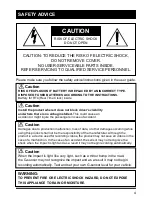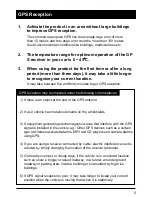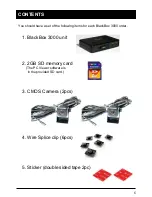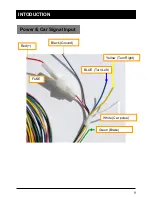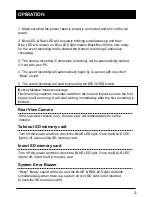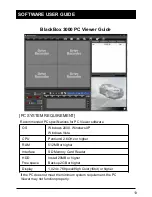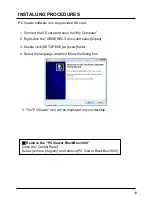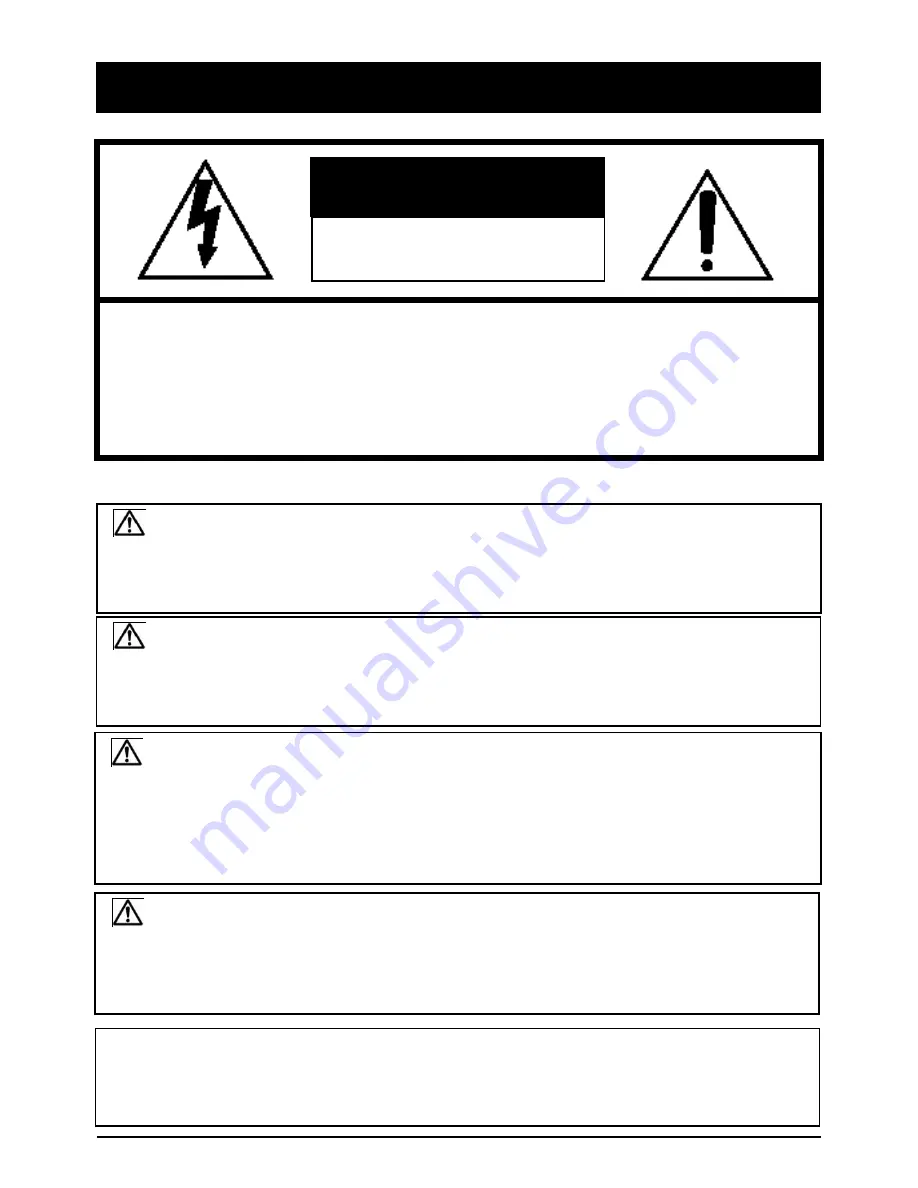
Caution
Damages due to production malfunction, loss of data, or other damages occurring while
using this product shall not be the responsibility of the manufacturer. Although the
product is a device used for recording videos, the product may not save all videos in the
case of a malfunction. In the case of an accident, the sensor may not recognize the
shock when the impact is light and as a result it may not begin recording automatically.
SAFETY ADVICE
CAUTION
RISK OF ELECTRIC SHOCK
DO NOT OPEN
CAUTION: TO REDUCE THE RISK OF ELECTRIC SHOCK,
DO NOT REMOVE COVER.
NO USER-SERVICEABLE PARTS INSIDE.
REFER SERVICING TO QUALIFIED SERVICE PERSONNEL.
WARNING:
TO PREVENT FIRE OR ELECTRIC SHOCK HAZARD, DO NOT EXPOSE
THIS APPLIANCE TO RAIN OR MOISTURE.
Caution
Install the product where it does not block driver’s visibility
and where there is no airbag installed.
This could cause an
accident or might injure the passengers in case of accident.
Please make sure you follow the safety advice/instructions given in the user guide.
4
Caution
RISK OF EXPLOSION IF BATTERY IS REPLACED BY AN INCORRECT TYPE.
DISPOSE OF USED BATTERIES ACCORDING TO THE INSTRUCTIONS.
Battery for RTC(Real Time Clock) inside
Caution
When the impact is light like very light, such as a minor bump in the road,
the G-sensor may not recognize the impact and as a result it may not begin
recording automatically. Test and set your own G-sensor level for your vehicle.