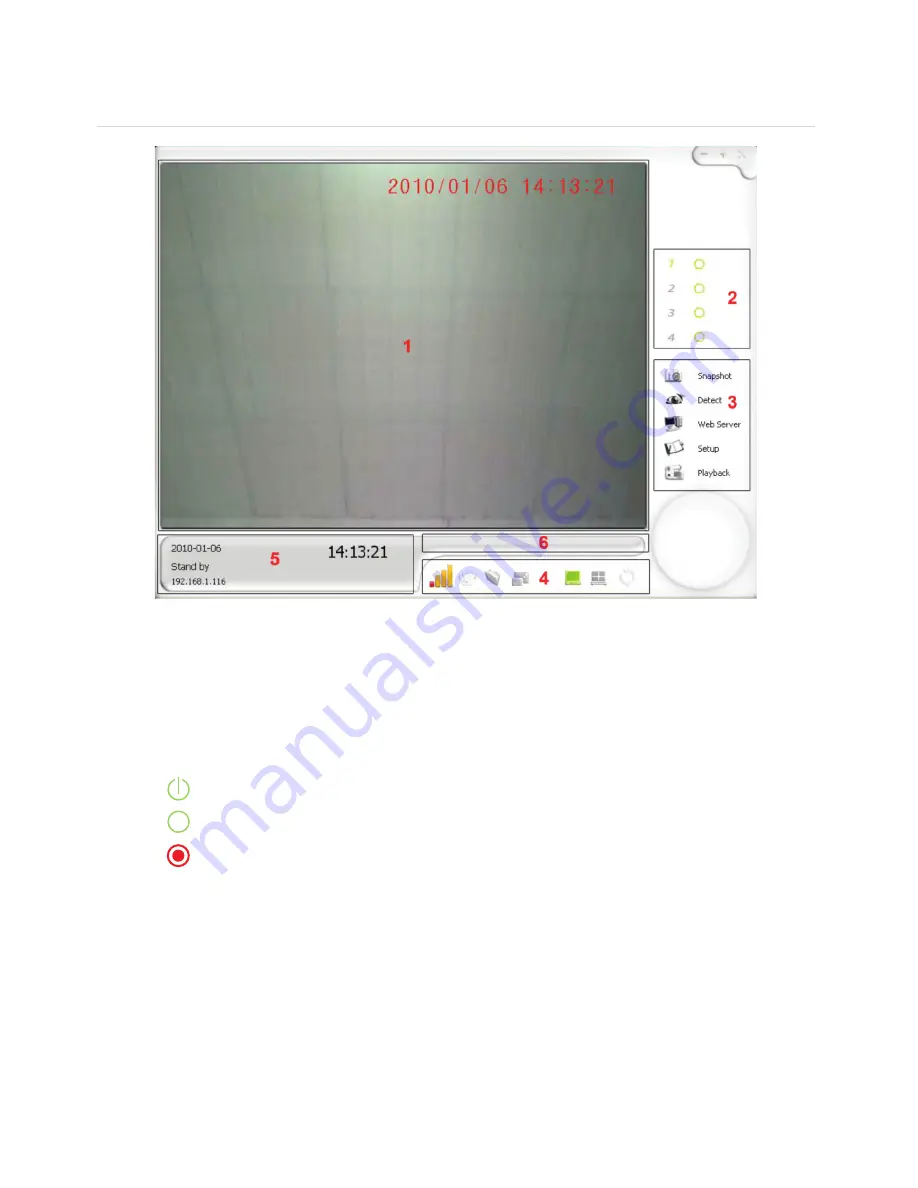
MAIN APPLICATION WINDOW
1.
Display Area:
This area shows the image from the camera or playback page. You can
choose to view in either a single or a quad (4 camera) mode.
2.
Channel Status:
This area shows the status of one specific camera.
: This icon means the camera is detecting.
: This icon means the camera is in standby mode.
: This icon means the camera is recording.
3.
Operation Menu:
•
Snapshot
: Allows a snapshot to be taken.
•
Detect
: Switches Motion Detection on/off.
•
Web Server
: Activates remote network surveillance mode.
•
Setup
: Enter the setting interface.
•
Playback
: Enter Playback/Recording interface.







































