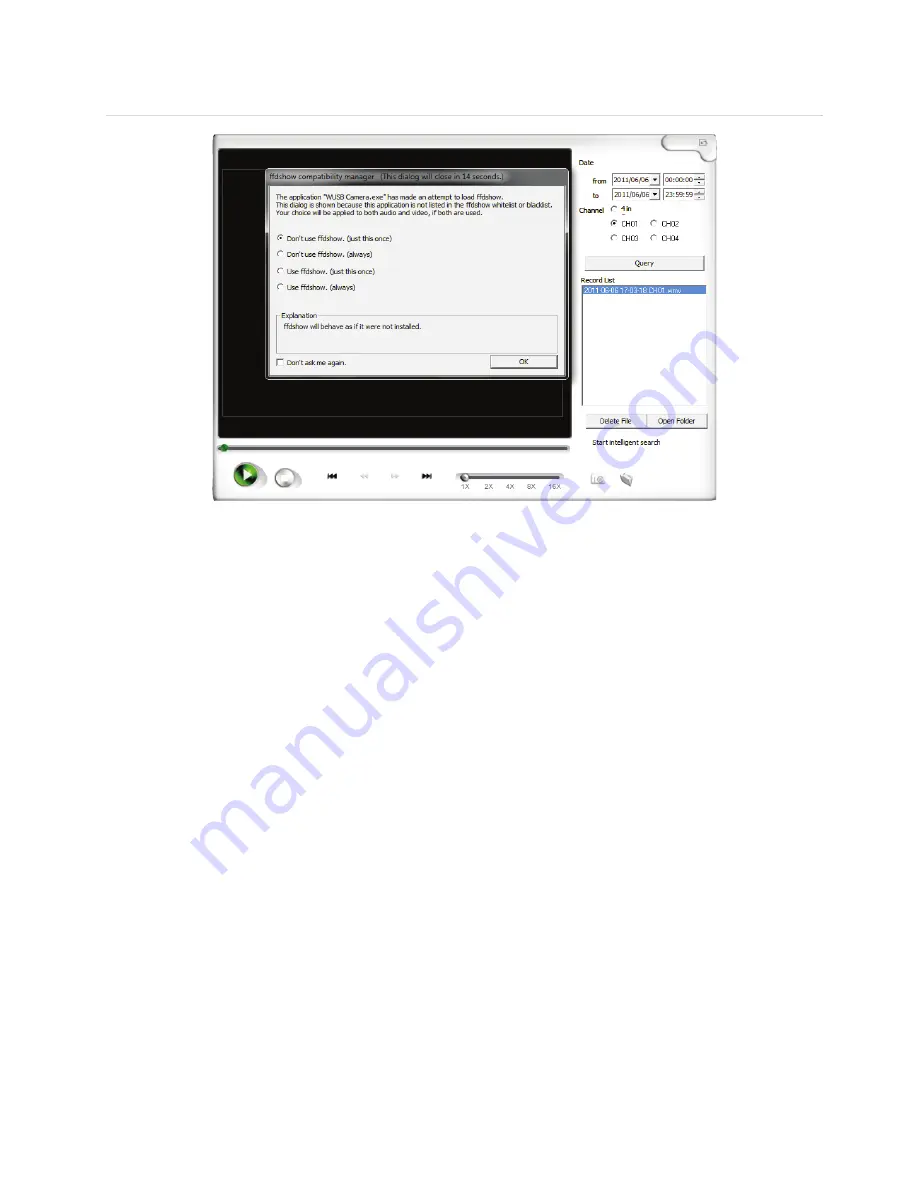
PLAYBACK
Recordings are stored in a folder of your preference from the ‘
Path
’ dialog box in the ‘
Basic
Settings
’ window (refer to System Settings on page 10).
To play recorded files:
1.
In Viewing mode, click the ‘
Playback
’
icon on the main screen. Select the Date, Time
and Channel from the corresponding fields and click the ‘
Query
’ button. If a recording
is available for that period, a VIDEO file (file extension .wmv) will be shown in the window
‘
Record List
’. From the Record List you can delete recorded files or open a folder to select
any video files. Press the ‘
Play’
button to start video playback.
Hint:
You may take ‘
Snapshots
’ during video playback.
2.
From the ‘
Open Folder
’ option you will be taken to the preset recording path. Any
recorded files are given the following name structure: “
Year-Month-Date Hour-Minutes-
Seconds Channel
”. For example “2011-06-22 15-29-12 CH01.wmv” means the file was
recorded on the 22nd of June 2011 at 15:29:12 on Channel 1. To open any file, double-click
or press enter and your default video application will be used to view the video.
3.
Once a file has been selected it will be played on the screen. You can then use the
navigation buttons to Play/Pause, Stop, Forward or Rewind.





















