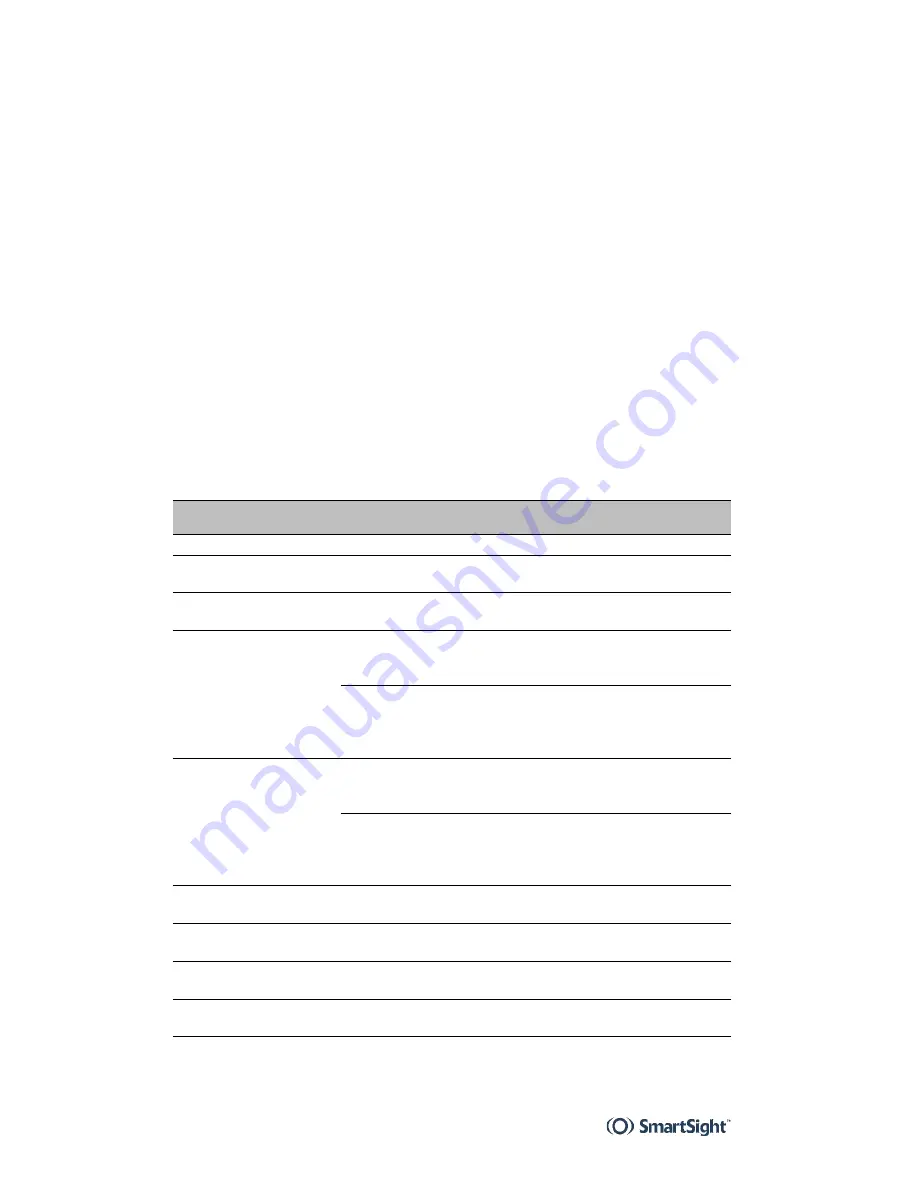
3
Configuring and Installing the Unit
S1600e
20
To perform a hardware reset on a unit without a Reset
button:
1
Power down the unit.
2
Short the TxD and CTS wires together (pins 3 and 8 on
the DB-9 connector).
3
Power up the unit and wait until the normal boot-up
sequence is completed.
4
Remove the short on the TxD and CTS pins.
The unit reboots with the default parameters.
Status LED
The system status LED is a bicolor (green-red) LED providing
detailed information on the current state of the system.
Condition
Indication
-T -R
Steady red
The unit is powering up.
3
3
Flashing red (1 sec.
intervals)
The IP address of the unit is already
assigned to another unit in the network.
3
3
Flashing green (3 sec.
intervals)
The firmware has started, but the unit is not
connected to the network.
3
3
Flashing green (1 sec.
intervals)
The firmware has started, the unit is
connected to the network, but no
video/audio/serial* data is transmitted.
3
The firmware has started, the unit is
connected to the network, but no video is
received or audio/serial* data is received or
transmitted.
3
Flashing green
(0.2 sec. intervals)
The firmware has started, the unit is
connected to the network, and
video/audio/serial* data is transmitted.
3
The firmware has started, the unit is
connected to the network, and video is
received or audio/serial* data is received or
transmitted.
3
Three consecutive red
blinks every 2 sec.
No video source is detected and no video is
transmitted.
3
Flashing green-red
(1 sec. intervals)
The unit is undergoing a firmware update.
3
3
Flashing red (0.1 sec.
intervals)
The unit is being identified.
3
3
One red blink
A video packet is lost. In the worst case, it
could flash at 5 Hz.
3
Summary of Contents for S1600e
Page 1: ...S1600e User Manual ...
Page 2: ......
Page 3: ...S1600eTM Firmware Release 2 60 User Manual ...
Page 8: ......
Page 19: ...5 Network Planning To allow optimal configuration you must properly plan your network ...
Page 36: ......
Page 48: ......
Page 49: ...35 On Screen Display OSD The S1600e receiver units display information on a video monitor ...
Page 52: ......
Page 72: ......
Page 75: ...61 RS 485 Multidrop Connections Two multidrop configurations are available Four wire Two wire ...
Page 82: ......
Page 86: ......
Page 92: ......
Page 95: ...81 Technical Specifications ...
Page 98: ......
Page 99: ...85 Glossary This glossary is common to all SmartSight products ...
Page 109: ...95 Compliance ...
Page 112: ......
Page 113: ...SmartSight Networks Inc 1800 Berlier Street Laval Quebec H7L 4S4 Canada ...






























