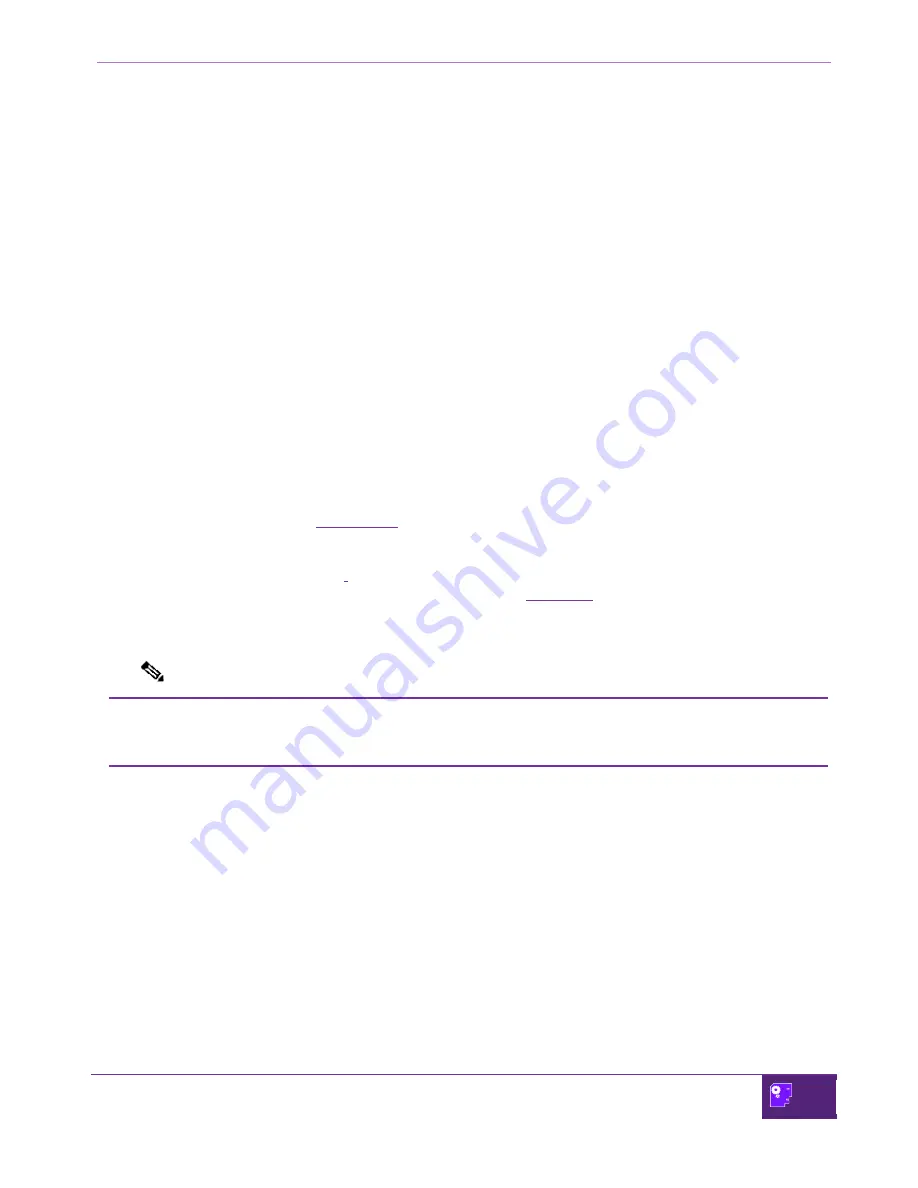
Serial GSM Gateway User Manual
Copyright © 2009-2010 Smartsavy Limited. All rights reserved.
22
The General Purpose Inputs and Outputs Menu
The Serial GSM Gateway has capacity to connect up to four external customer sensor devices and three
external customer switched devices. An example of such sensor devices are movement, fire, mercury, reed,
and water sensors, and an example of such switched devices are sirens, door locks, lights, generators, and
water pumps.
The Serial GSM Gateway can be configured to act on the signals it receives from the sensors. This could be
for example when a signal is received from a movement sensor, and then switch on the lights.
The Serial GSM can be automated through its configuration to sense inputs and turn On and OFF outputs as
well as send alerts to a mobile telephone using SMS (Short message service).
Outputs are configured to switch ON and OFF at preprogrammed intervals. For example, if the movement
sensor signals the Serial GSM Gateway of movement, then the Serial GSM Gateway will switch on the light for
1 minute. Further signals of movement will again switch on the light for 1 minute.
Manual override is also available on all General Purpose Output ports. You can control the General Purpose
Output ports by either selecting the option to turn ON or OFF the General Purpose Output via the Serial GSM
Gateway menu option, or by sending a specially crafted SMS message to the Serial GSM Gateway.
The Serial GSM Gateway can be configured to give you a building automation solution that monitors and
controls the external environment.
The ―GPIO functions‖ menu
(Figure 3-4)
is where you can select to show the status of the General Purpose
Inputs and Outputs, and manually turn ON or OFF the General Purpose Outputs that are connected to the
Serial GSM Gateway. The ―GPIO functions‖ menu can only be accessed from the ―Main‖ menu. It is option
number ―2‖ on the ―Main‖ menu.
.
A full description of the ―GPIO functions‖ menu options are in
(Table 3).
Follow these steps to get to the ―GPIO functions‖ menu:
Note
Remember after you enter the number associated with a menu option, you must press
the ―Enter key‖.






























