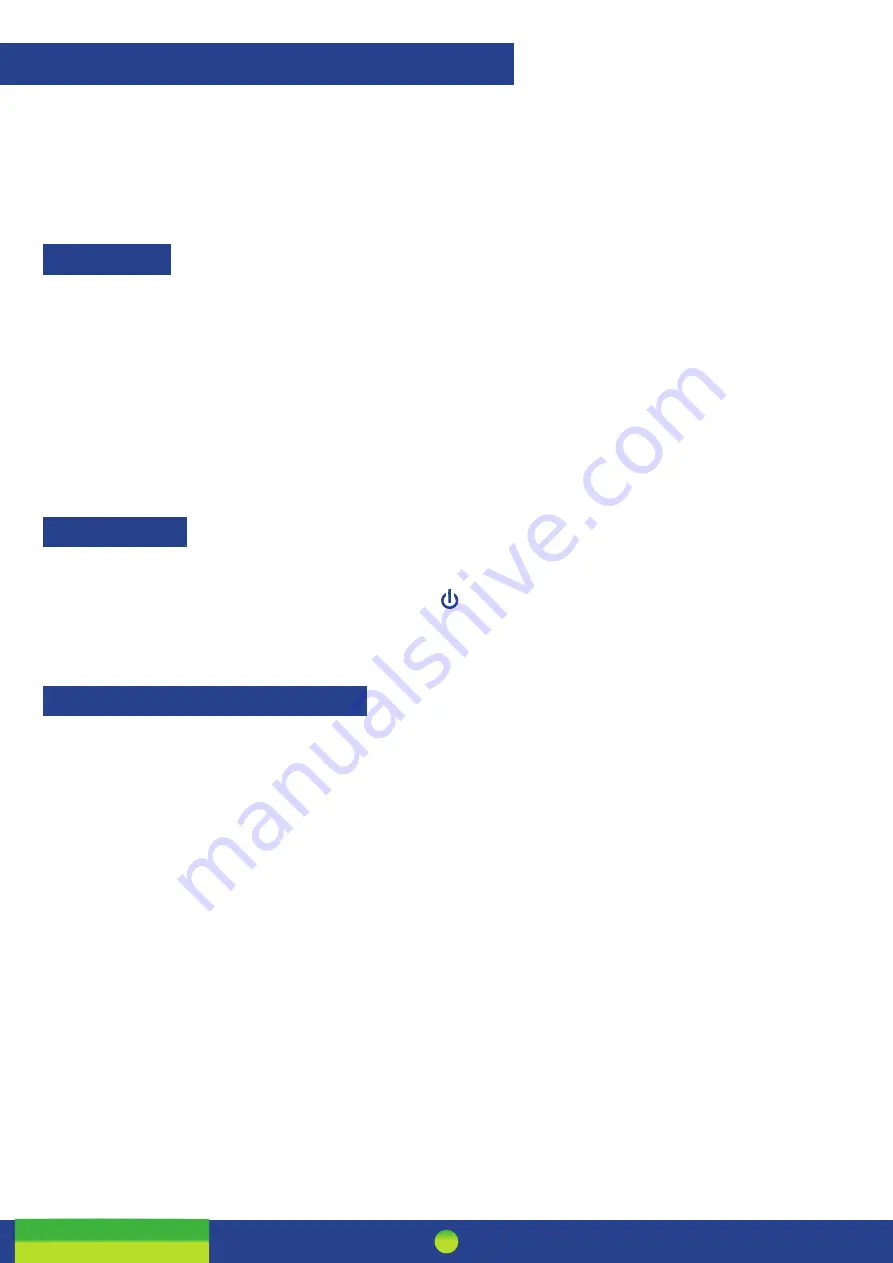
Pax One-Piece S800
5
Please read the Getting Started Letter that is provided with your Smartpay EFTPOS equipment. Our technical helpdesk
team (THD) can be contacted if you would like any assistance and to release the security key and perform your initial Logon.
S800
SETTING UP YOUR EFTPOS EQUIPMENT
STEP ONE:
Plug in
You might find it easier to have base unit face down on the counter to do these steps
1. Put the round end of the power cable into the
POWER
socket on the terminal.
2. If you’re using a broadband or fibre internet connection, plug your ethernet cable into the
LAN / RS232B
port
If you use a dial-up internet connection or dial-backup, plug the phone cable into the
LINE
port
3. Tuck the cables into the recessed cable tidy guides on the bottom of the base unit
4. If you’re using a separate
PIN PAD
(S300), plug this into the
PIN PAD
port.
STEP TWO:
Switch on
1. Your terminal arrived with a printed receipt still attached. If the receipt is short with your business name on it, you are now all
ready to go.
2. If not, you’ll need to call us before you can transact. Call our technical support team on 0800 476 278 and we will get your
ready to take payments.
STEP THREE:
Connect to the Paymark network
1. Plug in the power supply to the electrical power socket.
2. Turn on the power at the wall, then push and briefly hold the button on the terminal. The terminal will go through a start
up sequence.
Summary of Contents for Pax One-Piece S800
Page 1: ...Paymark EFTPOS PTS 2017 Pax One Piece S800...
Page 18: ......




































