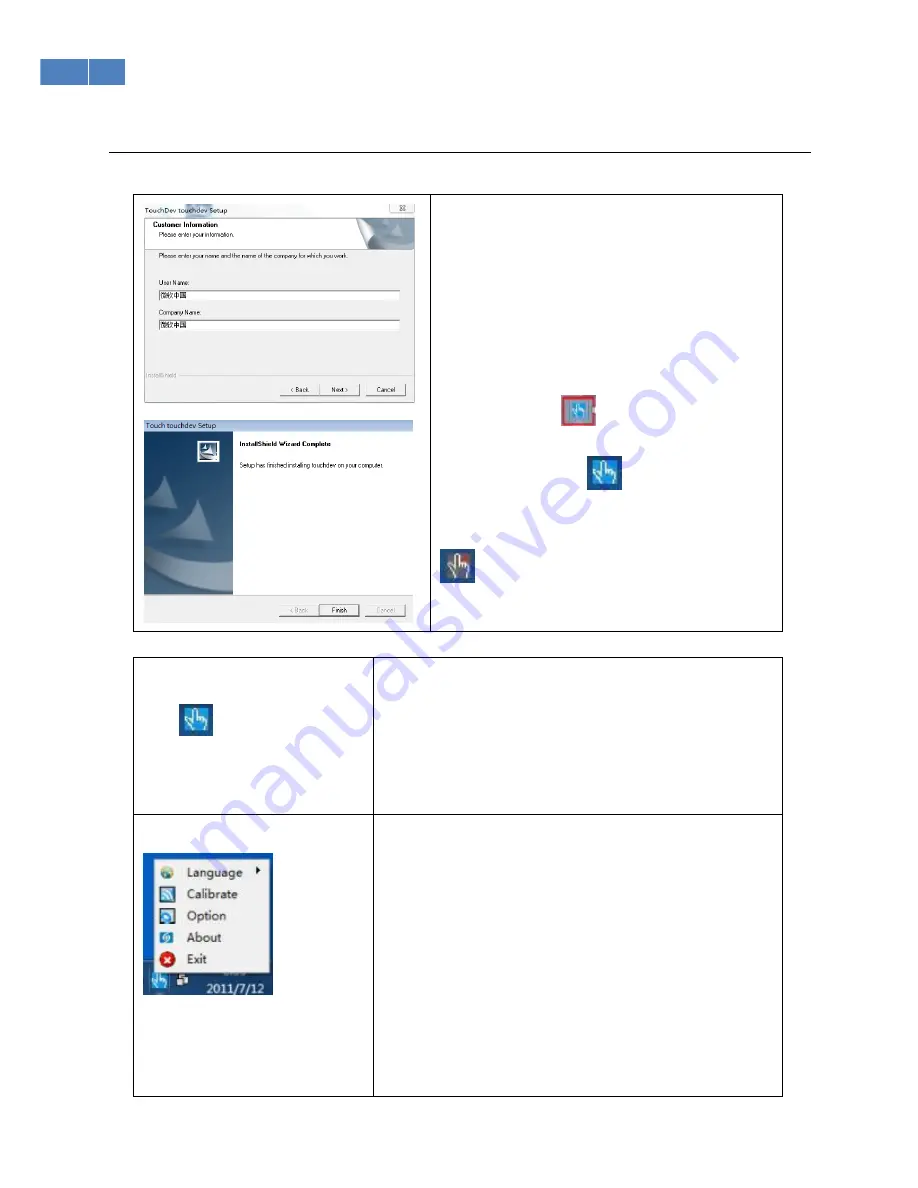
13
Installing and Using the Touch Screen Software
(
Ⅰ
)
Setup
1.
Load the attached disk into the CD-ROM
2.
Double-click to run “TouchDevSetup.exe” in the
disc.
3.
Complete installation accordingly.
Click “Finish” and run touch screen management
application “Fitouch.exe”. The installation will be
completed when
appears on the desktop’s
lower right-hand corner.
Blue indicates the
equipment has been connected.
Gray indicates the equipment has not been
connected or a failed connection
(
Ⅱ
)
Basic Function
1.
Run TouchDev.exe
By default, the software will automatically execute; the icon can
be found on the desktop’s lower right-hand corner.
If you accidentally close the software, click “start”->“program”,
find and select “TouchDev”, then run it. By default, the
shortcut of “TouchDev” is on the desktop. Double click it.
2.
Main Menu
Click the “TouchDev” icon. The main menu will pop up as
shown in the figure. Functions include:
Language: Lets you select the relevant language for the
interface.
Calibration: Lets you calibrate the screen so that the touch and
actual location on the screen match.
Options: Shows basic information regarding the touch screen;
allocates relevant parameters for real requirements.
About: Shows other information regarding TouchDev.




















