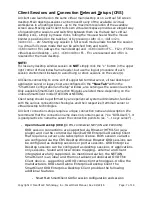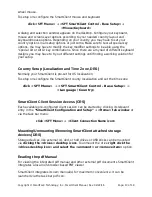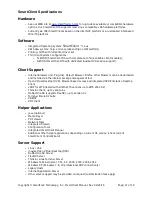Client Sessions and Connection Relevant Setups (CRS)
All clients are launched on the same virtual main desktop or on a virtual full screen
desktop. Main desktop sessions can be moved to any of the available 4 virtual
workspaces in a floating window – up to the maximum resolution of the available
screen area. Moving each client to its own virtual workspace provides an elegant way
of organizing the sessions and switching between them via the task bar's virtual
desktop icons - simply by mouse clicks, rolling the mouse wheel while the mouse
pointer is positioned on the task bar, or by pressing <Alt><1>, <Alt><2>,
<Alt><3> ... etc. Starting any session in full screen mode allows to start the session
in a virtual full screen mode that can be switched from and to with
<Ctrl><Alt><F4> (always the main desktop) and <Ctrl><Alt><F5 … F12> (F5 first
virtual session desktop ... etc.). <Ctrl><Alt><F1 - F3> are reserved and <F4> is
reserved for the main desktop.
NOTE:
To close any desktop window session do
NOT
simply click the “x” button in the upper
right corner of the window frame header, but use the logout procedure of each
session environment instead, to avoid hung or stuck sessions on the server(s).
All Clients connecting to some sort of supported terminal server, virtual desktop or
application server or legacy host are configured in the
“New Tab”
within the
“SmartClient Configuration and Setup” window, also serving as the session launcher.
Only available SmartClient Connection Modules are listed there, depending on the
ordered SmartClient model (FLEXiON or NETiON).
Client setup should be performed by an experienced system administrator, familiar
with the various connection technologies and their respective (terminal) server or
virtual desktop technologies.
All client connection setups require a unique connection name and description. We
recommend that the connection name does not contain spaces (“ex. “OVD-User1”). It
is good practice to name the server the connection points to (ex. “... to xyz server”).
•
Open Virtual Desktop (OVD)
(CRS, commercial, NETiON and FLEXiON):
OVD session connections are supported via Browser (HTML5 or java
plugin) and via the commercial Inuvika OVD Enterprise Desktop Client
that requires a server side subscription license. Both session variants
are configured via the CRS Desktop Window. Browser OVD sessions can
be configured as desktop sessions or portal sessions. OVD Enterprise
Desktop sessions can be configured as desktop sessions or applications
only sessions. Sound and local drives mapping– external and client
integrated are fully supported. As mentioned earlier, the NETiON
SmartClient is an ideal and the most advanced dedicated OVD Thin
Client device – supporting all OVD connection technologies. Unlike the
manufacturers OVD stand alone Enterprise Desktop Client the
SmartClient OVD Enterprise Desktop Client provides the following
additional features:
•
SmartFLeX SmartClient GUI for session configuration and session
Copyright © SmartFLeX Technology, Inc., SmartClient Manual, Rev. 02/22/16
Page: 7 of 19