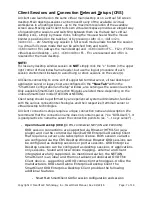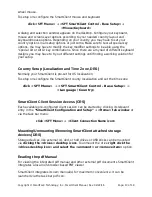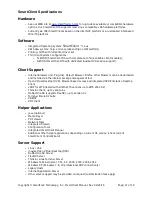Setting the SmartClient Name (CRS)
The local SmartClient name needs to be set in the CRS window.
Video Setup and Configuration (DRS)
This unit presets itself to the correct X-Server for its particular HW by its excellent
hardware detection system. In some cases the attached monitor may not present
proper setup data, or the user needs or wants a different monitor resolution
configuration. This can be resolved via the “SmartClient Control Wizard (DRS):
click <SFT Menu> → <SFT SmartClient Control - Base Setup> →
<Graphics/Screen> → <Change Screen Resolution>
in the appearing menu.
The Change Resolution Wizard appears, where you can select a configuration for your
monitor. The choosen setup is not permananet but suitable for testing the best
resolution for your monitor. To permanently change the video configuration you will
need to drop to the command line level:
press <Ctrl> → <Alt> → <Backspace>
Once you are dropped to the text based command line, you can restart the
xorgwizard by typing <xorgwizard> and hitting the <enter> key to select a
permanent setting that matches your tested video setting above.
If during shutdown SmartClient could not write or was prevented from
writing its current setup state to the flash module, you may experience that
SmartClient will not boot to the graphical desktop. Instead it will present
the text based command line. In this case and if the unit was working
correctly before, type <xwin> and hit <enter>. This should immediately
start the graphical desktop as usual. If the problem persists (back to
command line) run the xorgwizard by typing <xorgwizard> and hitting the
<enter> key to reset the video system. The same may be true if basic
hardware configurations are changed (flash module switched to different
client hardware, monitor type change etc.) and the SmartClient OS is
unable to auto detect the proper video settings.
Sound Setup (DRS)
Under normal conditions, this setup is already pre-configured during the
manufacturing of the unit. To setup or re-setup sound
click <SFT Menu> → <SFT SmartClient Control - Base Setup> → <Sound>
.
●
The Sound Wizard will appear in a floating desktop window.
●
Select one of the available setup icons.
●
For selecting a sound device click on the <Multiple Cards> icon. SmartClient
will search for the sound card and present a option menu with the preferred
option pre-selected. Press <enter> to accept the selection or select any of the
other options with the cursor keys and hit <enter> then to continue the setup.
Copyright © SmartFLeX Technology, Inc., SmartClient Manual, Rev. 02/22/16
Page: 11 of 19