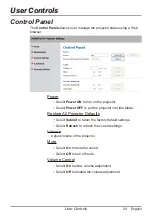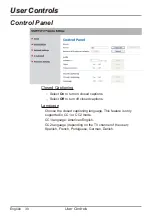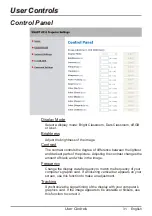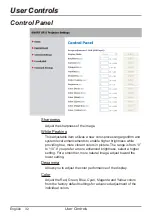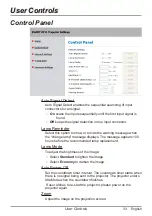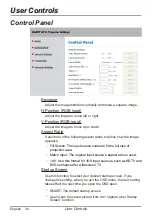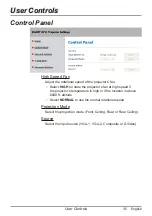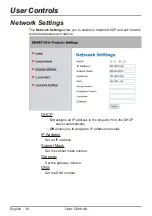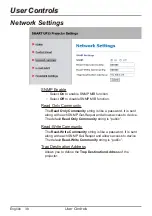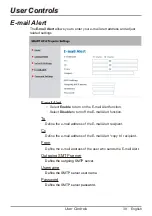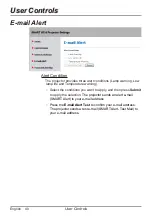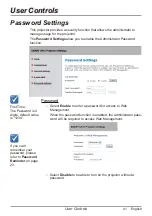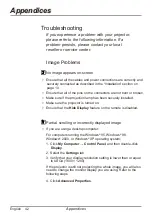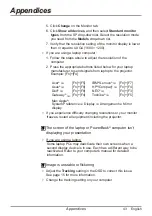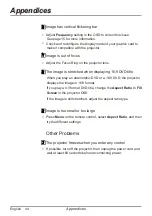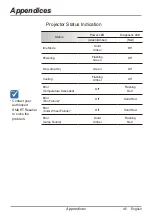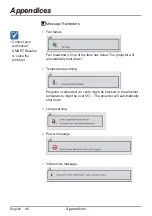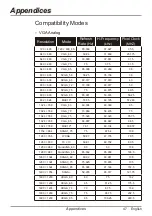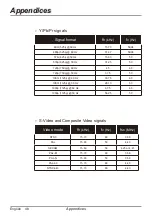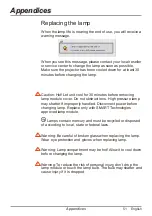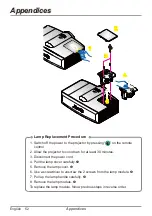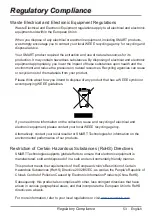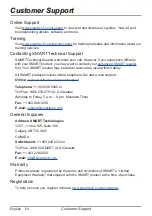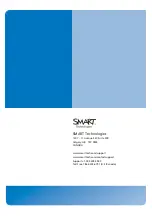43 English
Appendices
Appendices
5. Click
Change
on the Monitor tab.
6. Click
Show all devices
, and then select
Standard monitor
types
from the SP drop-down list. Select the resolution mode
you need from the
Models
drop-down list.
7. Verify that the resolution setting of the monitor display is lower
than or equal to UXGA (600 × 200).
If you are using a laptop computer:
. Follow the steps above to adjust the resolution of the
computer.
2. Press the appropriate buttons listed below for your laptop
manufacturer to send signals from laptop to the projector.
Example: [Fn]+[F4]
If you experience difficulty changing resolutions or your monitor
freezes, restart all equipment including the projector.
The screen of the laptop or PowerBook
®
computer isn’t
displaying your presentation
If you are using a laptop
Some laptop PCs may deactivate their own screens when a
second display device is in use. Each has a different way to be
reactivated. Refer to your computer’s manual for detailed
information.
Image is unstable or flickering
Adjust the
Tracking
setting in the OSD to correct this issue.
See page 5 for more information.
Change the tracking setting on your computer.
Acer
®
[Fn]+[F5]
Asus
®
[Fn]+[F8]
Dell
®
[Fn]+[F8]
Gateway
®
[Fn]+[F4]
Mac Apple
®
:
System Preference
Display
Arrangement
Mirror
display
IBM
®
/Lenovo
®
[Fn]+[F7]
HP
®
/Compaq
®
[Fn]+[F4]
NEC
®
[Fn]+[F3]
Toshiba
®
[Fn]+[F5]
Summary of Contents for UF55
Page 57: ......