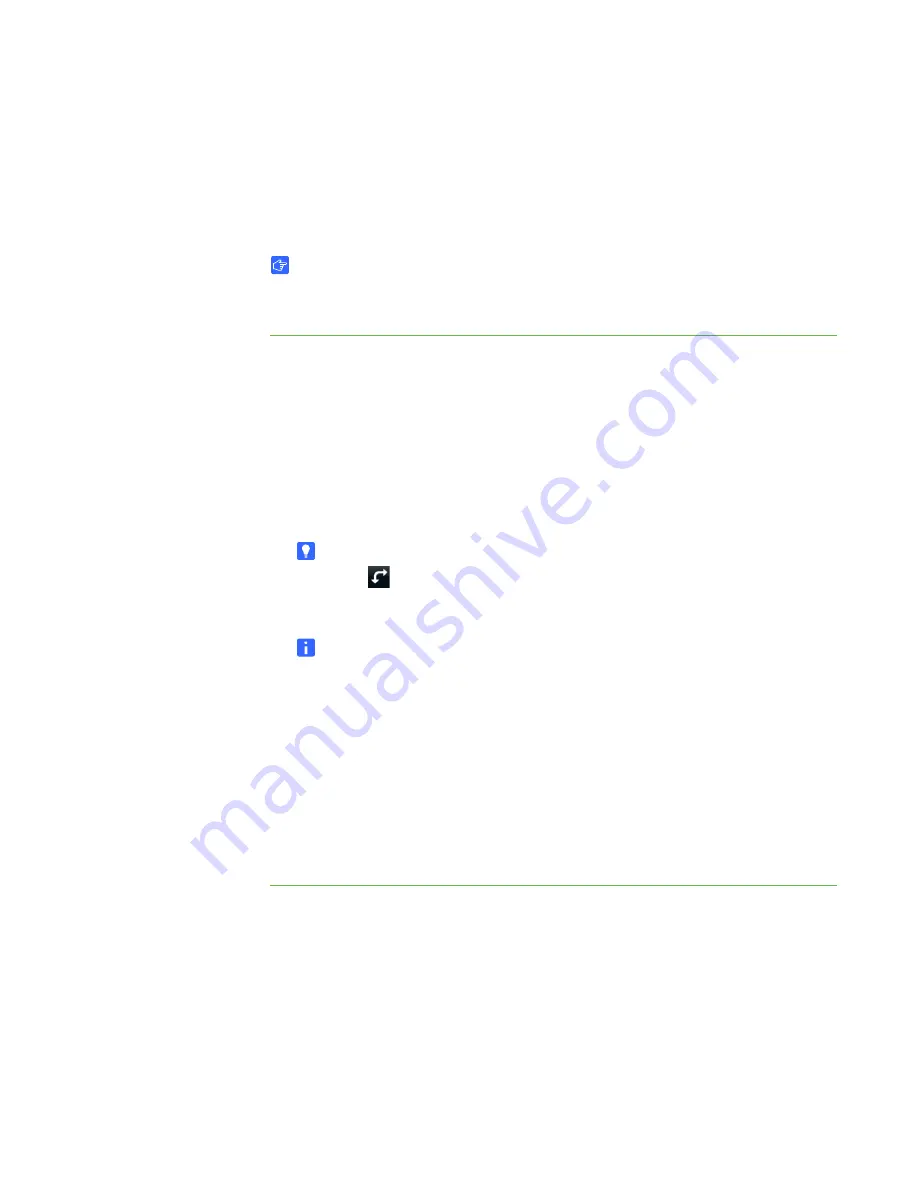
33 |
CHAPTER 3
– WORKING WITH THE SMART TABLE TOOLKIT
Synchronizing Applications
You can download .tableApplication files (see page 30). To apply these files to your
SMART Table, place them on the USB storage device bracelet and then complete the
following procedure.
IMPORTANT
You must place the .application files in the root folder of the USB storage
device bracelet.
To apply an application
1. Turn on your SMART Table.
The SMART Table Activities menu appears.
2. Connect the USB storage device bracelet to your SMART Table.
The menu changes from
Student
mode to
Teacher
mode.
3. Press
Sync Apps
.
A list of all .tableApplication files on the USB storage device bracelet appears.
TIP
Press
to rotate the list 180°.
4. Select the appropriate .tableApplication file, and then press
Sync
.
NOTE
The name of each .tableApplication file must be unique. You’re unable to
apply a .tableApplication file with the same name as one you previously
applied.
Your SMART Table applies the application defined in the .tableApplication file,
and a confirmation message appears.
5. Press
OK
.
6. Disconnect the USB storage device bracelet.
The menu changes from
Teacher
mode to
Student
mode.
Summary of Contents for Table 230i
Page 1: ...PLEASE THINK BEFORE YOU PRINT SMART Table 230i User s Guide...
Page 10: ...4 CHAPTER 1 OVERVIEW...
Page 40: ...34 CHAPTER 3 WORKING WITH THE SMART TABLE TOOLKIT...
Page 54: ...48 APPENDIX A USING THE REMOTE CONTROL...
Page 62: ...56 INDEX...
Page 63: ......
Page 64: ...Contact SMART Technologies Toll Free 1 866 518 6791 U S Canada or 1 403 228 5940...






























