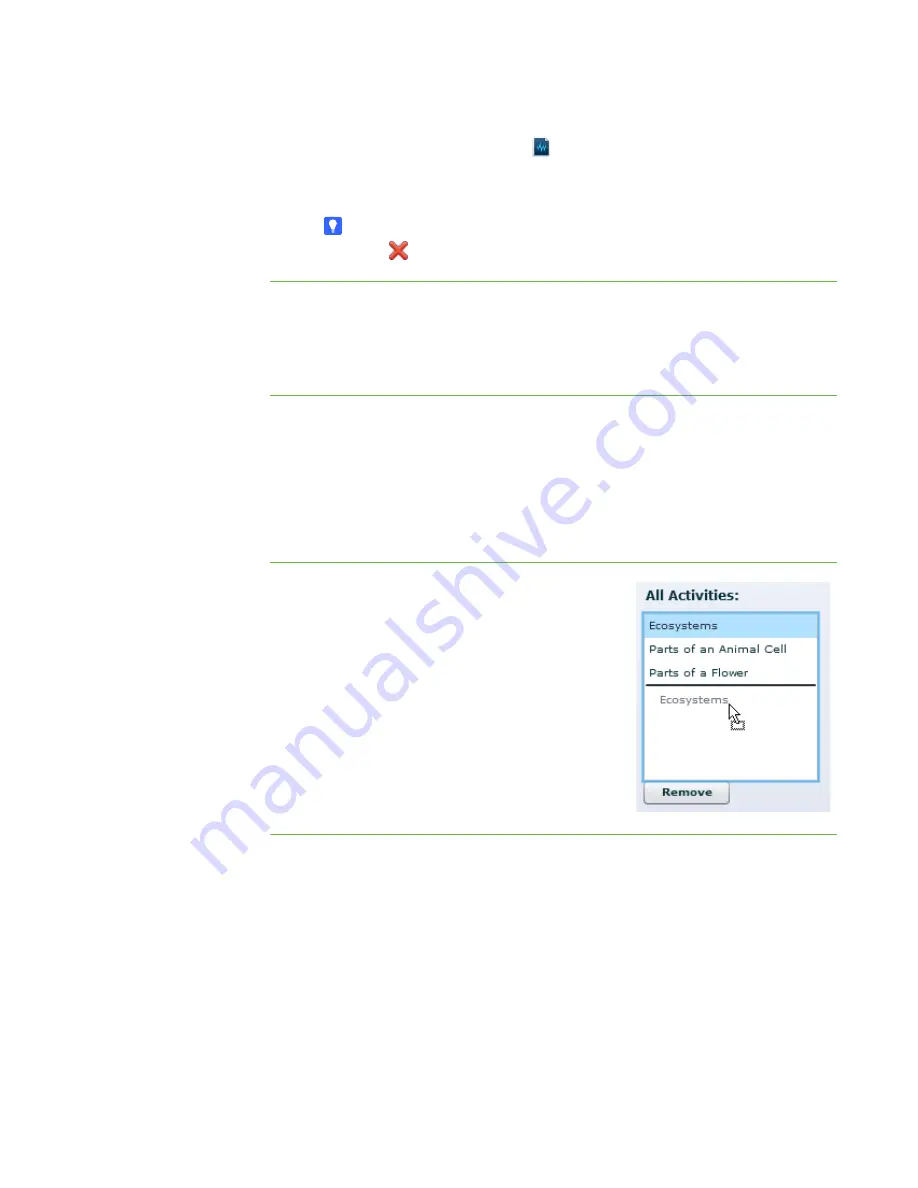
29 |
CHAPTER 3
– WORKING WITH THE SMART TABLE TOOLKIT
–
To add audio instructions, click
Import sound
, navigate to and select a
WAV or MP3 sound file containing the audio instructions, and then
click
Open
.
TIP
Click
Clear sound
to clear the sound file.
To edit a diagram
1. Click
Hot Spaces
.
2. Select the diagram in the
All Activities
list.
3. Repeat the previous procedures.
To remove a diagram
1. Click
Hot Spaces
.
2. Select the diagram in the
All Activities
list, and then click the
Remove
button
below the
Allow Activities
list.
The
Confirmation
dialog box appears.
3. Click
Yes
.
To reorder diagrams
1. Click
Hot Spaces
.
2. In the
All Activities
list, click and drag an
activity to change its order.
3. Repeat step 2 for each activity you want to
reorder.
Customizing Other Applications
SMART Technologies may introduce more applications in the future. In addition, you
can import applications from third parties (see the following pages).
You can customize these applications following procedures similar to those outlined in
this chapter.
Summary of Contents for Table 230i
Page 1: ...PLEASE THINK BEFORE YOU PRINT SMART Table 230i User s Guide...
Page 10: ...4 CHAPTER 1 OVERVIEW...
Page 40: ...34 CHAPTER 3 WORKING WITH THE SMART TABLE TOOLKIT...
Page 54: ...48 APPENDIX A USING THE REMOTE CONTROL...
Page 62: ...56 INDEX...
Page 63: ......
Page 64: ...Contact SMART Technologies Toll Free 1 866 518 6791 U S Canada or 1 403 228 5940...






























