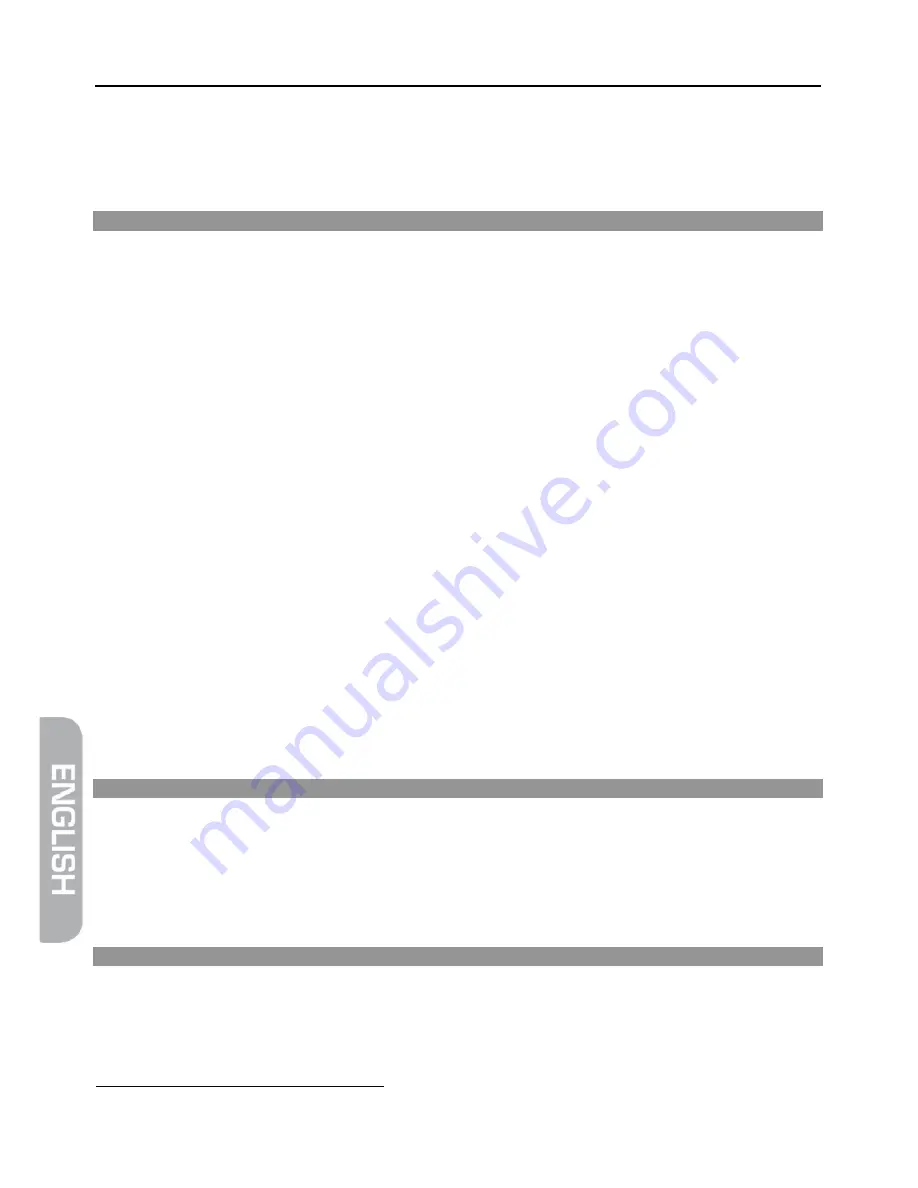
Volume Control
14
smart sliderX
1. Switch on manually the Combo you wish to control.
2. Follow one of the programming methods described previously.
Make sure your smart slid-
erX is not in STB Mode.
3. If a second code programming is required, then repeat step 2 above.
8 Volume
Control
In its delivered state, the smart sliderX is programmed such that all modes will use their own
Volume and Mute functions if present.
Adjustment of ALL volume controls under a specific mode
You can program the remote control so that the volume and mute keys control a specific device
(the volume control must exist on the corresponding device). E.g. control of TV sound in TV
Mode, DVD Mode and AMP Mode.
Note STB Mode will always use its own volume control.
1. Press and release the Mode key (TV, DVD,…) corresponding to the device whose volume
will always be controlled by the V+/V- (18) and Mute (2) keys. Make sure your Universal
Remote Control is not in STB Mode.
2. Press and hold the Mute (2) and Power (3) keys together until the LED indicator (1) blinks
and remains on. Release the Mute and Power keys.
3. Press and hold Mute (2) until the LED indicator (1) blinks once. Release Mute.
4. Press the Mute (2) key once.
Restoring the universal Volume/Mute functions
If you have changed the universal volume and mute functions, as described in the previous two
sections, you can reset the functions back to the factory settings:
1. Press and release the TV (4) Mode key.
2. Press and hold the Mute (2) and Power (3) keys together until the LED indicator (1) blinks
and remains on. Release the Mute and Power keys.
3. Press and hold Mute (2) until the LED indicator (1) blinks once. Release Mute.
4. Press the Mute (2) key once.
9 Normal
operation
After having programmed your remote control for your audio/video devices, your remote control
will in respect of the most common main functions work like the original remote control of the
respective device.
Point your remote control at the respective device and press the appropriate MODE key. All
functions will now be activated by pressing the respective function key of your remote control.
For each transmitted IR signal, the red LED indicator lights and blinks rapidly.
10 Keyboard
In order to enter numbers, letters and special characters, you can slide on the lower part of the
smart sliderX. Now a full (QWERTZ
2
) keyboard is available, also on the left side a field with the
navigation buttons
▲
/
▼
/
◄
/
►
and the
OK
button and on the right side a field with four colored
function keys
.
2
widely used computer and typewriter keyboard layout that is mostly used in Central and Eastern Europe. The name
comes from the first six letters at the top left of the keyboard: Q, W, E, R, T, and Z.
















