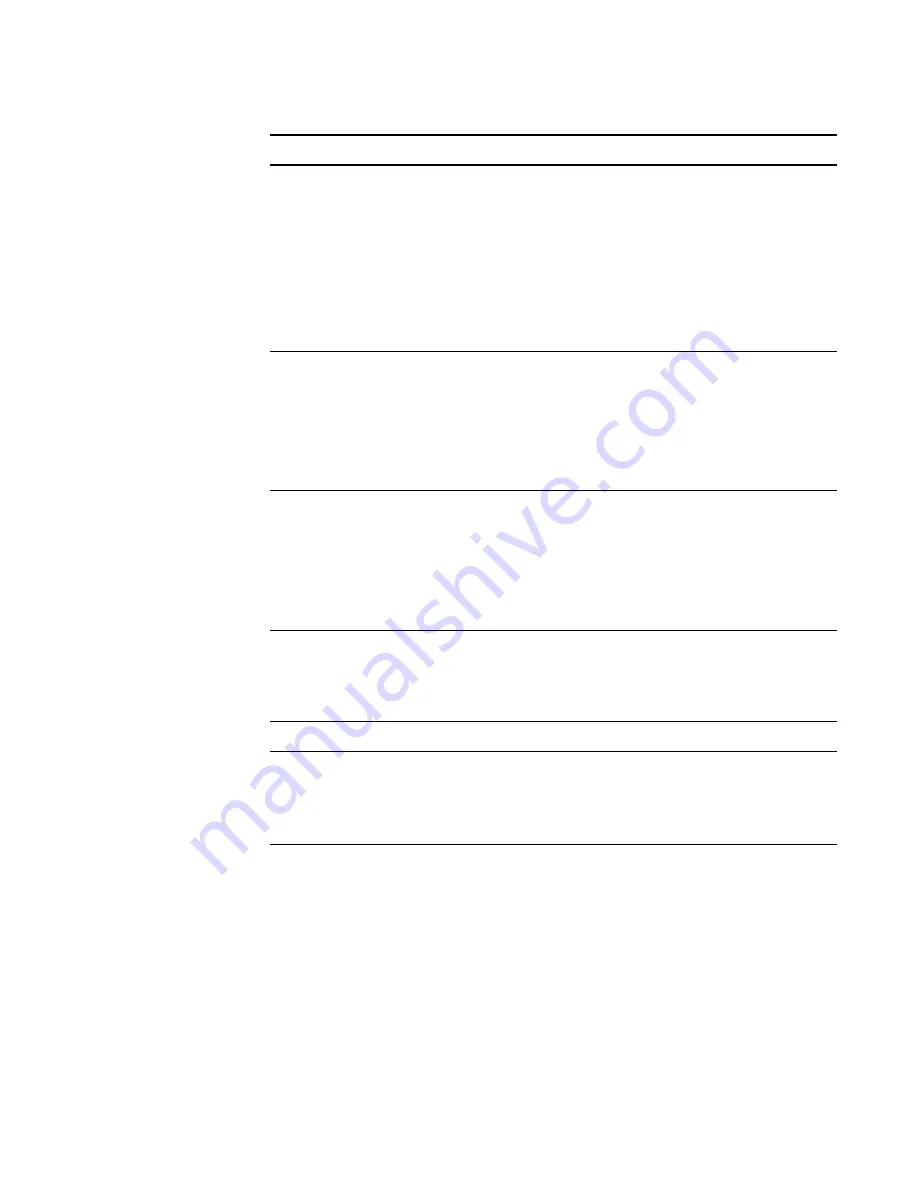
99-00724-00 REV C0
41 |
CHAPTER 5
– TROUBLESHOOTING
Windows-Specific Problems
The display is not clear.
Text or other portions of the screen
appear blurred
• Set the display resolution of your video
card to 1920 x 1080.
• Turn off the SMART Podium ID422w,
then turn it back on.
• Open the OSD menu and select the
AUTO ADJUST option. If necessary,
manually adjust the brightness, pitch,
and phase settings.
The display and LCD panel are not lined
up.
The display size is not correct.
• Open the OSD menu and select the
AUTO ADJUST option.
• As necessary, adjust pitch and phase,
and horizontal and vertical position.
Note that some video cards may not
show the display in proper sizing.
The display ripples or shows a moiré
pattern.
The display color is not even.
• Open the OSD menu and select the
AUTO ADJUST option. If this does not
solve the problem, select the RESET
option to set the display back to the
factory default settings.
• As necessary, adjust pitch and phase.
Symptom
Solution
After changing right- and left-handed
settings in the computer’s mouse control
panel, the pen tip no longer functions
properly.
Restart Windows for your tool settings to
be correctly recognized.
Symptom
Solution
Summary of Contents for Podium ID422w
Page 1: ...Installation and User s Guide SMART Podium ID422w Interactive Pen Display DTU 2231...
Page 10: ...viii 99 00724 00 REV C0...
Page 11: ......
Page 14: ...4 CHAPTER 1 OVERVIEW 99 00724 00 REV C0...
Page 34: ...24 CHAPTER 2 INSTALLING THE SMART INTERACTIVE PEN DISPLAY 99 00724 00 REV C0...
Page 42: ...32 CHAPTER 3 USING THE INTERACTIVE PEN DISPLAY 99 00724 00 REV C0...
Page 54: ...44 CHAPTER 5 TROUBLESHOOTING 99 00724 00 REV C0...
Page 61: ......



























