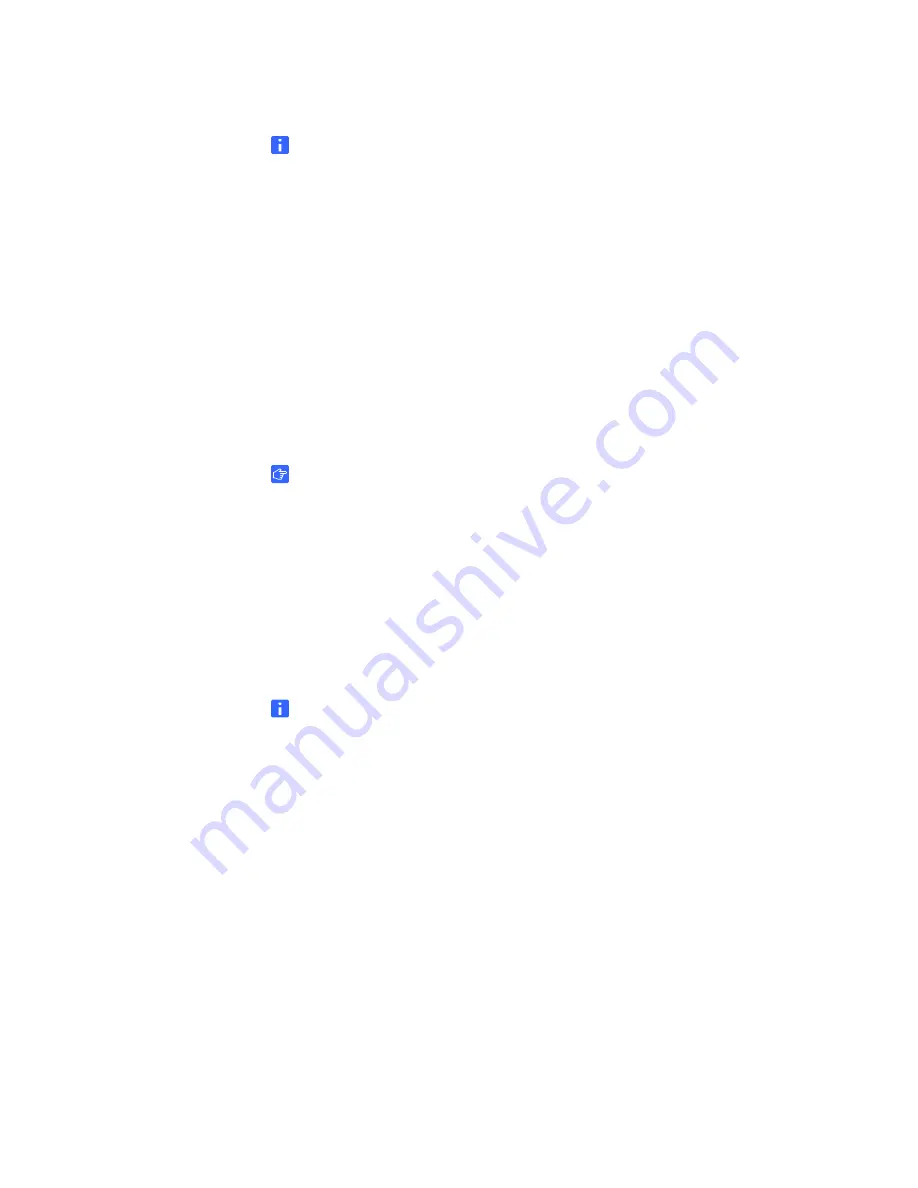
99-00724-00 REV C0
11 |
CHAPTER 2
– INSTALLING THE SMART INTERACTIVE PEN DISPLAY
NOTES
•
SMART produces each SMART Podium ID422w LCD panel under very
stringent quality standards. We cannot guarantee an absolutely perfect TFT
display, and some panels may exhibit a certain number of pixels that show an
incorrect color.
•
If an image has fine striping (such as screen stripes), it may appear to flicker
or display a moiré pattern.
•
Do not apply excessive pressure on the display surface, it may cause the
appearance of a moiré or pooling pattern. If this occurs, use less pressure on
the display screen when working with the pen.
•
When a still image is displayed for a long period of time, an after-image may
remain for a short time. To prevent this, use a screen saver or other power
management feature.
IMPORTANT
To extend the life of the backlight, set your computer’s power management to turn
off the display when it is not in use for extended periods of time.
To connect the
USB cable
1. If you haven’t done so already, shut down your computer.
2. Connect the supplied USB cable to the
USB
receptacle on the interactive pen
display, and then connect the other end of this cable to an available USB
receptacle on your computer.
3. Turn on the computer and the interactive pen display.
NOTE
If you must install drivers for your computer, search for them in the operating
system folders.
Integrating a Monitor or a Projector
If you want, you can connect a projector or another monitor directly to the interactive
pen display. With this setup, whatever you display on the interactive pen display also
appears on the other display. When you connect a projector or a monitor, the video
signal from the computer is automatically sent to the projector or monitor. Other
integration options are available if you amplify the video signal (page 11).
Use a projector that can support full HD resolution. Alternatively, use a projector that
can support VGA
resolution and change the display resolution of the connected
computer to 1920 × 1080 pixels (full HD).
Summary of Contents for Podium ID422w
Page 1: ...Installation and User s Guide SMART Podium ID422w Interactive Pen Display DTU 2231...
Page 10: ...viii 99 00724 00 REV C0...
Page 11: ......
Page 14: ...4 CHAPTER 1 OVERVIEW 99 00724 00 REV C0...
Page 34: ...24 CHAPTER 2 INSTALLING THE SMART INTERACTIVE PEN DISPLAY 99 00724 00 REV C0...
Page 42: ...32 CHAPTER 3 USING THE INTERACTIVE PEN DISPLAY 99 00724 00 REV C0...
Page 54: ...44 CHAPTER 5 TROUBLESHOOTING 99 00724 00 REV C0...
Page 61: ......






























