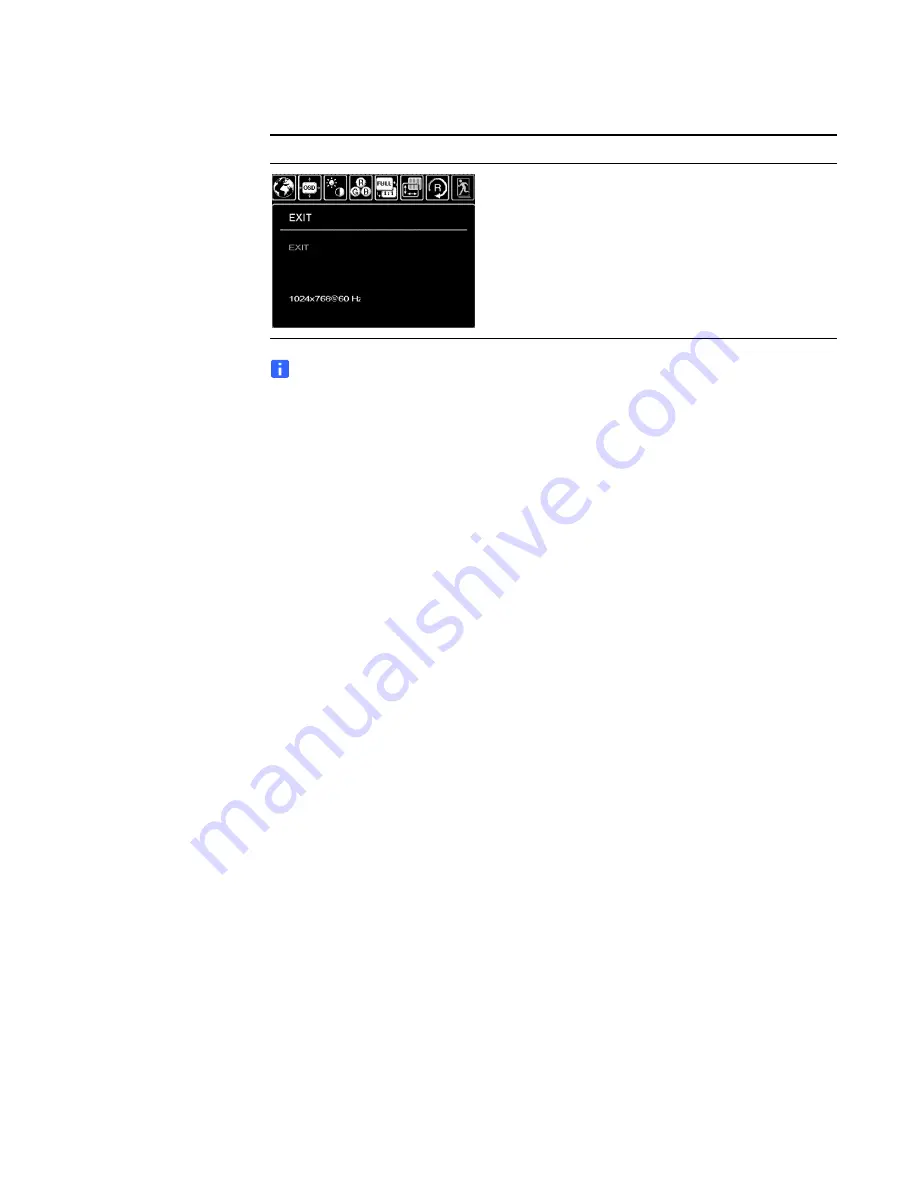
18 |
CHAPTER 2
– INSTALLING THE SMART INTERACTIVE PEN DISPLAY
99-00724-00 REV C0
NOTE
Some computers and graphics cards may not allow Auto Adjust to function
correctly when you first connect the screen. If the display doesn’t fit within the
LCD panel border or if some portion of the text appears blurred, adjust the pitch
and the phase. For best results, set the computer’s resolution to the screen’s
native resolution.
Adjusting the Display
Factory Presets, Auto-sync and User Settings
Closes the OSD without making changes.
Factory presets
For optimal display quality, set your video card to the SMART
Podium ID422w’s native resolution of 1920 x 1080 pixels
(full HD).
Auto-sync
The SMART Podium ID422w automatically synchronizes to the
incoming signal. The auto-sync function sets the horizontal and
vertical screen position, as well as pitch and phase. Auto-sync
will function when the horizontal frequency is between 30 to 80
kHz, and the vertical frequency is between 50 to 76 Hz. If the
SMART Podium ID422w does not automatically synchronize
with the incoming signal, you can use the OSD AUTO ADJUST
option to initiate display synchronization. Further screen display
adjustments can be manually made using the OSD controls.
Color calibration
Changing the color, color temperature, contrast, brightness, or
backlight from their default settings will invalidate the ICC color
profile that was included on the Installation CD.
OSD Menu
Functions
Summary of Contents for Podium ID422w
Page 1: ...Installation and User s Guide SMART Podium ID422w Interactive Pen Display DTU 2231...
Page 10: ...viii 99 00724 00 REV C0...
Page 11: ......
Page 14: ...4 CHAPTER 1 OVERVIEW 99 00724 00 REV C0...
Page 34: ...24 CHAPTER 2 INSTALLING THE SMART INTERACTIVE PEN DISPLAY 99 00724 00 REV C0...
Page 42: ...32 CHAPTER 3 USING THE INTERACTIVE PEN DISPLAY 99 00724 00 REV C0...
Page 54: ...44 CHAPTER 5 TROUBLESHOOTING 99 00724 00 REV C0...
Page 61: ......






























