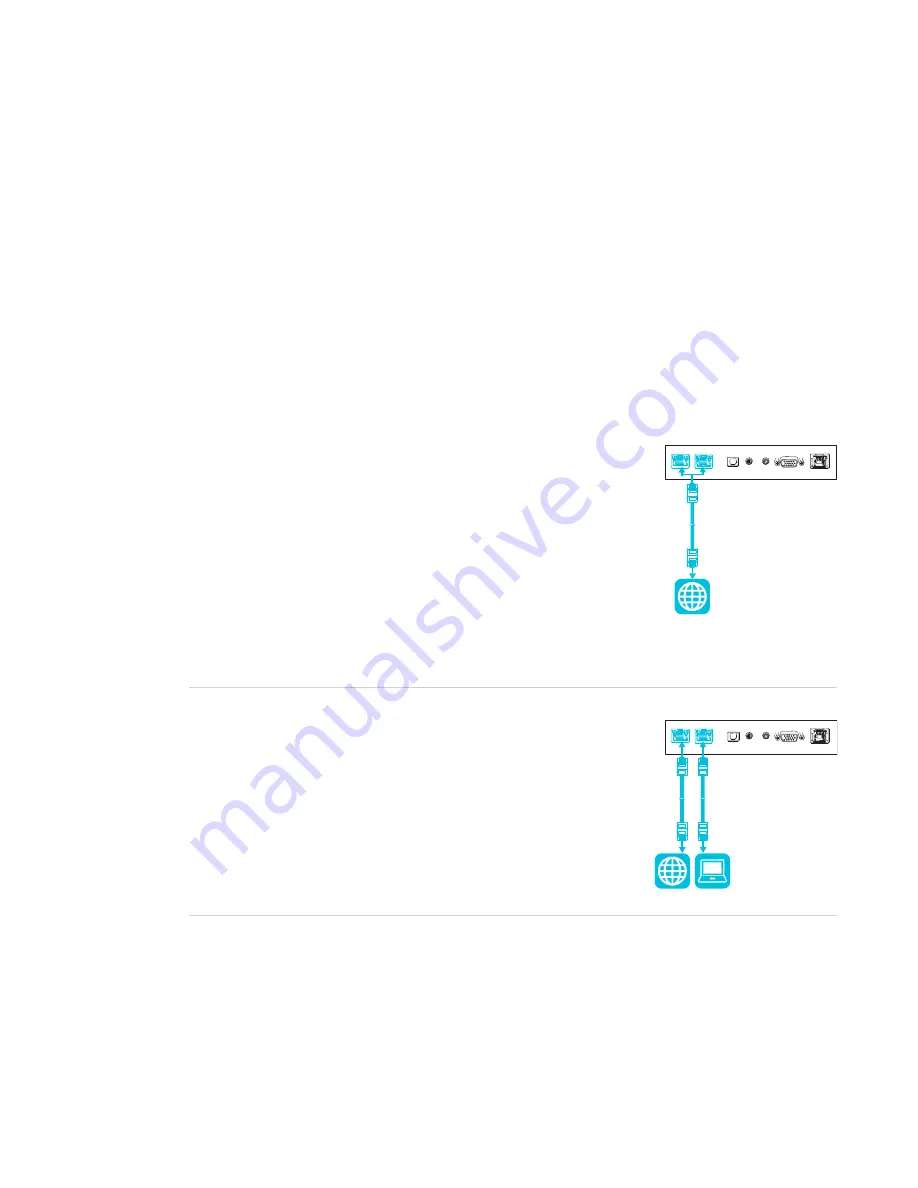
CHAPTER 2
INSTALLING THE DISPLAY
18
Using SMART mobile stands
SMART mobile stands are designed for SMART interactive displays. They are height-adjustable.
Some models include integrated speakers, a locking cabinet to secure equipment, and casters
that swivel and lock for easy movement.
For more information about SMART mobile stands, see
.
Using a third-party stand
For information on selecting and using a third-party stand, see
Installing your SMART Board MX (V2)
Connecting to a network
Before connecting the display, your organization’s network
administrators need to configure the network to allow users to update
the display’s firmware automatically and use all the features of the iQ
experience. See
Configuring your organization’s network for a
SMART display with the iQ experience
.
The display requires a network and internet connection for
downloading software and firmware updates, and a number of the iQ
apps require a network connection as well. You can connect to a
network using a Wi-Fi connection or one of the RJ45 jacks on the display (pictured).
TIP
If you’re using one of the display’s RJ45 jacks to connect to a
network, you can connect the other RJ45 jack to a computer to
provide network access for the computer (pictured). This is
particularly useful if there is only one wired network connection in
the room. (Network access is available when the display is on or in
Standby mode but not when it’s in Power Save mode.)






























