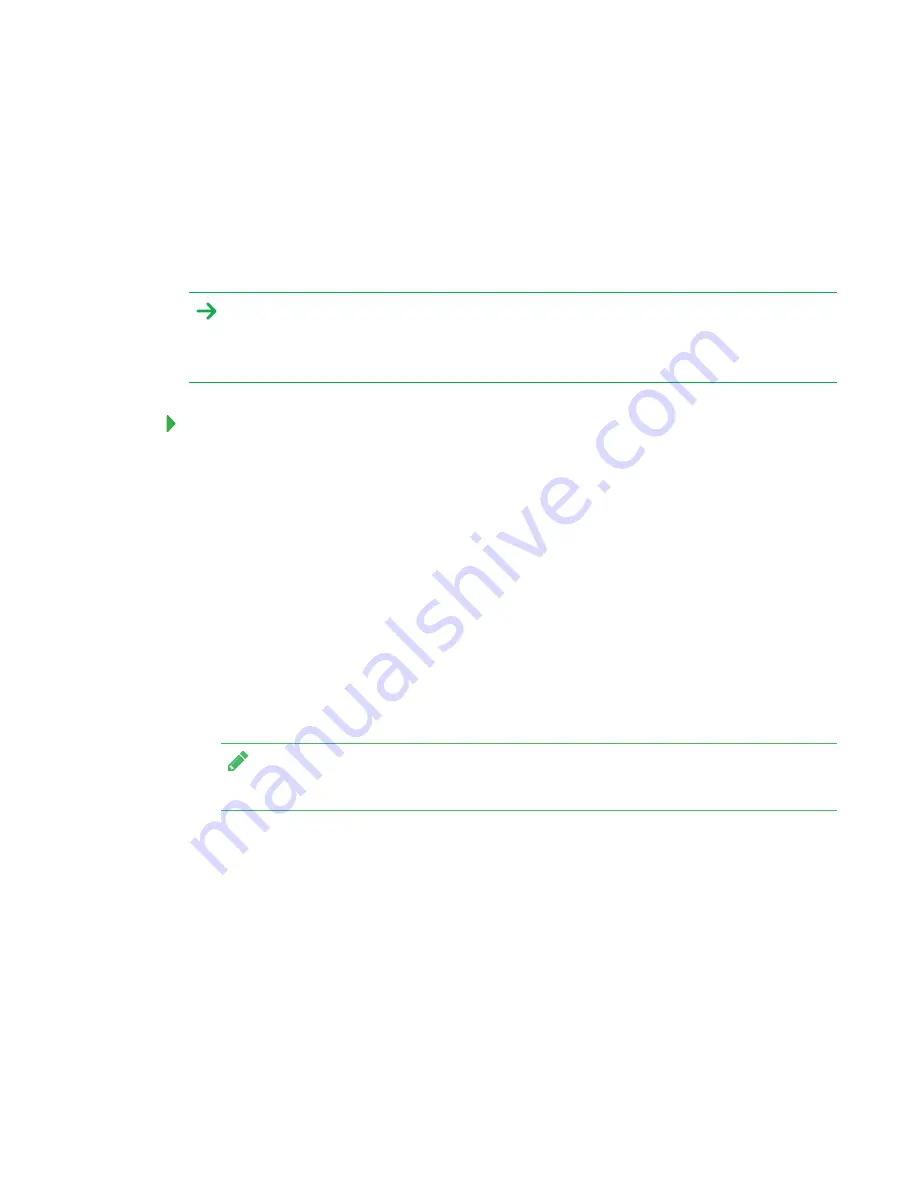
CHAPTER 5
MAINTAINING THE INTERACTIVE FLAT PANEL
27
Calibrating the interactive flat panel
Digital cameras in the corners of the interactive flat panel track the position of the pens, eraser and
your finger on the interactive surface, and then send the information to the SMART software on
connected computers, which interprets this information as mouse clicks, digital ink or an eraser in
the appropriate location. Calibration determines the position and angles of the cameras to
accurately identify the location of touches on the interactive flat panel.
IMPORTANT
If an error message appears while you calibrate the interactive flat panel, contact SMART
Support (
).
To calibrate the interactive flat panel when connected to a computer
1. Open SMART Settings (see
2. Press
SMART Hardware Settings
.
3. If more than one SMART product is connected to your computer, select the
interactive flat panel.
4. Select
Advanced Settings
from the drop-down list.
5. Press
Calibrate
, and then follow the on-screen instructions.
The calibration screen appears. This can take a few moments.
6. Press the red target with the tip of a pen. Hold the tip at the center of the target until the target
turns green, and then lift the pen.
The target moves to the next location.
NOTE
You can calibrate a target again by pressing the LEFT ARROW key on your keyboard.
7. Continue pressing targets until the second calibration screen and a grid appears.
An example appears briefly to demonstrate how to draw across the screen to calibrate the
interactive surface.
8. Use a pen to draw a spiral horizontally across the grid. As you draw, the ink is blue. As you
complete each square, the square becomes green.
Summary of Contents for BOARD 8055i-G5
Page 30: ......
Page 58: ......
Page 78: ......
Page 80: ......
Page 84: ...SMART TECHNOLOGIES smarttech com support smarttech com contactsupport smarttech com kb 171000 ...






























