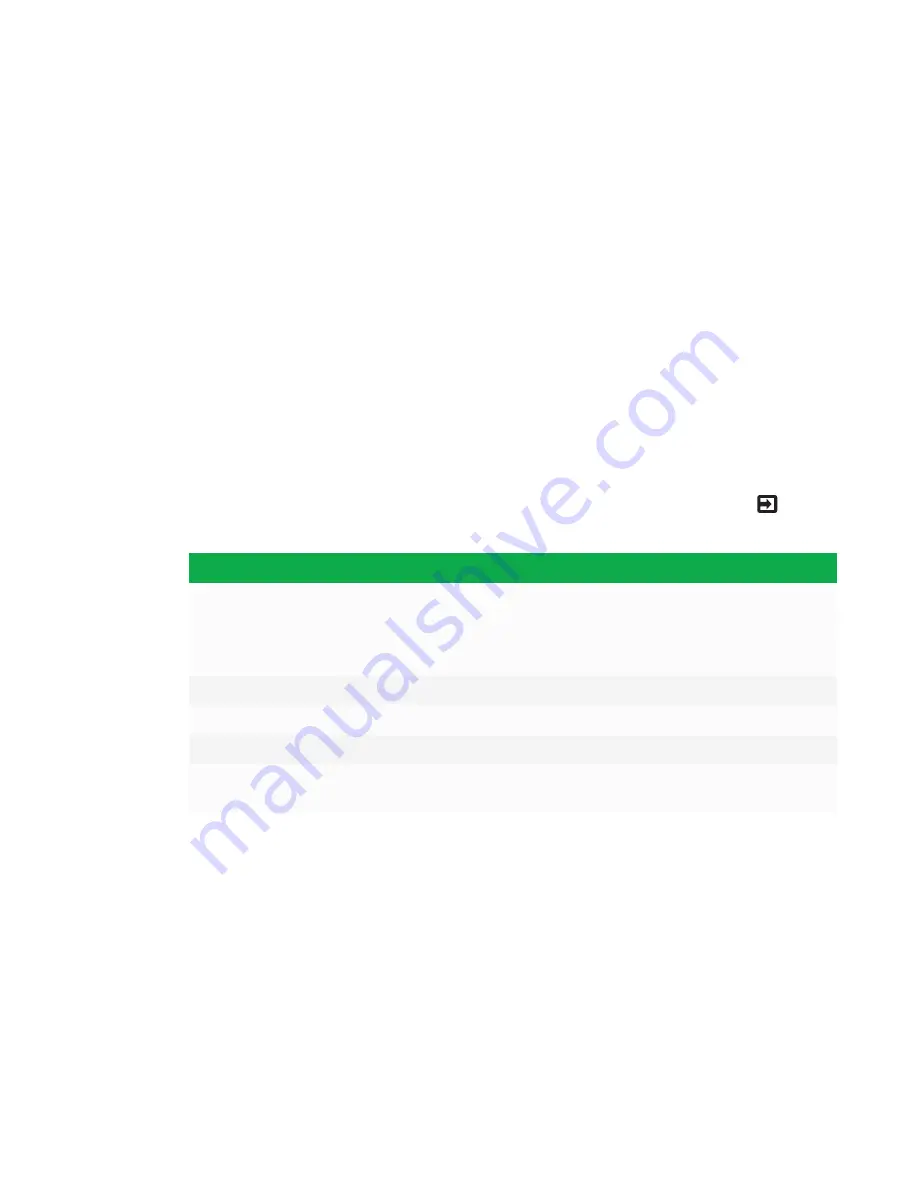
CHAPTER 4
SETTING UP THE INTERACTIVE FLAT PANEL
22
3. Select your preferred language, and then press
Next
.
4. Press
Finish
.
The
Welcome
screen appears.
Installing SMART Meeting Pro software
Download and install SMART Meeting Pro software on any connected computers to take full
advantage of the interactive flat panel’s features.
For more information, refer to the system administrator’s guide for your computer’s operating
system (see
SMART Meeting Pro software installation documentation
Switching between input sources
You can switch between input sources at any time by pressing the
Input Select
button
on the
front control panel:
Option
Input source
HDMI1
Room computer if the room computer is connected to the
interactive flat panel
OR
Guest laptop if a guest laptop is connected to the interactive flat panel
HDMI2
Guest laptop (SMART kapp iQ Pro 75 interactive flat panels only)
DisplayPort
Guest laptop (SMART kapp iQ Pro 75 interactive flat panels only)
OPS/HDMI
SMART kapp iQ functionality if the AM30 is installed in the accessory slot
OPS/DisplayPort
Optional mini-computer if installed in the accessory slot (SMART kapp iQ Pro
75 interactive flat panels only)
Displaying multiple input sources
You can display up to four input sources on a SMART kapp iQ Pro 75 interactive flat panel using the
on-screen display menu (see
If you use this feature, be aware that SMART doesn’t support touch while multiple input sources are
displayed on the interactive flat panel.
Summary of Contents for BOARD 8055i-G5
Page 30: ......
Page 58: ......
Page 78: ......
Page 80: ......
Page 84: ...SMART TECHNOLOGIES smarttech com support smarttech com contactsupport smarttech com kb 171000 ...






























