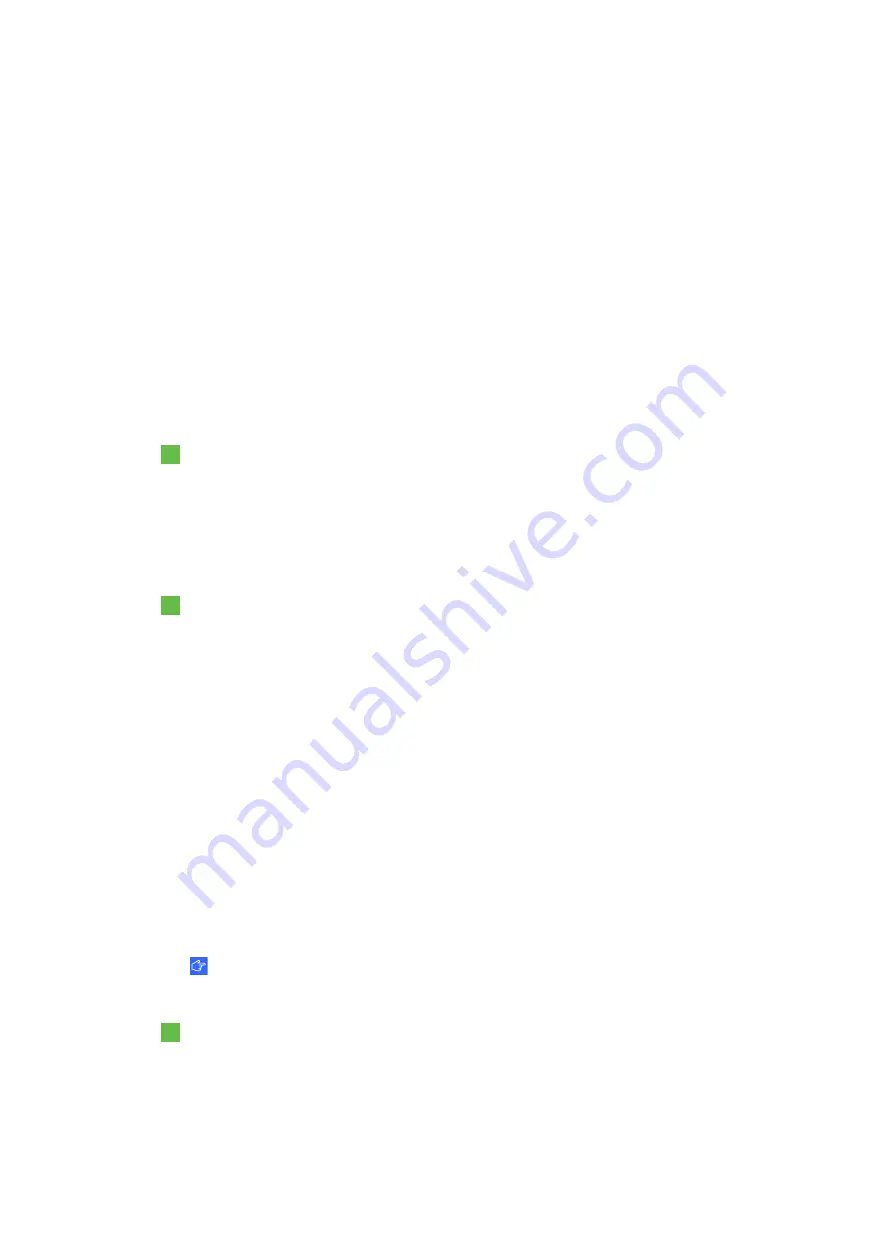
19
|
1012080 Rev A1
C H A P T E R 3
Integrating your SMART Audio system with your SMART Board interactive whiteboard system
Chapter 3
Integrating your SMART Audio
system with your
SMART Board interactive
whiteboard system
SMART Board 600 series interactive whiteboard systems
To integrate with a SMART Board 600 series interactive whiteboard system
Connect the audio cables from your interactive whiteboard system’s projector to the
Aux 1 In
connectors on your SMART Audio system’s control unit.
SMART Board 800 series interactive whiteboard systems
To integrate with a SMART Board 800 series interactive whiteboard system
1.
Connect the audio cables from your interactive whiteboard system’s projector to the
Aux 1
In
connectors on your SMART Audio system’s control unit.
2.
Disconnect the 3.5 mm stereo cable from your interactive whiteboard system’s extended
control panel.
SMART software
Your SMART Audio classroom amplification system operates without additional software.
However, installing the SMART Audio software suite enables you to do the following:
•
Access SMART Audio volume settings through SMART Notebook™ collaborative learning
software or a desktop icon.
•
Customize SMART Audio system settings with the SMART Audio system administrator
settings.
IMPORTANT
The included CDs are required for software installation.
To install SMART software
1.
Disconnect the USB cable that connects your computer to your control unit.
2.
Place the included SMART Audio configuration software CD in your computer.
3.
Follow the on-screen instructions to install SMART Audio configuration software.
Summary of Contents for Adio 340
Page 1: ...SMART Audio 340 Classroom amplification system Installation guide...
Page 4: ...ii 1012080 Rev A1...
Page 22: ...CHAPTER 2 Installing your SMART Audio system 18 1012080 Rev A1...
Page 26: ......
Page 27: ......
Page 28: ...SMART Technologies smarttech com support smarttech com contactsupport 1012080 Rev A1...






































