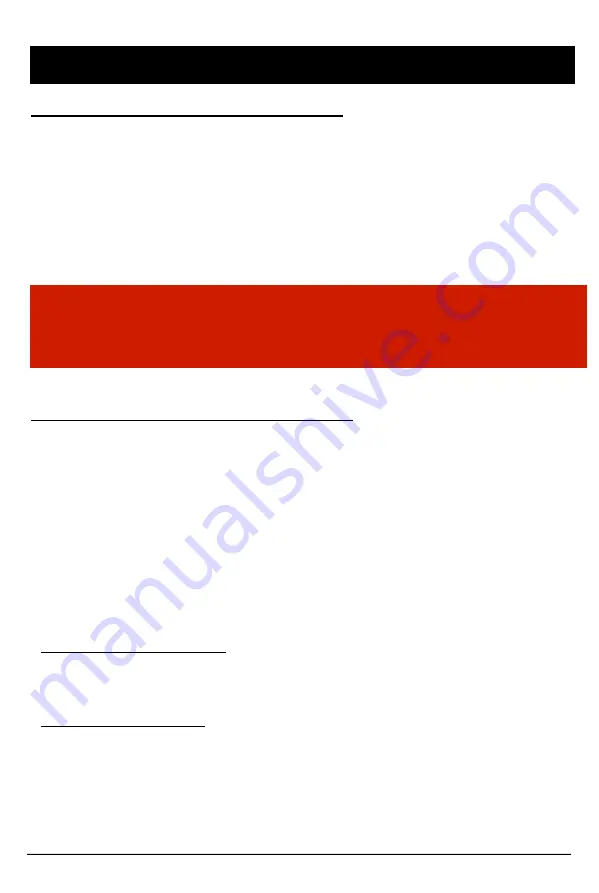
OPERATION
13
When Record Method set as “Event record”
1.
Connect your vehicle’s power cable to the SVC150GPS-LC after starting the
vehicle.
1.
Blue LED & Red LED will be slowly blinking simultaneously and then the Blue
LED will remain on. The Blue LED light means SVC150GPS is ready for the
event recording.
3.
The event recording will automatically begin by the G-sensor with one short
“Beep” sound.
4.
The manual recording will start by pressing the
[RECORD]
button.
NOTE: Multiple Impacts Coverage
Flash memory captures the video data from the second impact even as the first
impact is still occurring. It will start writing, immediately after the first recording is
finished.
Take out SD memory card
Turn off the power and then check the Blue LED light. Once the LED light
has turned itself off, take out the SD memory card.
When Record Method set as “Normal record”
1.
Connect your vehicle’s power cable to the SVC150GPS-LC after starting the
vehicle.
2. Blue LED & Red LED will be slowly blinking simultaneously and then the
Blue LED will remain on and flash every 5 seconds.
3. Blue LED light flashing every 5 seconds means SVC150GPS-LC is
recording continuously.
4.
The continuous recording (i.e. normal recording) will automatically begin just a
fter the power is turned on.
5.
The Manual recording, that is started by pressing the
[RECORD]
button or the
event recording by the motion (G-Sensor), will be shown as an event in the
continuous recoding file during play back.
Insert SD memory card
Turn off the power and then check the Blue LED light. Once the LED light
has turned itself off, insert the SD memory card.




























