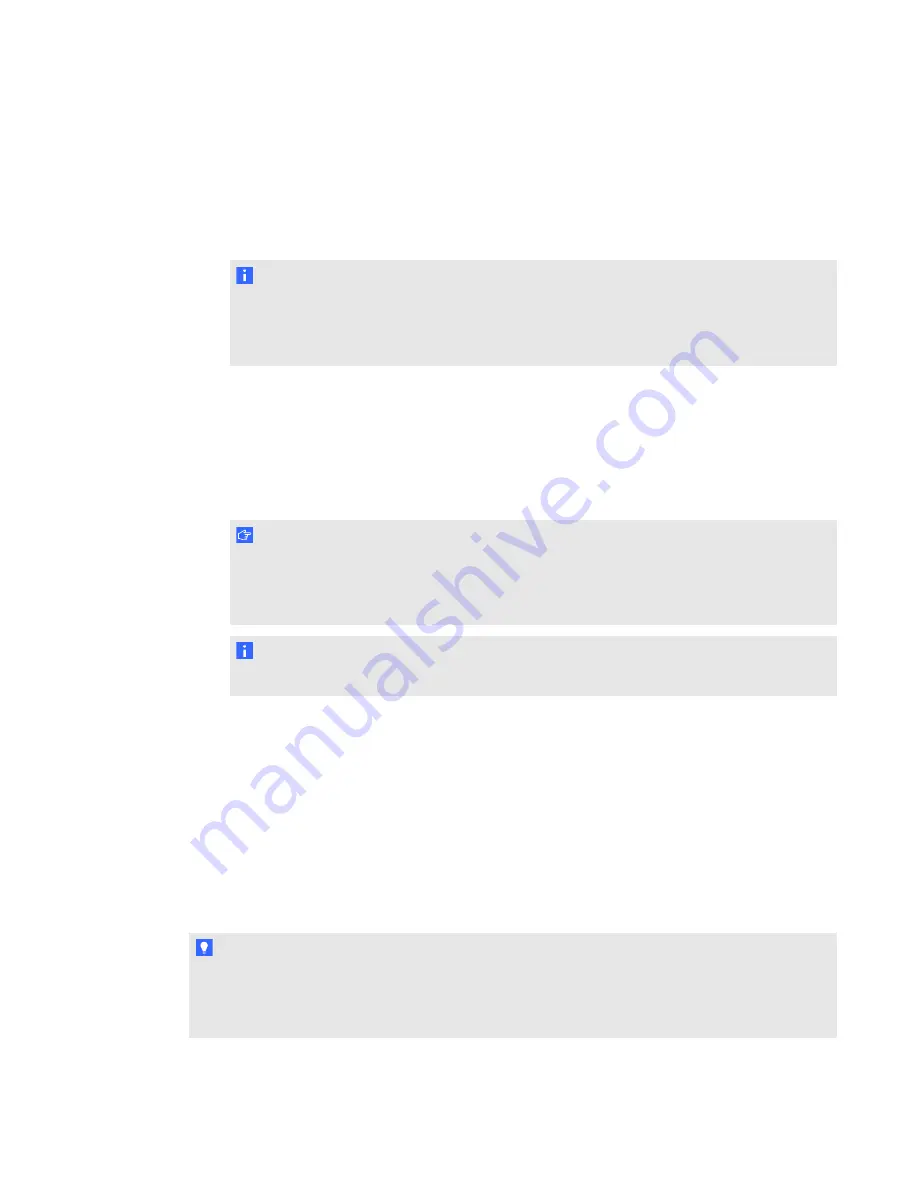
g
To set the default volume of an auxiliary input device
Move the
Aux-1
,
Aux-2
or
USB Audio
slider on the
Volume
tab up or down.
OR
Move the up or down arrow to change the volume.
N O T E
You can give these inputs more descriptive names, such as "CD player," using
SMART Audio configuration software. For more information, see
g
To set the default microphone volume
Move the
Mic 1
or
Mic 2
slider on the
Volume
tab up or down.
OR
Move the up or down arrow to change the volume.
I M P O R T A N T
You must have a microphone turned on, set to the channel and connected to the room
module to set input volume. For more information, see
18.
N O T E
Mic 1 controls the volume for channel 1 and Mic 2 controls the volume for channel 2.
Speaker control settings
The
Speaker Control
tab enables you to do the following:
l
Select speaker and room equalization settings for the speakers connected to the room module
and for the audio characteristics of the room.
l
Trim the amplifiers (speakers).
l
Save room-specific equalizations.
T I P
All settings in this tab can be saved as an equalization group in the LPT file. This enables you to
save different rooms’ equalization settings in one LPT file. For more information, see
recalling equalization settings
C H A P T E R 5
Customizing your settings
34
Summary of Contents for SMART Audio 340
Page 1: ...SMART Audio 340 Classroom amplification system System administrator s and user s guide ...
Page 14: ......
Page 28: ......
Page 34: ......
Page 57: ......
Page 58: ...SMART Technologies smarttech com support smarttech com contactsupport ...















































