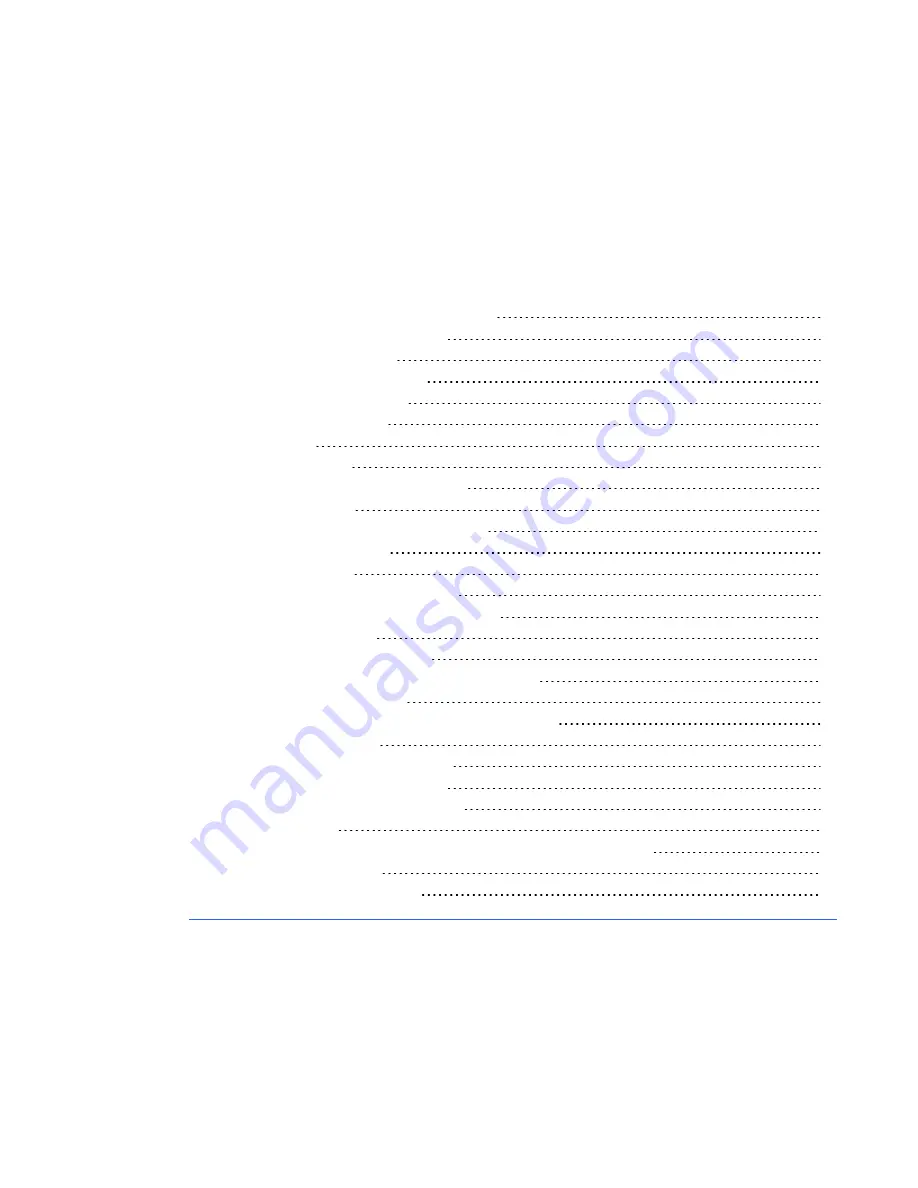
Chapter 5:
Customizing your settings
Installing SMART Audio configuration software
Using SMART Audio configuration files
Downloading a configuration file
Uploading a configuration file
Setting speaker and room equalization
Saving and recalling equalization settings
Setting the response to a page
Setting the volume during a page
Setting the volume during a 6-12V input
Setting the low battery indication
Setting the microphones to turn off when charging
Setting auxiliary volume control from the microphone
Setting a Soft button short response
Setting a Soft button long response
Changing the audio input names and trims
Enabling the microphone user to change active input device volume
Chapter 5
29
Summary of Contents for SMART Audio 340
Page 1: ...SMART Audio 340 Classroom amplification system System administrator s and user s guide ...
Page 14: ......
Page 28: ......
Page 34: ......
Page 57: ......
Page 58: ...SMART Technologies smarttech com support smarttech com contactsupport ...
















































