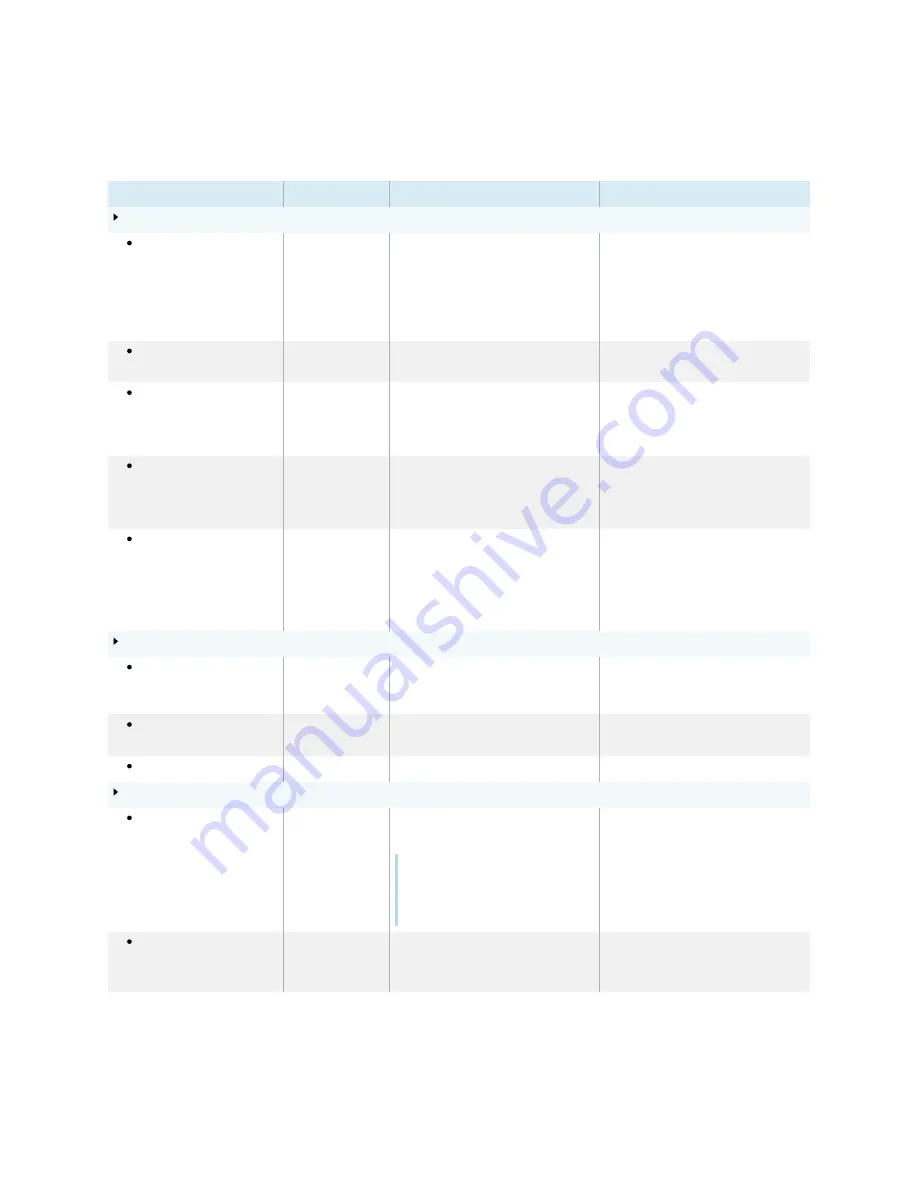
Appendix B
Adjusting display settings
smarttech.com/kb/171555
96
Advanced
Option
Values
Function
Notes
Display
Walllpaper
[N/A]
Sets the background image on the
display
Only .png, .jpg, .bmp files are
supported
Save the wallpaper file to a
USB
drive and insert it into the USB
port. See
47.
Launcher
[Apps]
Select which apps appear in the
launcher.
[N/A]
Home screen
[Apps]
Select three apps to appear on the
home screen
Tap the app you want to remove
from the home screen. Then select
the app you want to appear on the
home screen instead.
HDMI out
480p
1080p
4K
Select the output resolution
Ensure the device that is receiving
the display’s HDMI out signal
matches the selected output
resolution.
Sleep
15 minutes
30 minutes
45 minutes
60 minutes
Always on
When a time interval is selected, the
display’s screen will turn off even if
the connected computer or device is
still on.
If the iQ experience is selected, the
display’s screen will not turn off
when a time interval is selected.
Brightness and volume
Auto
[N/A]
Automatically sets the display’s
brightness based on the room’s
brightness.
The ambient light sensor can detect
the room brightness and adjust the
display’s screen brightness
Manual
[N/A]
Sets the display’s brightness level
Disable
Auto
to set the brightness
manually
Volume
[N/A]
Sets the display’s volume level
[N/A]
OTA
OTA
server
[OTA servers]
Sets which server the display
connects to for updates
Note
The display must be connected to
the Internet to check for system
software updates.
Default is
Auto
.
Automatically check for
updates
Enable
Disable
Enables or disables checking and
downloading updates for the
display’s firmware
Enabled by default.
If this is disabled, manually check for
updates in






























