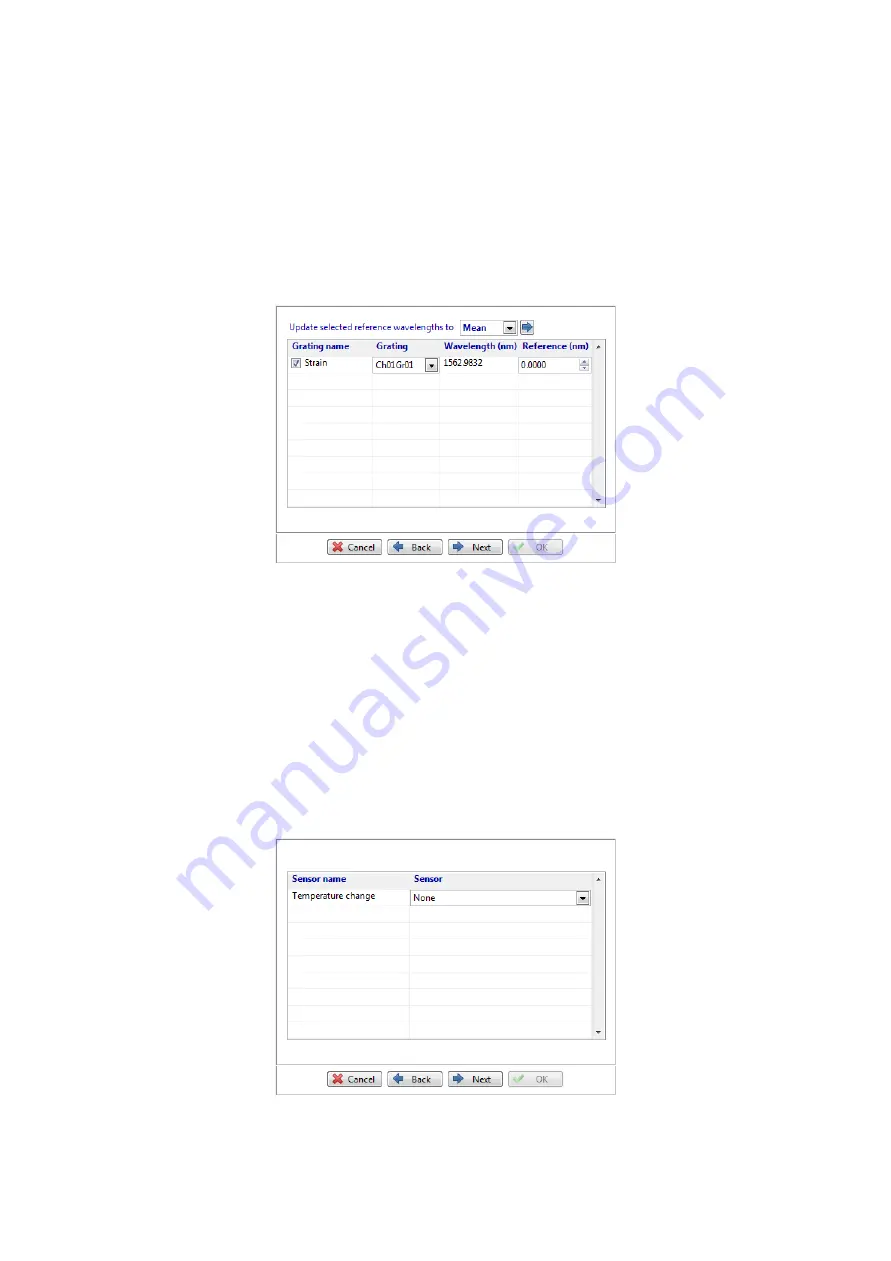
Page 23
The user can select one of the FBGs from a drop down list of all available FBGs. The user may now give the
sensor a meaningful name and change the measurement units. In the case of a wavelength sensor (as
shown above), there is only one page to fill out and once a sensor name has been entered the OK button
will become active.
For measurements other than Wavelength the user must enter a number of parameters so that SmartSoft
can make the conversion. The next button will become active allowing the definition of multiple gratings,
sensors and coefficients as determined by the sensor type. Selecting a strain sensor type and clicking next
leads to the following dialog box page.
Figure 18 - Sensor dialog box - Gratings page
The reference wavelength is the wavelength against which the grating will be compared. For some sensor
types, SmartSoft needs to measure a change in the wavelength of an FBG in order to convert to
engineering units such as strain, temperature and pressure. The reference wavelength may be supplied by
the sensor manufacturer or it can be entered by selecting one or more gratings, choosing the mean,
minimum, maximum or current value in the reference wavelength selection box and pressing the blue
arrow button to update al selected gratings. It may be necessary to set the type to wavelength and then log
and analyse some data in order to determine the required reference wavelength. The grating selection
page will not be available if the sensor type selected does not require it.
Press next to advance to the next dialog box page.
Figure 19 - Sensor dialog box - Sensors page






























