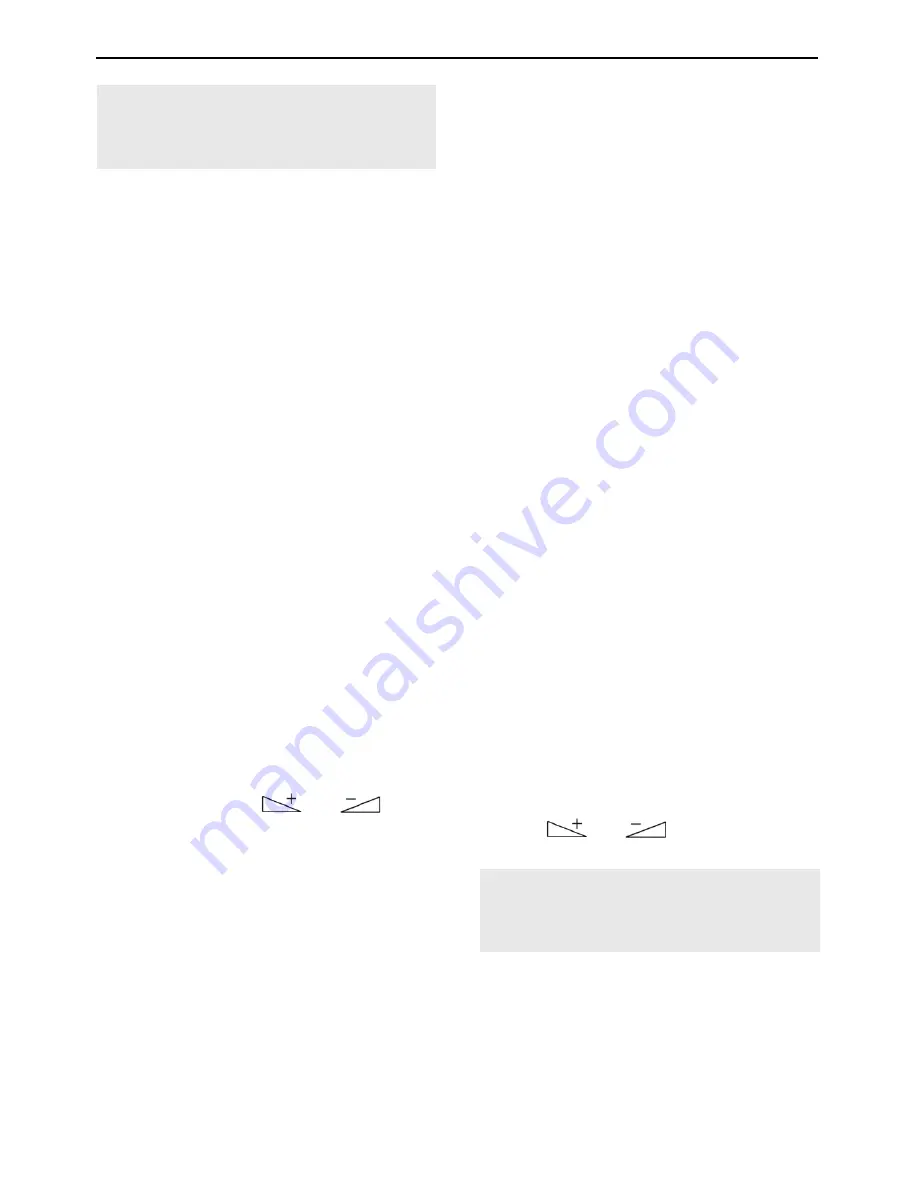
Extended Settings and Functions
17
From now on, the channel is
skipped when switching from one
channel to the next (zapping).
6.2.4
Move a Channel to Another Channel
Position:
1. Press the
yellow function key
to activate
the function
Move
.
2. Mark the channel to be moved by using the
keys
PR+
and
PR-
, and confirm by press-
ing
OK
.
The channel to be moved is marked in the
channel list.
3. Select the new channel position to which
the channel should be moved to by using
the keys
PR+
and
PR-
, and again press
OK
.
4. Press the
yellow function key
to leave the
function
Move
.
6.2.5
Rename Channels
1. In the submenu
Edit Channel – TV Chan-
nel List
, press the
blue function key
(L/R)
.
2. Press the
green function key
to activate
the renaming process.
3. Mark the channel to be renamed by using
the keys
PR+
and
PR-
, and confirm by
pressing
OK
.
4. The window
Rename
will be displayed.
−
Select the character to be changed by
using the keys
and
.
−
Enter the new character respectively
by using the numeric keys of the re-
mote control.
−
Press the
red function key (CAPS)
to
switch between upper case and lower
case.
−
Press the
green function key (DEL)
to
delete the respectively selected char-
acter.
−
Press the
yellow function key (OK)
to
accept the changes made so far and to
close the window
Rename
.
−
Press the
blue function key (CAN-
CEL)
to discard the changes made so
far and to close the window
Rename
.
5. Press the
green function key
to leave the
Rename mode.
6.2.6
Delete Individual Channels from Chan-
nel List
1. In the submenu
Edit Channel – TV Chan-
nel List
, press the
blue function key
(Edit)
.
2. Again press the
blue function key (Delete)
to access the delete mode.
3. Mark the channel to be deleted by using
the keys
PR+
and
PR-
, and confirm by
pressing
OK
. The respective channel is
correspondingly marked. Repeat step 3 as
long as all channels to be deleted are
marked.
4. Again press the
blue function key (Delete)
or the
EXIT
key to leave the delete mode.
5. If you agree to overwrite the factory-set
channel list when leaving the menu (see
above), the marked channels will be delet-
ed.
6.2.7
Delete All Channels
To delete all channels
1. Select
Delete All
in the menu
Edit Chan-
nel
.
2. Press
OK
. You will be asked if you want to
delete all channels.
3. Select the answer
Yes
or
No
by using the
keys
and
, and confirm by
pressing
OK
.
After deletion of all channels, all
channel lists will be empty and
should be newly created!
6.3
Rename Favorite Lists
In the submenu
Favorite
of the menu
System
Setup
you can rename favorite lists.
1. Select the favorite list to be edited by using
the keys
PR+
and
PR-
, and confirm by
pressing
OK
.






















