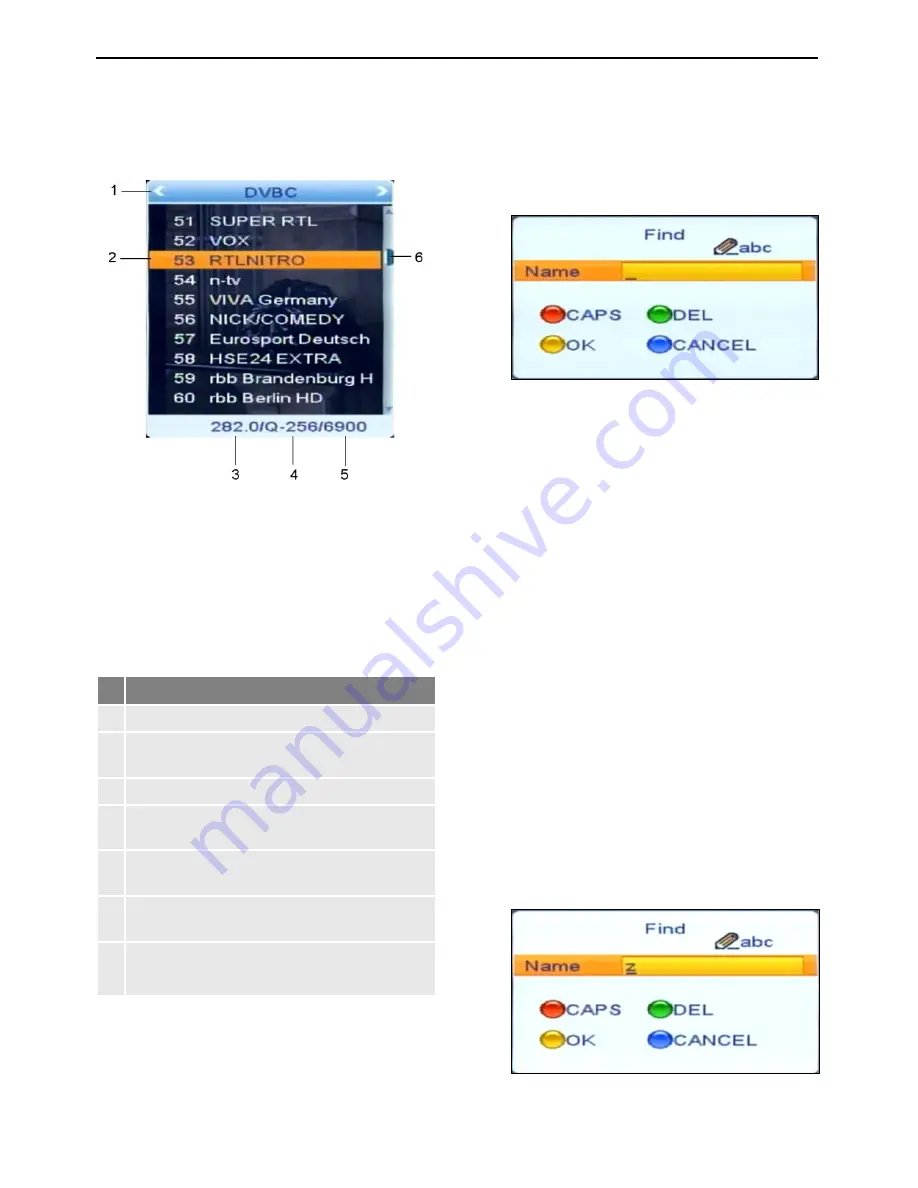
Basic Operation
11
(1)
or
Press the
FAV
key to select from your fa-
vorite lists.
3. Select the channel to be displayed (3) by
using the keys
PR+
and
PR-
for single
steps or
PAGE+
and
PAGE-
for steps of
ten, and confirm your selection by pressing
OK
.
The channel will be correspondingly
switched.
Channel selection window:
No. Description
1
Display of current channel list
2
Channels included in the current channel
list
3
Marked channel
4
Frequency of current channel (example:
33800 is 338.00 MHz)
5
Symbol rate of current channel (in
megasymbols/second)
6
Modulation of current channel (QAM-16,
QAM-32, QAM-64, QAM-128, QAM-256)
7
Scroll bar – shows position of current
channel in channel list
4. Press
OK
or
EXIT
to close the selection
window.
5.7.3
Channel Selection via Search Function
The channel lists can be quite comprehensive;
correspondingly, the receiver offers the possi-
bility to search for channels in the list:
1. Press the
FIND
key to open this window:
2. Select the first character of the channel
name you search for by using the keys
0 - 9
of the remote control.
Via the function keys, you can access these
functions:
−
Press the
red function key (CAPS)
to
switch between upper case and lower
case.
−
Press the
green function key (DEL)
to
delete the respectively selected char-
acter.
−
Press the
yellow function key (OK)
to
accept the changes made so far and to
close the window
Rename
.
−
Press the
blue function key (CAN-
CEL)
to discard the changes made so
far and to close the window
Rename
.
As soon as you entered the first character a
second window will open, showing all channels
starting with this character (in most cases, the
first character is a letter).
1.
























