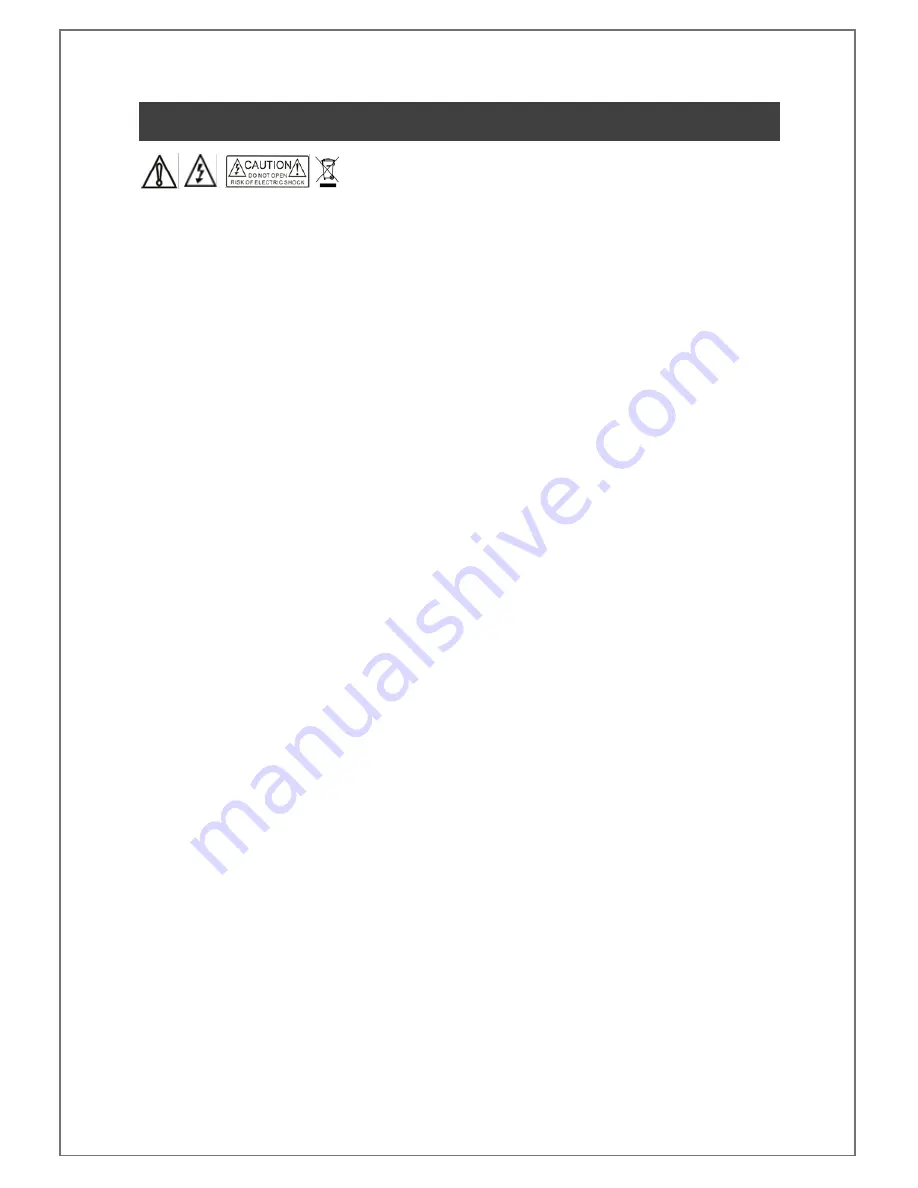
4K-8x8-L USER MANUAL V1.0
© 2018 Smart-e (UK) Ltd
www.smart-e.co.uk
PAGE | 3
WARNING
In order to ensure the reliable performance of the equipment and the safety of the user, please observe the following
matters during the process of installation, use and maintenance. :
INSTALLATION
Please do not use this product in the following places: places with high levels of dust or soot; places with high electric
conductivity; places with corrosive or combustible gas; places exposed to high temperature, condensation, wind or
rain; places subject to the occasion of vibration or impact.
When installing screw or wiring, make sure that metal scraps and wire heads will not fall into the screw shaft of the
equipment, as it could cause a fire, fault, or incorrect operation.
When the installation work is completed, ensure there is nothing left on the ventilated vents of the equipment, including
packaging items. Blocked vents may cause a fire, fault, incorrect operation.
Avoid wiring and inserting cable plugs in a charged state, otherwise it is easy to cause shock, or electrical damage.
The installation wiring should be strong reliable and earthed.
For installations in areas of high interference, the installer should choose shielded cable as the high frequency signal
input or output cable, so as to improve the anti-interference ability of the system.
Switch off and disconnect the equipment from all power sources prior to handling, installation or wiring, otherwise it
may cause electric shock or equipment damage.
This product grounds to earth by the grounding wires. To avoid electric shocks, grounding wires and the earth must
be linked together. Before the connection of input or output terminals, please make sure this product is correctly
grounded.
All terminals and wiring should be fully sheathed or otherwise covered before connecting the equipment to a power
supply so as to avoid cause electric shock.
OPERATION AND MAINTENANCE
Be sure to read this manual, and fully comply with the safety recommendations, before undertaking maintenance or
operation.
Do not touch terminals whilst the equipment is in a powered state, or it may cause a shock, incorrect operation.
Switch off and disconnect the equipment from all power sources prior to cleaning or tightening terminals or
connections. These operations can lead to electric shock in a live current state.
Switch off and disconnect the equipment from all power sources prior to the connection or disconnection of
communication signal cables, expansion modules, or other adapters, or it may cause damage to the equipment,
incorrect operation, or lead to electric shock in a live current state.
Do not dismantle the equipment and avoid damaging the internal electrical components. Please refer all servicing to
qualified service personnel.
DISPOSAL
Be sure to dispose of the equipment in accordance with local regulations.
Summary of Contents for 4K-8x8-L
Page 1: ......
Page 9: ...4K 8x8 L USER MANUAL V1 0 2018 Smart e UK Ltd www smart e co uk PAGE 9 4 APPLICATION DIAGRAM...
Page 43: ...4K 8x8 L USER MANUAL V1 0 2018 Smart e UK Ltd www smart e co uk PAGE 43...
Page 45: ...4K 8x8 L USER MANUAL V1 0 2018 Smart e UK Ltd www smart e co uk PAGE 45...
Page 46: ...4K 8x8 L USER MANUAL V1 0 2018 Smart e UK Ltd www smart e co uk PAGE 46...
Page 48: ...4K 8x8 L USER MANUAL V1 0 2018 Smart e UK Ltd www smart e co uk PAGE 48...




































