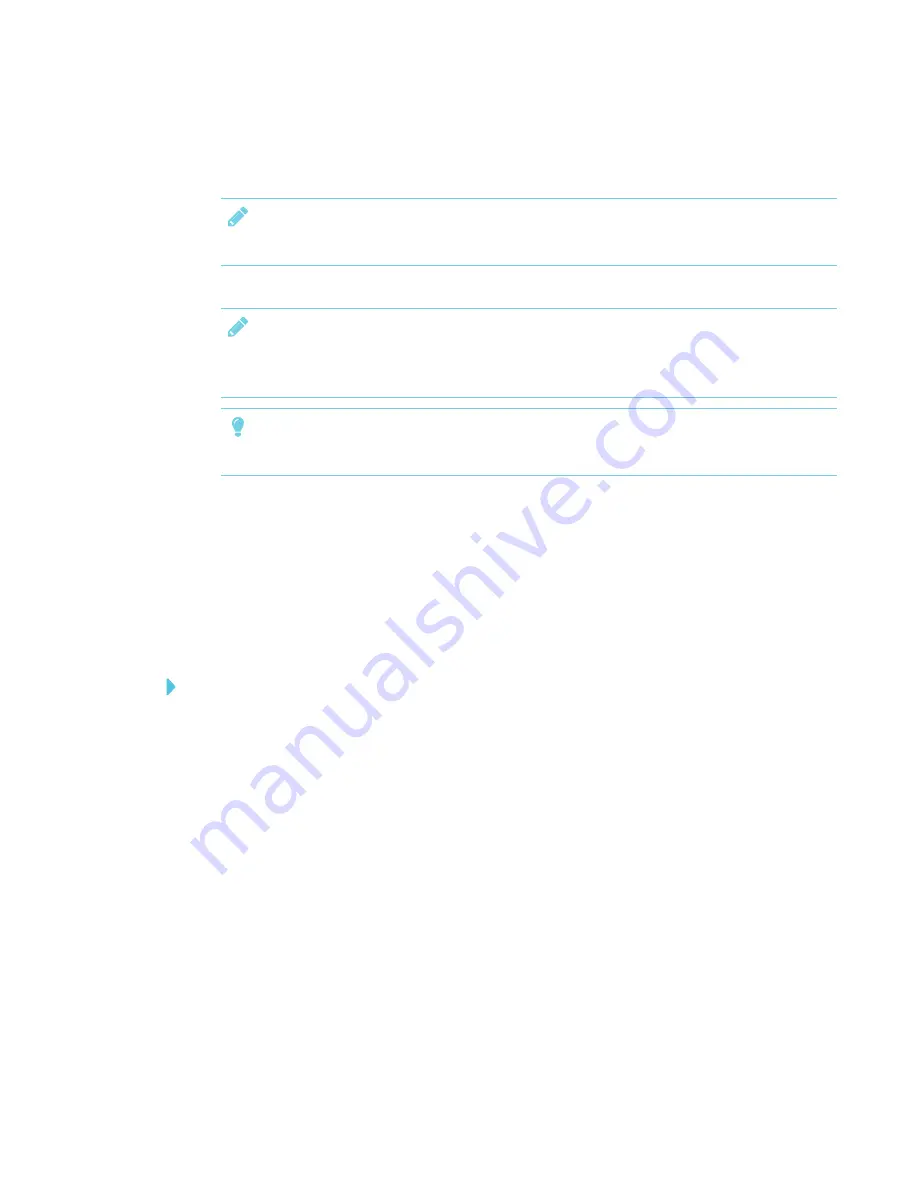
APPENDIX A
CALIBRATING YOUR INTERACTIVE FLAT PANEL
36
3. Click
Calibrate
.
4. Tap each crosshair as they appear.
NOTE
It may take several attempts to register your tap.
5. Click
OK
on the
Tablet and PC
settings page to save the changes.
NOTE
If you make a mistake (such as tapping somewhere other than the crosshair), repeat the
procedure.
TIP
To clear your calibration data, click
Reset
.
Calibrating your interactive flat panel with
Mac operating system software
Before you calibrate your interactive flat panel, ensure that you have installed the required drivers.
See
smarttech.com/E70and40xxSoftware
for product drivers and software.
To calibrate your interactive flat panel
1. Press the Notebook icon and select
SMART settings
.
The
SMART Settings
dialog box appears.
2. In the
Tasks
area, press
Orient/Align the SMART product
.
The orientation screen appears.
3. If the orientation screen appears on your computer, click
Next
.
OR
If the orientation screen appears on your interactive flat panel, press the cross.
4. Press and hold the cross until a circle appears around the cross and the circle turns dark blue.
Summary of Contents for SPNL-4055
Page 6: ...CONTENTS iv smarttech com kb 170800 More information 39...
Page 16: ......
Page 24: ......
Page 36: ......
Page 40: ......
Page 44: ......
Page 46: ...SMART TECHNOLOGIES smarttech com support smarttech com contactsupport smarttech com kb 170800...



















