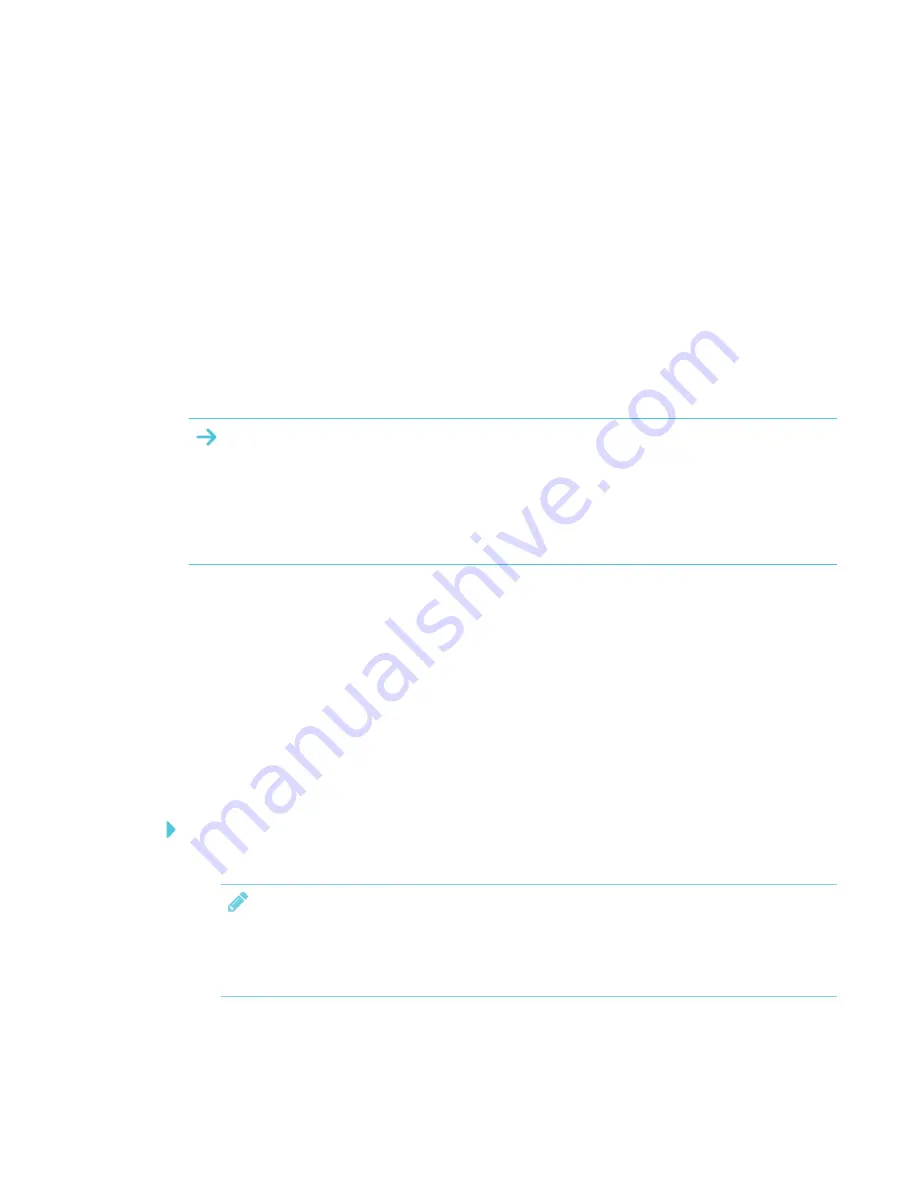
Appendix A
35
Appendix A:
Calibrating your
interactive flat panel
If your SMART Board 4000 series interactive flat panel has an inaccurate touch or the touch is not
working, you may need to calibrate it. Follow the instructions below to calibrate your SMART Board
interactive flat panel.
IMPORTANT
l
The SMART Board interactive flat panel is factory calibrated. We recommend that you
resolve touch inaccuracy through configuration before calibration (see
and display settings for your interactive flat panel
l
Calibration should only be performed by an administrator.
Calibrating your interactive flat panel with
Windows operating systems
When you calibrate the IFP for the first time in Windows 7, the screen uses 16 reference points.
Initial calibration applies to all users of the interactive flat panel. Later calibrations use only 4 points
and apply only to your user account (see
windows.microsoft.com/en-ca/windows7/getting-more-
).
To calibrate your interactive flat panel
1. Open
Control Panel > Tablet and PC Settings
.
NOTE
If you’re using multiple monitors, ensure that you have identified the interactive flat panel as
the touch screen with Windows operation systems (see
page 15).
2. Ensure that the
Display
tab is visible. Select the interactive flat panel from the display drop
down menu.
Summary of Contents for SPNL-4055
Page 6: ...CONTENTS iv smarttech com kb 170800 More information 39...
Page 16: ......
Page 24: ......
Page 36: ......
Page 40: ......
Page 44: ......
Page 46: ...SMART TECHNOLOGIES smarttech com support smarttech com contactsupport smarttech com kb 170800...




















